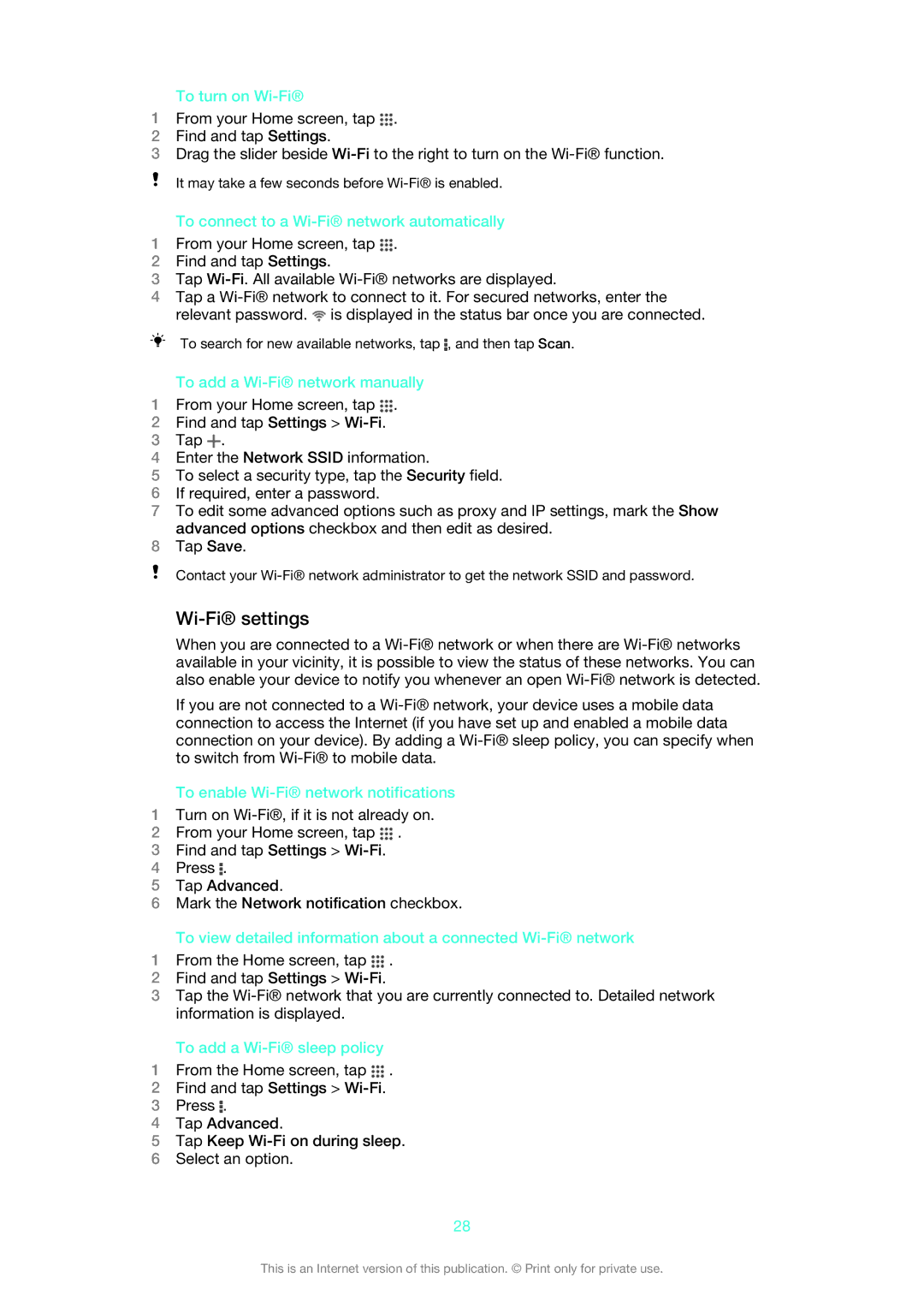To turn on Wi-Fi®
1From your Home screen, tap ![]() .
.
2Find and tap Settings.
3Drag the slider beside
It may take a few seconds before
To connect to a Wi-Fi® network automatically
1From your Home screen, tap ![]() .
.
2Find and tap Settings.
3Tap
4Tap a ![]() is displayed in the status bar once you are connected.
is displayed in the status bar once you are connected.
To search for new available networks, tap ![]() , and then tap Scan.
, and then tap Scan.
To add a Wi-Fi® network manually
1From your Home screen, tap ![]() .
.
2Find and tap Settings >
3Tap ![]() .
.
4Enter the Network SSID information.
5To select a security type, tap the Security field.
6If required, enter a password.
7To edit some advanced options such as proxy and IP settings, mark the Show advanced options checkbox and then edit as desired.
8Tap Save.
Contact your
Wi-Fi® settings
When you are connected to a
If you are not connected to a
To enable Wi-Fi® network notifications
1Turn on
2From your Home screen, tap ![]() .
.
3Find and tap Settings >
4Press ![]() .
.
5Tap Advanced.
6Mark the Network notification checkbox.
To view detailed information about a connected
1From the Home screen, tap ![]() .
.
2Find and tap Settings >
3Tap the
To add a Wi-Fi® sleep policy
1From the Home screen, tap ![]() .
.
2Find and tap Settings >
3Press ![]() .
.
4Tap Advanced.
5Tap Keep
6Select an option.
28
This is an Internet version of this publication. © Print only for private use.