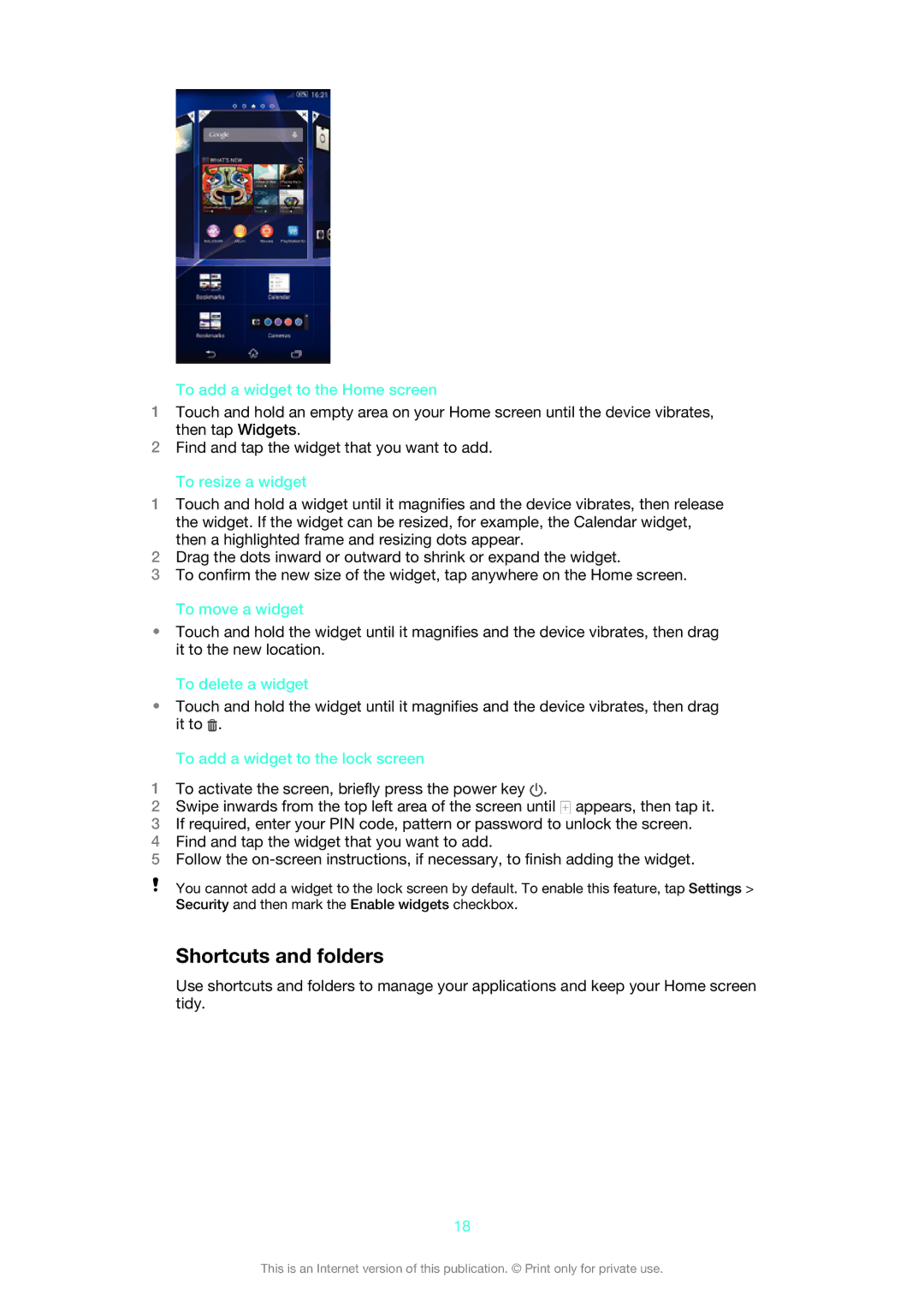To add a widget to the Home screen
1Touch and hold an empty area on your Home screen until the device vibrates, then tap Widgets.
2Find and tap the widget that you want to add.
To resize a widget
1Touch and hold a widget until it magnifies and the device vibrates, then release the widget. If the widget can be resized, for example, the Calendar widget, then a highlighted frame and resizing dots appear.
2Drag the dots inward or outward to shrink or expand the widget.
3To confirm the new size of the widget, tap anywhere on the Home screen.
To move a widget
•Touch and hold the widget until it magnifies and the device vibrates, then drag it to the new location.
To delete a widget
•Touch and hold the widget until it magnifies and the device vibrates, then drag it to ![]() .
.
To add a widget to the lock screen
1To activate the screen, briefly press the power key ![]() .
.
2Swipe inwards from the top left area of the screen until ![]() appears, then tap it.
appears, then tap it.
3If required, enter your PIN code, pattern or password to unlock the screen.
4Find and tap the widget that you want to add.
5Follow the
You cannot add a widget to the lock screen by default. To enable this feature, tap Settings > Security and then mark the Enable widgets checkbox.
Shortcuts and folders
Use shortcuts and folders to manage your applications and keep your Home screen tidy.
18
This is an Internet version of this publication. © Print only for private use.