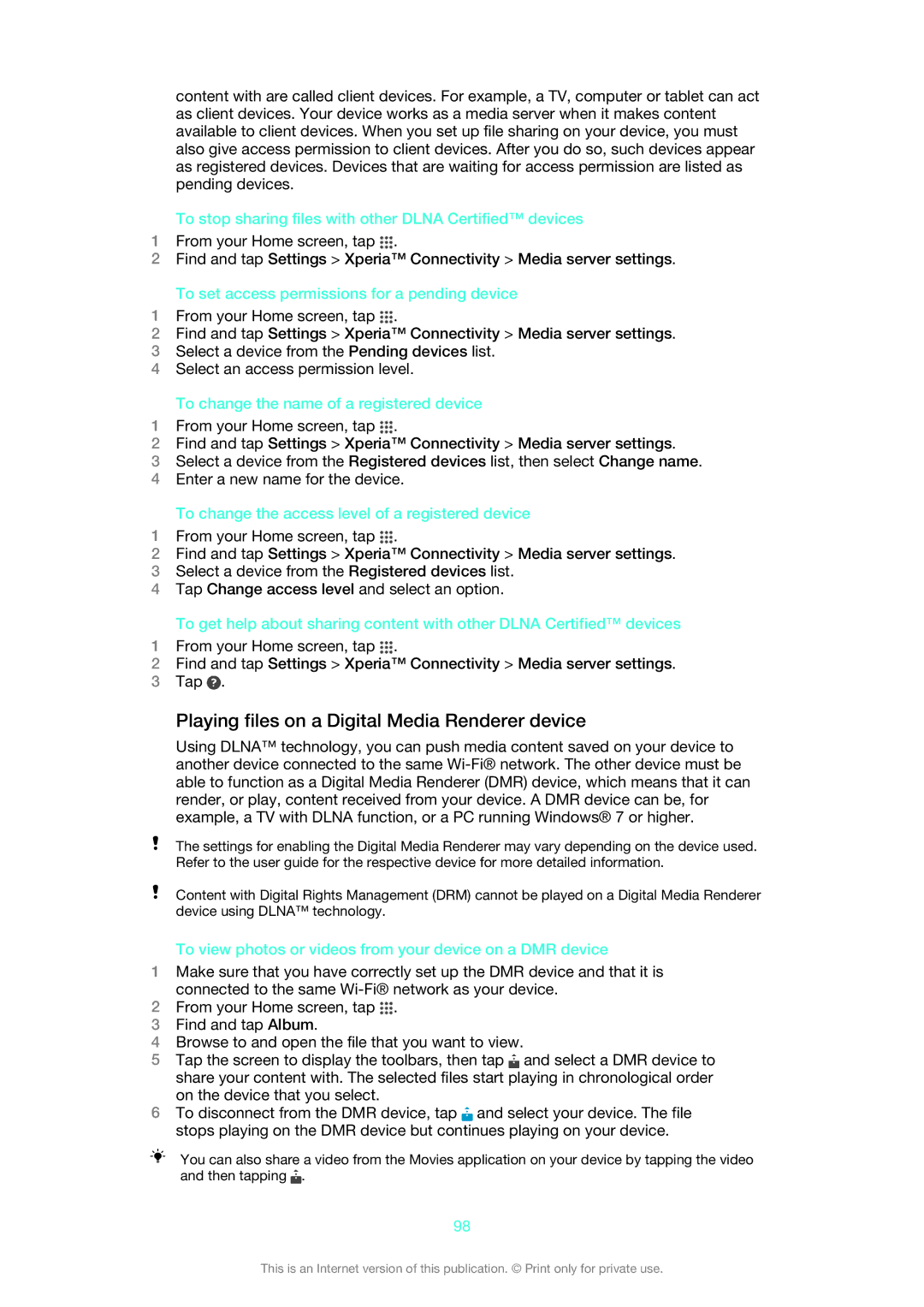content with are called client devices. For example, a TV, computer or tablet can act as client devices. Your device works as a media server when it makes content available to client devices. When you set up file sharing on your device, you must also give access permission to client devices. After you do so, such devices appear as registered devices. Devices that are waiting for access permission are listed as pending devices.
To stop sharing files with other DLNA Certified™ devices
1From your Home screen, tap ![]() .
.
2Find and tap Settings > Xperia™ Connectivity > Media server settings.
To set access permissions for a pending device
1From your Home screen, tap ![]() .
.
2Find and tap Settings > Xperia™ Connectivity > Media server settings.
3Select a device from the Pending devices list.
4Select an access permission level.
To change the name of a registered device
1From your Home screen, tap ![]() .
.
2Find and tap Settings > Xperia™ Connectivity > Media server settings.
3Select a device from the Registered devices list, then select Change name.
4Enter a new name for the device.
To change the access level of a registered device
1From your Home screen, tap ![]() .
.
2Find and tap Settings > Xperia™ Connectivity > Media server settings.
3Select a device from the Registered devices list.
4Tap Change access level and select an option.
To get help about sharing content with other DLNA Certified™ devices
1From your Home screen, tap ![]() .
.
2Find and tap Settings > Xperia™ Connectivity > Media server settings.
3Tap ![]() .
.
Playing files on a Digital Media Renderer device
Using DLNA™ technology, you can push media content saved on your device to another device connected to the same
The settings for enabling the Digital Media Renderer may vary depending on the device used. Refer to the user guide for the respective device for more detailed information.
Content with Digital Rights Management (DRM) cannot be played on a Digital Media Renderer device using DLNA™ technology.
To view photos or videos from your device on a DMR device
1Make sure that you have correctly set up the DMR device and that it is connected to the same
2From your Home screen, tap ![]() .
.
3Find and tap Album.
4Browse to and open the file that you want to view.
5Tap the screen to display the toolbars, then tap ![]() and select a DMR device to share your content with. The selected files start playing in chronological order on the device that you select.
and select a DMR device to share your content with. The selected files start playing in chronological order on the device that you select.
6To disconnect from the DMR device, tap ![]() and select your device. The file stops playing on the DMR device but continues playing on your device.
and select your device. The file stops playing on the DMR device but continues playing on your device.
You can also share a video from the Movies application on your device by tapping the video and then tapping ![]() .
.
98
This is an Internet version of this publication. © Print only for private use.