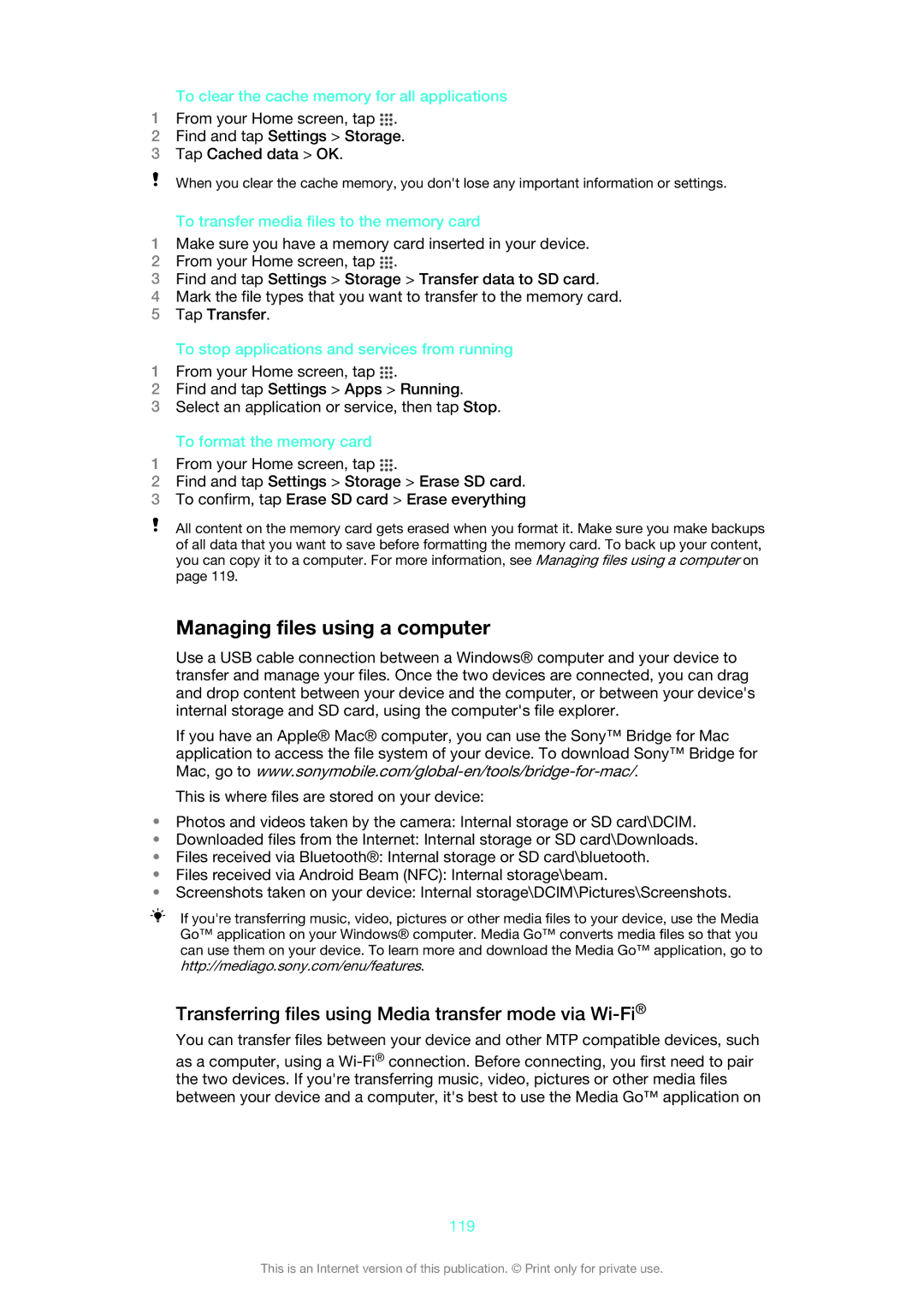To clear the cache memory for all applications
1From your Home screen, tap ![]() .
.
2Find and tap Settings > Storage.
3Tap Cached data > OK.
When you clear the cache memory, you don't lose any important information or settings.
To transfer media files to the memory card
1Make sure you have a memory card inserted in your device.
2From your Home screen, tap ![]() .
.
3Find and tap Settings > Storage > Transfer data to SD card.
4Mark the file types that you want to transfer to the memory card.
5Tap Transfer.
To stop applications and services from running
1From your Home screen, tap ![]() .
.
2Find and tap Settings > Apps > Running.
3Select an application or service, then tap Stop.
To format the memory card
1From your Home screen, tap ![]() .
.
2Find and tap Settings > Storage > Erase SD card.
3To confirm, tap Erase SD card > Erase everything
All content on the memory card gets erased when you format it. Make sure you make backups of all data that you want to save before formatting the memory card. To back up your content, you can copy it to a computer. For more information, see Managing files using a computer on page 119.
Managing files using a computer
Use a USB cable connection between a Windows® computer and your device to transfer and manage your files. Once the two devices are connected, you can drag and drop content between your device and the computer, or between your device's internal storage and SD card, using the computer's file explorer.
If you have an Apple® Mac® computer, you can use the Sony™ Bridge for Mac application to access the file system of your device. To download Sony™ Bridge for Mac, go to
This is where files are stored on your device:
•Photos and videos taken by the camera: Internal storage or SD card\DCIM.
•Downloaded files from the Internet: Internal storage or SD card\Downloads.
•Files received via Bluetooth®: Internal storage or SD card\bluetooth.
•Files received via Android Beam (NFC): Internal storage\beam.
•Screenshots taken on your device: Internal storage\DCIM\Pictures\Screenshots.
If you're transferring music, video, pictures or other media files to your device, use the Media Go™ application on your Windows® computer. Media Go™ converts media files so that you can use them on your device. To learn more and download the Media Go™ application, go to http://mediago.sony.com/enu/features.
Transferring files using Media transfer mode via Wi-Fi®
You can transfer files between your device and other MTP compatible devices, such
as a computer, using a
119
This is an Internet version of this publication. © Print only for private use.