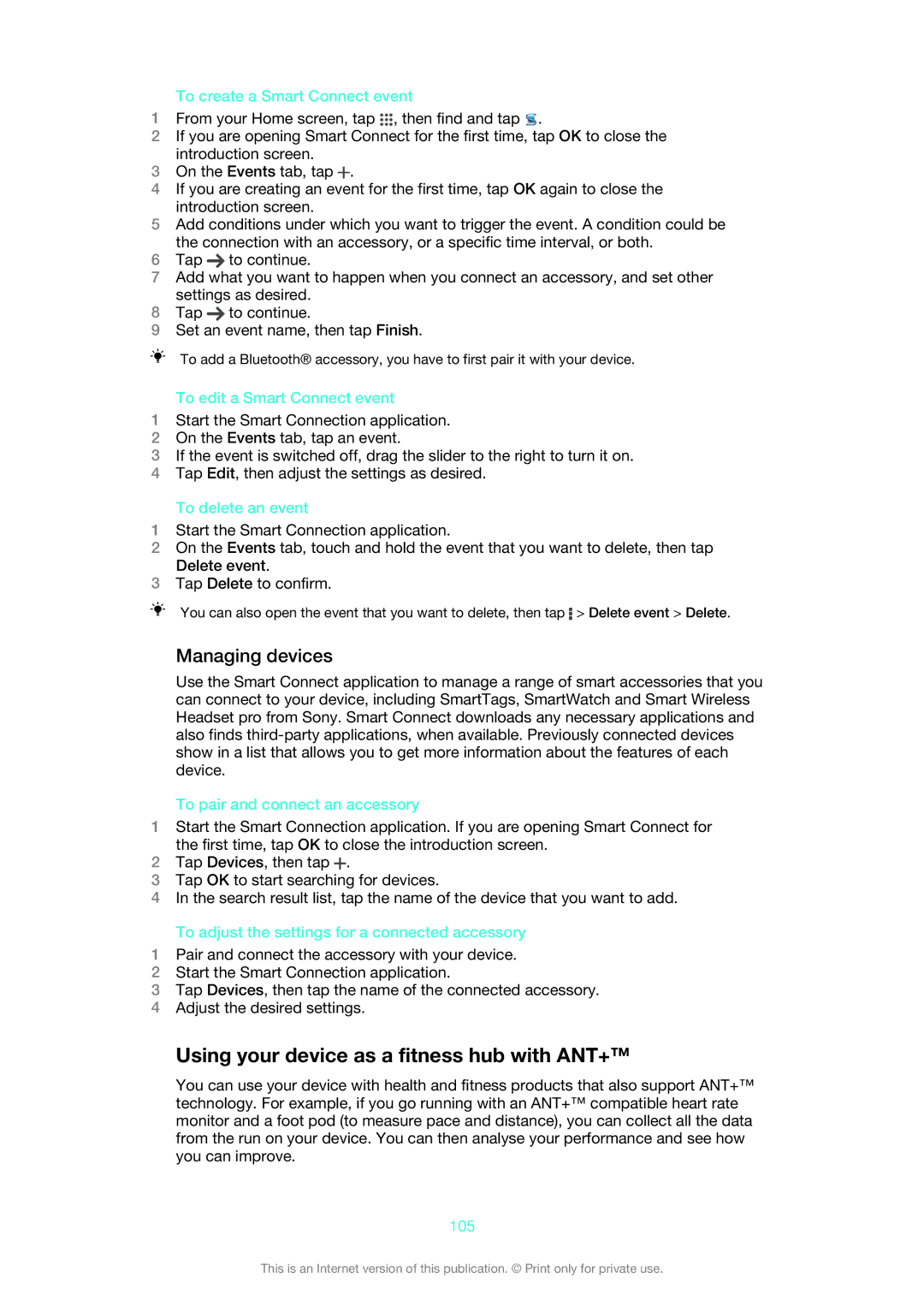To create a Smart Connect event
1From your Home screen, tap ![]() , then find and tap
, then find and tap ![]() .
.
2If you are opening Smart Connect for the first time, tap OK to close the introduction screen.
3On the Events tab, tap ![]() .
.
4If you are creating an event for the first time, tap OK again to close the introduction screen.
5Add conditions under which you want to trigger the event. A condition could be the connection with an accessory, or a specific time interval, or both.
6Tap ![]() to continue.
to continue.
7Add what you want to happen when you connect an accessory, and set other settings as desired.
8Tap ![]() to continue.
to continue.
9Set an event name, then tap Finish.
To add a Bluetooth® accessory, you have to first pair it with your device.
To edit a Smart Connect event
1Start the Smart Connection application.
2On the Events tab, tap an event.
3If the event is switched off, drag the slider to the right to turn it on.
4Tap Edit, then adjust the settings as desired.
To delete an event
1Start the Smart Connection application.
2On the Events tab, touch and hold the event that you want to delete, then tap Delete event.
3Tap Delete to confirm.
You can also open the event that you want to delete, then tap ![]() > Delete event > Delete.
> Delete event > Delete.
Managing devices
Use the Smart Connect application to manage a range of smart accessories that you can connect to your device, including SmartTags, SmartWatch and Smart Wireless Headset pro from Sony. Smart Connect downloads any necessary applications and also finds
To pair and connect an accessory
1Start the Smart Connection application. If you are opening Smart Connect for the first time, tap OK to close the introduction screen.
2Tap Devices, then tap ![]() .
.
3Tap OK to start searching for devices.
4In the search result list, tap the name of the device that you want to add.
To adjust the settings for a connected accessory
1Pair and connect the accessory with your device.
2Start the Smart Connection application.
3Tap Devices, then tap the name of the connected accessory.
4Adjust the desired settings.
Using your device as a fitness hub with ANT+™
You can use your device with health and fitness products that also support ANT+™ technology. For example, if you go running with an ANT+™ compatible heart rate monitor and a foot pod (to measure pace and distance), you can collect all the data from the run on your device. You can then analyse your performance and see how you can improve.
105
This is an Internet version of this publication. © Print only for private use.