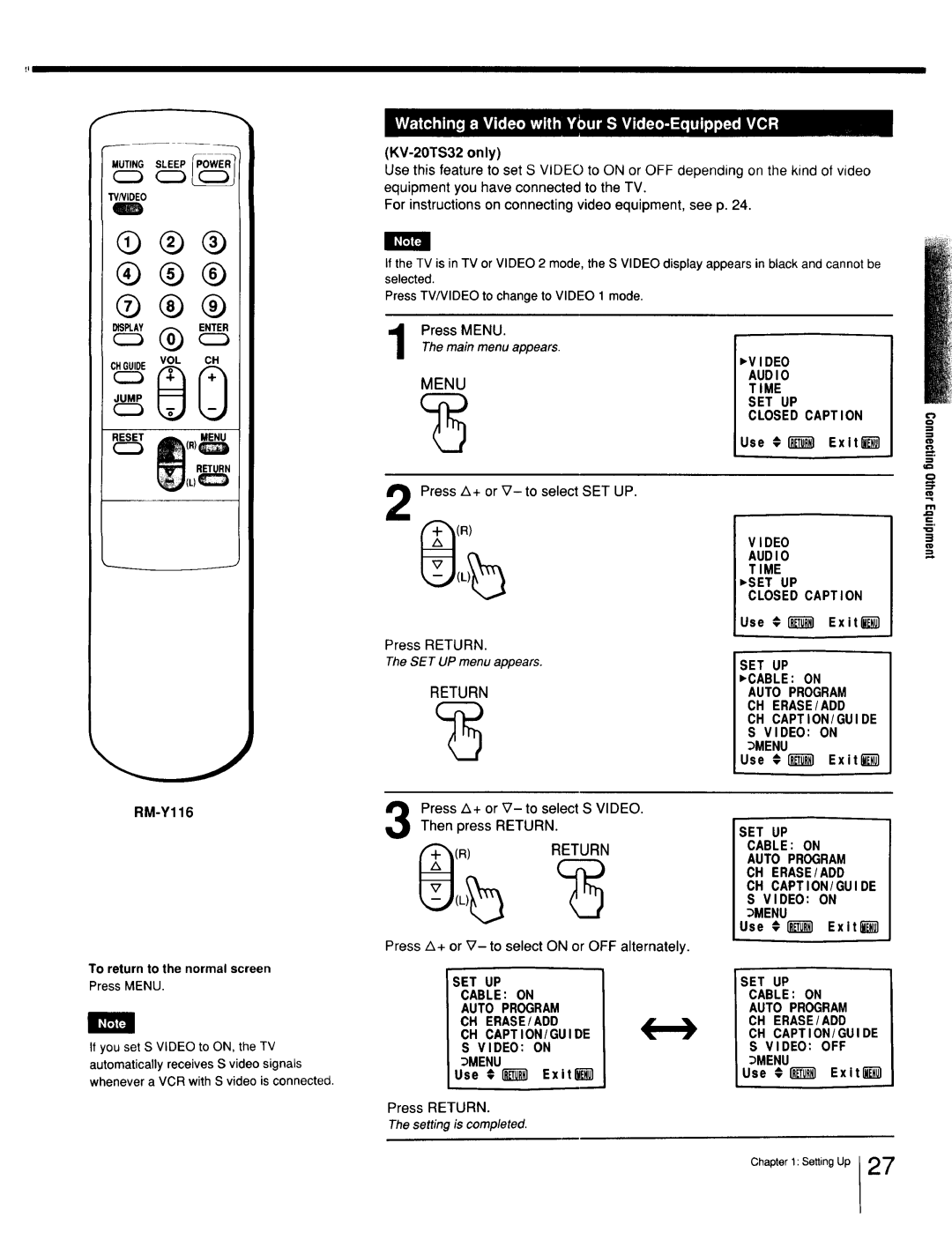TrinitronColorT
LlttF3
Precautions
TableofContents
Video input Jack
IntroducingtheSonyTrinitron ColorTV
IdentifyingYourTV
IivJ Check the model number of your TV set
YES
KV-21STR2
Identifying Your
E,e-,o
LocatingtheControls
Stereo
Volume +
Locatingthe Controls
KV-20TS29 KV-201S32 KV-20R23
Video 1 in jacks IR Emitter terminal
Video 1 in jacks
KV-20TS32 KV-20TS29* KV-2170RS* KV-21STR2 KV-20TS50
Notrecharge,disassemble,or disposeof in fire
To avoid damage from possible battery leakage
Locating the Controls
RM-Y116
Ohm coaxial cable round
ConnectingTVAntenna/Cable
Attach the supplied antenna connector Loosen both Screws on
RearPlug ofthetheconnectorTV. into the VHF/UHF terminal at
To the end of the dipole antenna cable
ConnectingTV Antenna/Cable
Use the EAC-66 U/V mixer not supplied
Rear.£ofTV
UsingtheOn-ScreenMenus
FCI
Auto Program CH ERASE/ADD
ADD
IL%1/TEXTOFF
Audio Time SET UP English
Repeat the above, until you reach the main n=eu
Use € Exitl
Use Exltk Usar € Sa I ir
Using the On-Screen Menu
Video Audio Time Hora SET UP Ajustes English Espaol
Time SET UP
Auto Program CH ERASE/ADD CH CAPTION/GUIDE Video Menu
Press A+ or V- to select SET UP
Video Audio Time
Use #I Exltlil
PresettingTVChannels
Press A+ or V- to select SET UP Press Return
Use €1 Exit
Use Exit ll Receivable channels for this TV
Press A+ or V- to select Auto Program
Use #i Exitl
Video Audio Time SET UP Closed Caption
Auto Program CH ERASE/ADD CH CAPTION/GUIDE Video
Use #IT Exltl
Use #ll ExltW
Exiting1
Presetting TV Channels
Select the channel Use € Exiting1
Select
ConnectingOtherEquipment
After connecting, you will be able to play back video tapes
KV-2OTSSO
Output k\ \it n/l
To S Video YC-15V/30Vnot supplied
RK-74A notsupplied
To audio output
WDEO2 =NPUT
222223
To headphones
Use # Exit l
KV-20TS32 only
Use € I Exitl
Use # Exlt
To scan the preset channels* in numerical sequence
To select a channel directly
For example, to select channel 14, press 1,4 and Enter
Sleep OFF
UsingConvenientFeatures
Dmenu
AdjustingPictureandSoundQuality
Vo,c
Video PI Cture Iiiiiiiiiiiiiiiiiiihiiiiiiii HUE Color
Darker
Brightness To restore the factory mid-level setting
To adjust other items
Brightness
KV-20TS29/2170RS/21STR2/20TS32/20TS50 only
Adjusting Picture
Select the Main mode to listen to Stereo sound
Sound UuulJty
Audio MTS Mono Speaker on
Select the SAP mode to listen to Second Audio Programs
Audio MTS SAP Speaker on Menu
Use €I Exit
Use € Exit Use €1 Exiting1 Press Return
KV-2OTS29/217ORS/21STR2/20TS32/20TS50 Only
Audio MTS Main Speaker on
Audio MTS Main Speaker on Speaker OFF Menu
UsingClosedCaptionU.S.A.modelsonly
TEXT1 TEXT2
TEXT2 Closed Caption Menu
Use Exitl
UsintheTimerl-ActivatedFunctions
Onioff Timer Channel Block
Press A+ or 7- to select Time
MON
Current Time SET
1200AM -h CH
Timer
Use Exiting1
MON 315 PM Use ! Exltl RM-Y116
ON/OFF Timer Every MON-FRI
Every MON-FR
ON/ OFF T I MER
Time Current Time SET ON/OFF Timer Channel Block Menu
Vo,Oc
Return EVERYSUN-SAT
Blocked
Every Sunday
Use € Extt
CustomizingtheScreenDisplay
Use Exitfi
CH CAPTION/GU IDE
CH Captioniguide
To caption other channels
Repeat steps
Espn
Customizingthe Screen Display
CvLcQ
UsingtheCordlessHeadphonesKV-2OTS50only
To avoid damage from possible battery leakage
TerminalPlugthe. infrared emitter cable into the IR Emitter
Use € I Exitt
Audio MTS Main Speaker on Headphones OFF
Use #l Exit
Use €1 Exiti
KV-21STR2
Specifications
Causes and .....remedies
Troubleshooting