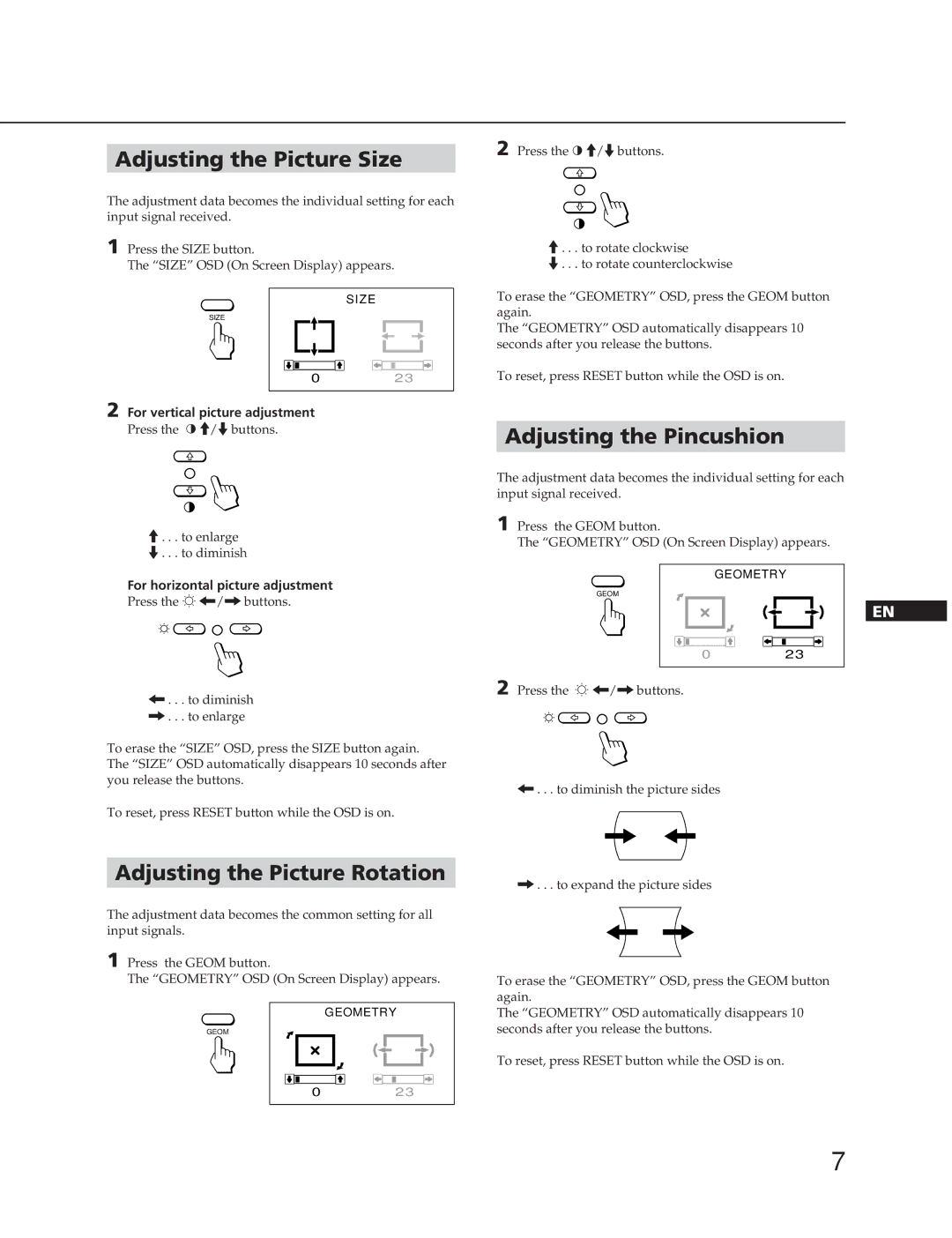Adjusting the Picture Size
The adjustment data becomes the individual setting for each input signal received.
1 | Press the SIZE button. |
|
| The “SIZE” OSD (On Screen Display) appears. | |
|
| SIZE |
| SIZE |
|
| 0 | 23 |
2 | For vertical picture adjustment |
|
| Press the > >/.buttons. |
|
2 Press the > >/.buttons.
>. . . to rotate clockwise
.. . . to rotate counterclockwise
To erase the “GEOMETRY” OSD, press the GEOM button again.
The “GEOMETRY” OSD automatically disappears 10 seconds after you release the buttons.
To reset, press RESET button while the OSD is on.
Adjusting the Pincushion
>. . . to enlarge
.. . . to diminish
For horizontal picture adjustment
Press the ¬ ?//buttons.
?. . . to diminish /. . . to enlarge
To erase the “SIZE” OSD, press the SIZE button again. The “SIZE” OSD automatically disappears 10 seconds after you release the buttons.
To reset, press RESET button while the OSD is on.
Adjusting the Picture Rotation
The adjustment data becomes the common setting for all input signals.
1 Press the GEOM button.
The “GEOMETRY” OSD (On Screen Display) appears.
GEOMETRY
GEOM
023
The adjustment data becomes the individual setting for each input signal received.
1 | Press the GEOM button. |
|
| The “GEOMETRY” OSD (On Screen Display) appears. | |
|
| GEOMETRY |
| GEOM |
|
|
| EN |
| 0 | 23 |
2 | Press the ¬ ?//buttons. |
|
?. . . to diminish the picture sides
/. . . to expand the picture sides
To erase the “GEOMETRY” OSD, press the GEOM button again.
The “GEOMETRY” OSD automatically disappears 10 seconds after you release the buttons.
To reset, press RESET button while the OSD is on.
7