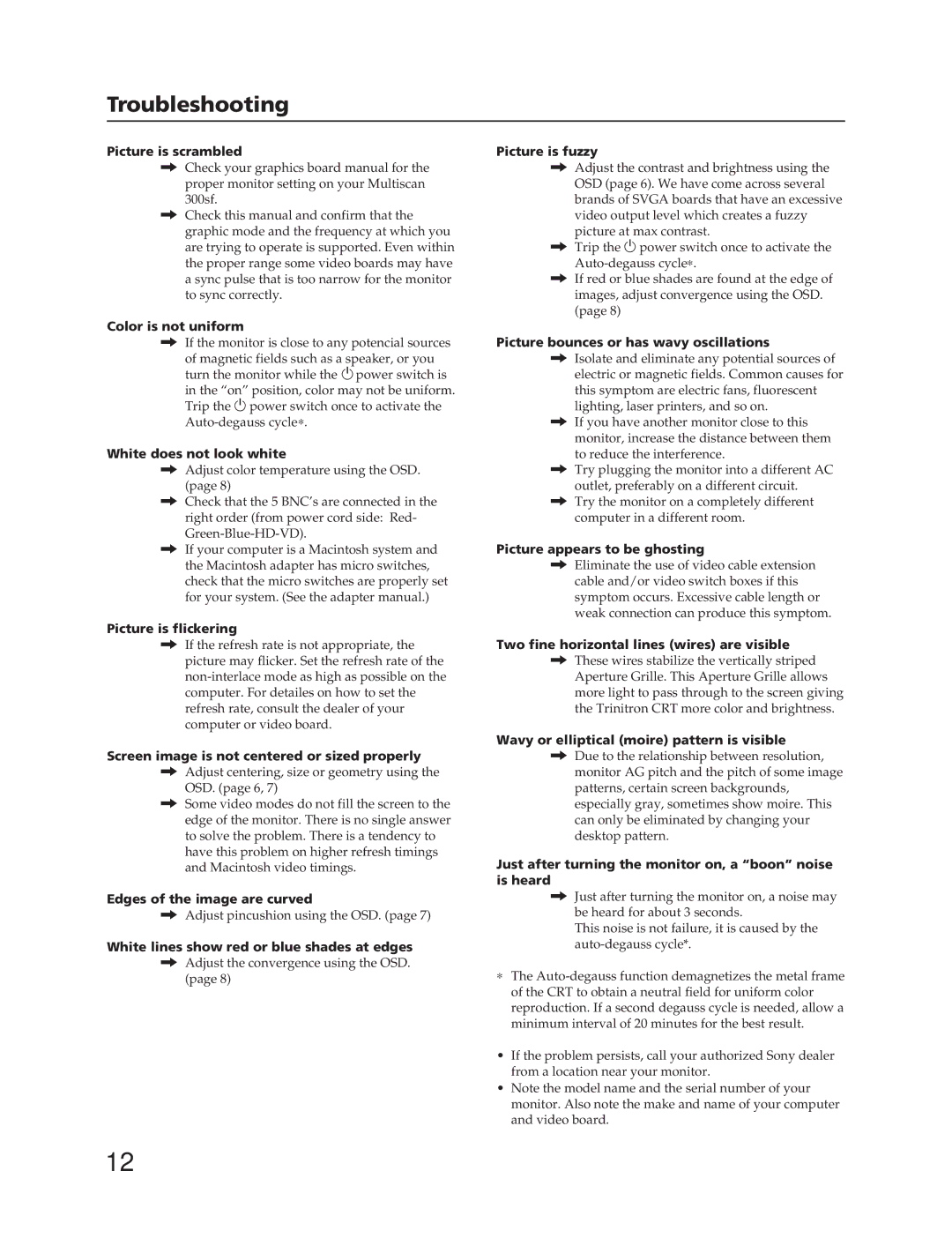Troubleshooting
Picture is scrambled
/Check your graphics board manual for the proper monitor setting on your Multiscan 300sf.
/Check this manual and confirm that the graphic mode and the frequency at which you are trying to operate is supported. Even within the proper range some video boards may have a sync pulse that is too narrow for the monitor to sync correctly.
Color is not uniform
/If the monitor is close to any potencial sources
of magnetic fields such as a speaker, or you turn the monitor while the upower switch is
in the “on” position, color may not be uniform. Trip the u power switch once to activate the
White does not look white
/Adjust color temperature using the OSD. (page 8)
/Check that the 5 BNC’s are connected in the right order (from power cord side: Red-
/If your computer is a Macintosh system and the Macintosh adapter has micro switches, check that the micro switches are properly set for your system. (See the adapter manual.)
Picture is flickering
/If the refresh rate is not appropriate, the picture may flicker. Set the refresh rate of the
Screen image is not centered or sized properly
/Adjust centering, size or geometry using the OSD. (page 6, 7)
/Some video modes do not fill the screen to the edge of the monitor. There is no single answer to solve the problem. There is a tendency to have this problem on higher refresh timings and Macintosh video timings.
Edges of the image are curved
/Adjust pincushion using the OSD. (page 7)
White lines show red or blue shades at edges
/Adjust the convergence using the OSD. (page 8)
Picture is fuzzy
/Adjust the contrast and brightness using the OSD (page 6). We have come across several brands of SVGA boards that have an excessive video output level which creates a fuzzy picture at max contrast.
/Trip the u power switch once to activate the
/If red or blue shades are found at the edge of images, adjust convergence using the OSD. (page 8)
Picture bounces or has wavy oscillations
/Isolate and eliminate any potential sources of electric or magnetic fields. Common causes for this symptom are electric fans, fluorescent lighting, laser printers, and so on.
/If you have another monitor close to this monitor, increase the distance between them to reduce the interference.
/Try plugging the monitor into a different AC outlet, preferably on a different circuit.
/Try the monitor on a completely different computer in a different room.
Picture appears to be ghosting
/Eliminate the use of video cable extension cable and/or video switch boxes if this symptom occurs. Excessive cable length or weak connection can produce this symptom.
Two fine horizontal lines (wires) are visible
/These wires stabilize the vertically striped Aperture Grille. This Aperture Grille allows more light to pass through to the screen giving the Trinitron CRT more color and brightness.
Wavy or elliptical (moire) pattern is visible
/Due to the relationship between resolution, monitor AG pitch and the pitch of some image patterns, certain screen backgrounds, especially gray, sometimes show moire. This can only be eliminated by changing your desktop pattern.
Just after turning the monitor on, a “boon” noise is heard
/Just after turning the monitor on, a noise may be heard for about 3 seconds.
This noise is not failure, it is caused by the
∗The
•If the problem persists, call your authorized Sony dealer from a location near your monitor.
•Note the model name and the serial number of your monitor. Also note the make and name of your computer and video board.
12