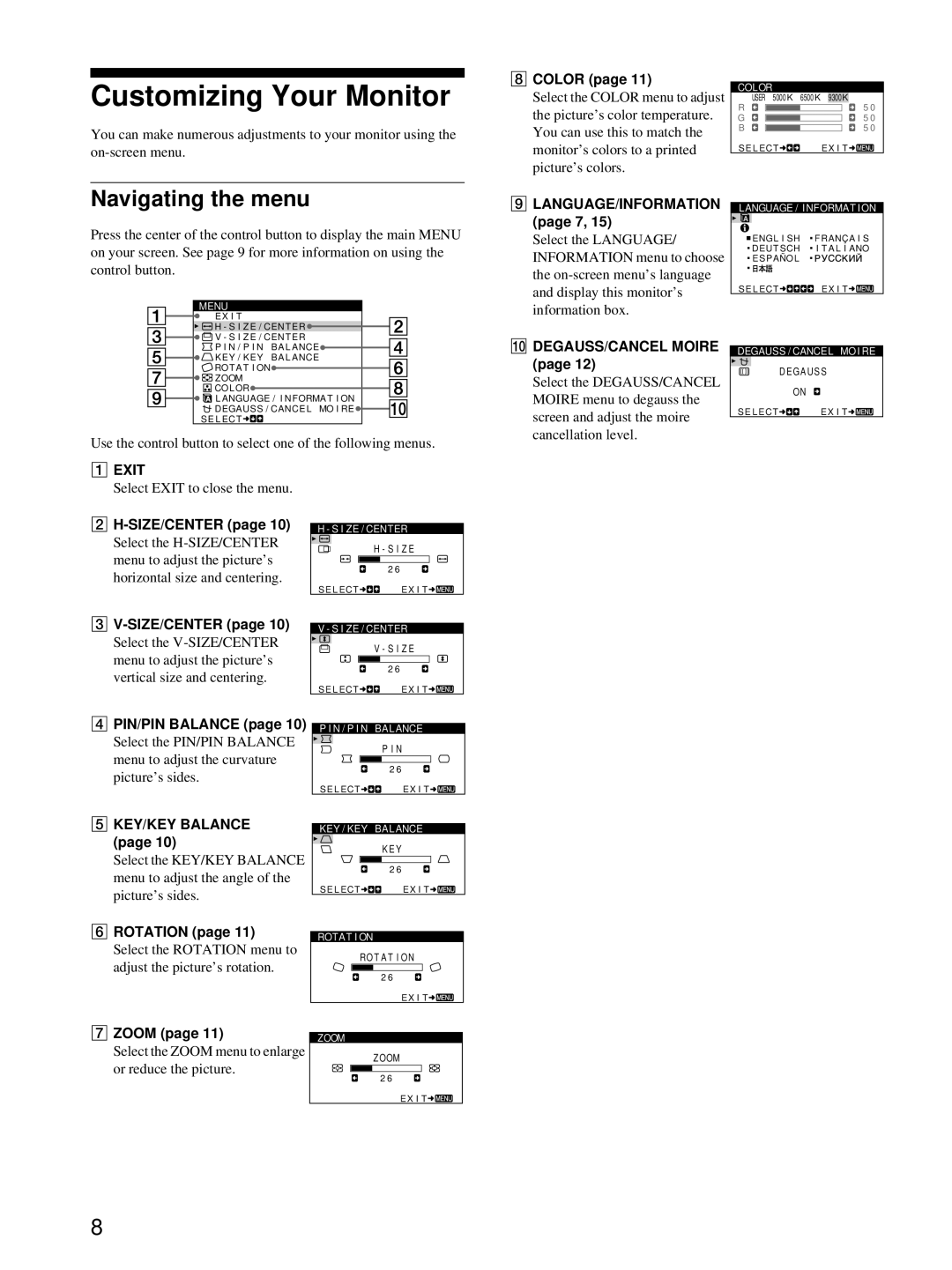Customizing Your Monitor
You can make numerous adjustments to your monitor using the
Navigating the menu
Press the center of the control button to display the main MENU on your screen. See page 9 for more information on using the control button.
MENU
EX I T
![]()
![]() H - S I Z E / CENT ER
H - S I Z E / CENT ER![]()
![]()
![]() V - S I Z E / CENT ER
V - S I Z E / CENT ER
P I N / P I N BA L ANCE![]()
![]()
![]() KEY / KEY BA L ANCE
KEY / KEY BA L ANCE
![]() ROT A T I ON
ROT A T I ON![]()
![]()
![]() ZOOM
ZOOM
![]()
![]()
![]() COLOR
COLOR![]()
![]()
![]()
![]() L ANGUAGE / I NFORMA T I ON
L ANGUAGE / I NFORMA T I ON
![]() DEGAUSS / CANCE L MO I RE
DEGAUSS / CANCE L MO I RE![]()
SE L ECT![]()
![]()
Use the control button to select one of the following menus.
8COLOR (page 11)
Select the COLOR menu to adjust the picture’s color temperature. You can use this to match the monitor’s colors to a printed picture’s colors.
9LANGUAGE/INFORMATION (page 7, 15)
Select the LANGUAGE/ INFORMATION menu to choose the
q; DEGAUSS/CANCEL MOIRE (page 12)
Select the DEGAUSS/CANCEL MOIRE menu to degauss the screen and adjust the moire cancellation level.
COLOR
USER 5000K 6500K |
| 9300K |
| |||
R |
|
|
|
| 5 0 | |
|
|
|
|
| ||
G |
|
|
|
| 5 0 | |
B |
|
| 5 0 | |||
SE L ECT | EX I T | |||||
LANGUAGE / INFORMAT I ON
ENGL I SH | FRANÇA I S |
DEUT SCH | I T A L I ANO |
ESPAÑOL |
|
SE L ECT ![]()
![]()
![]()
![]()
![]() EX I T
EX I T![]()
![]()
DEGAUSS / CANCEL MOI RE
D EGA U S S
ON
SE L ECT | EX I T |
1EXIT
Select EXIT to close the menu.
2
Select the
3
Select the
4PIN/PIN BALANCE (page 10)
Select the PIN/PIN BALANCE menu to adjust the curvature picture’s sides.
5KEY/KEY BALANCE (page 10)
Select the KEY/KEY BALANCE menu to adjust the angle of the picture’s sides.
6ROTATION (page 11)
Select the ROTATION menu to adjust the picture’s rotation.
H - S I ZE / CENTER
|
| H - S I Z E | |
|
| 2 6 | |
SE L ECT |
| EX I T | |
V - S I ZE / CENTER | |||
|
| V - S I Z E | |
|
|
|
|
|
| 2 6 | |
SE L ECT |
| EX I T | |
P I N / P I N | BALANCE | ||
|
|
| P I N |
|
|
|
|
|
| 2 6 | |
SE L ECT |
| EX I T | |
KEY / KEY | BALANCE | ||
|
|
| K E Y |
|
|
|
|
|
| 2 6 | |
SE L ECT |
| EX I T | |
ROTAT I ON
RO T A T I ON
2 6
EX I T![]()
![]()
![]()
7 ZOOM (page 11) |
|
|
|
| |
ZOOM | |||||
Select the ZOOM menu to enlarge |
|
| Z OOM | ||
or reduce the picture. |
|
| |||
|
|
|
| ||
2 6 |
| ||||
|
| ||||
EX I T![]()
![]()
![]()
8