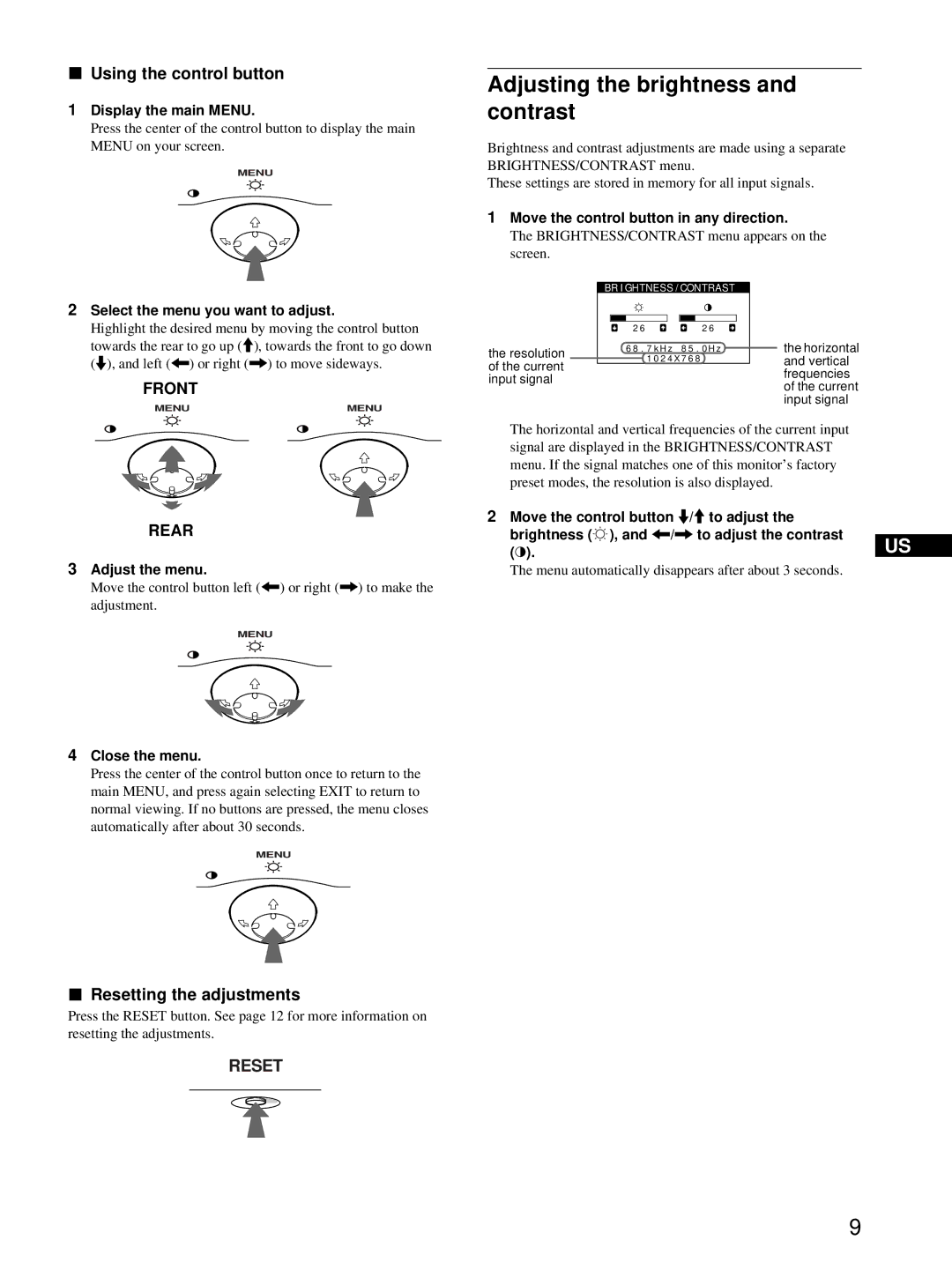xUsing the control button
1Display the main MENU.
Press the center of the control button to display the main MENU on your screen.
MENU
Adjusting the brightness and contrast
Brightness and contrast adjustments are made using a separate BRIGHTNESS/CONTRAST menu.
These settings are stored in memory for all input signals.
1Move the control button in any direction.
The BRIGHTNESS/CONTRAST menu appears on the screen.
2Select the menu you want to adjust.
Highlight the desired menu by moving the control button towards the rear to go up (M), towards the front to go down (m), and left (<) or right (,) to move sideways.
FRONT
MENU | MENU |
the resolution of the current input signal
BR I GHTNESS / CONTRAST
2 6 ![]()
![]() 2 6
2 6
6 8 . 7 k H z 8 5 . 0 H z
1 0 2 4 X 7 6 8
the horizontal and vertical frequencies of the current input signal
REAR
3Adjust the menu.
Move the control button left (<) or right (,) to make the adjustment.
MENU
4Close the menu.
Press the center of the control button once to return to the main MENU, and press again selecting EXIT to return to normal viewing. If no buttons are pressed, the menu closes automatically after about 30 seconds.
MENU
xResetting the adjustments
Press the RESET button. See page 12 for more information on resetting the adjustments.
RESET
The horizontal and vertical frequencies of the current input signal are displayed in the BRIGHTNESS/CONTRAST menu. If the signal matches one of this monitor’s factory preset modes, the resolution is also displayed.
2Move the control button m/M to adjust the
brightness ( | ), and </, to adjust the contrast |
| |
US | |||
(6). |
| ||
|
|
The menu automatically disappears after about 3 seconds.
9