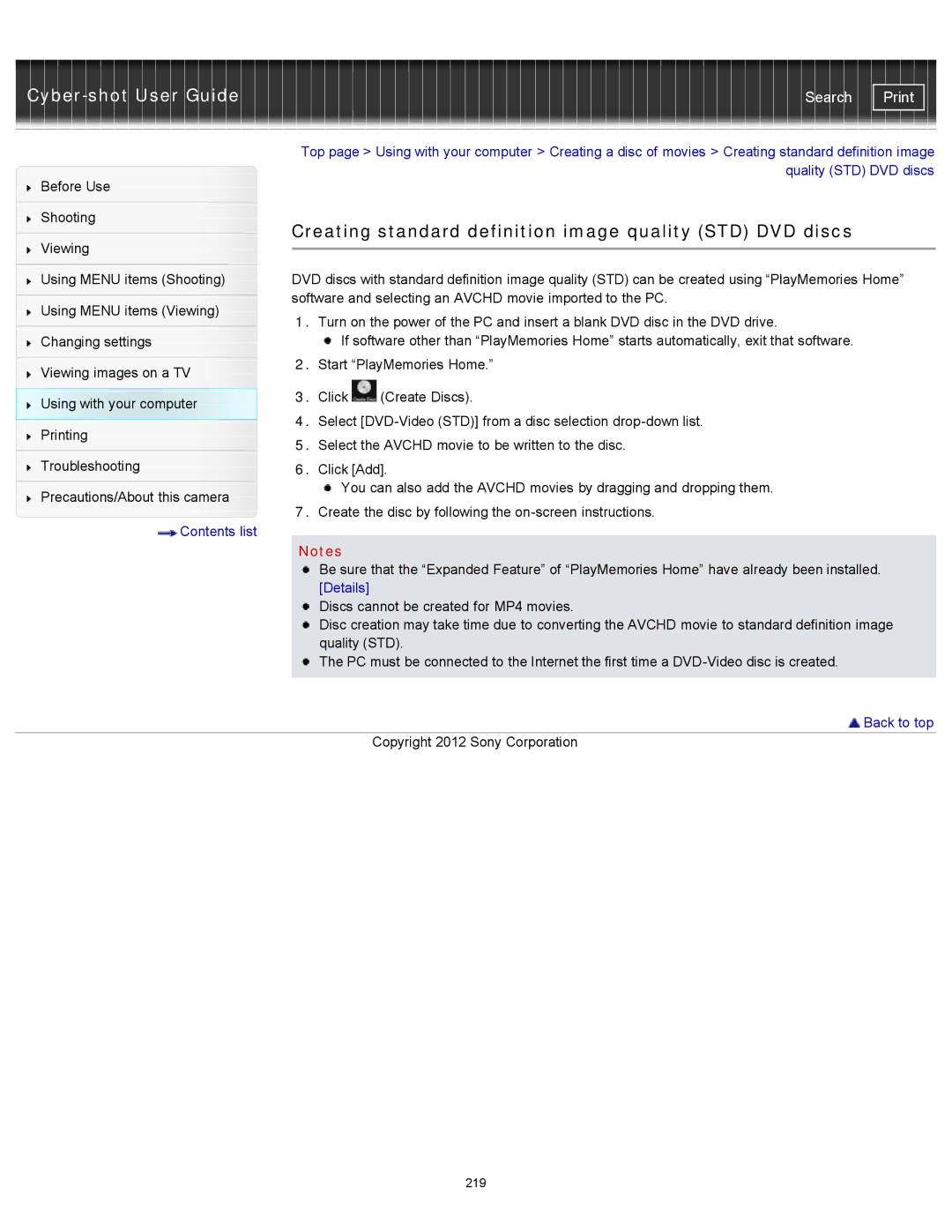| Search |
|
| Top page > Using with your computer > Creating a disc of movies > Creating standard definition image | |||
Before Use |
|
|
| quality (STD) DVD discs | |
|
|
|
| ||
|
|
|
|
| |
Shooting |
| Creating standard definition image quality (STD) DVD discs | |||
|
| ||||
Viewing | |||||
|
|
|
| ||
|
|
|
| ||
|
|
| |||
Using MENU items (Shooting) |
| DVD discs with standard definition image quality (STD) can be created using “PlayMemories Home” | |||
|
| software and selecting an AVCHD movie imported to the PC. | |||
Using MENU items (Viewing) | |||||
1. | Turn on the power of the PC and insert a blank DVD disc in the DVD drive. | ||||
| |||||
Changing settings |
|
| If software other than “PlayMemories Home” starts automatically, exit that software. | ||
| 2. | Start “PlayMemories Home.” | |||
Viewing images on a TV | |||||
|
|
|
| ||
Using with your computer | 3. | Click | (Create Discs). | ||
4. | Select | ||||
Printing | |||||
5. | Select the AVCHD movie to be written to the disc. | ||||
| |||||
Troubleshooting | 6. | Click [Add]. | |||
|
|
| You can also add the AVCHD movies by dragging and dropping them. | ||
Precautions/About this camera | 7. | ||||
Create the disc by following the | |||||
| |||||
 Contents list
Contents list
Notes
Be sure that the “Expanded Feature” of “PlayMemories Home” have already been installed. [Details]
Discs cannot be created for MP4 movies.
Disc creation may take time due to converting the AVCHD movie to standard definition image quality (STD).
![]() The PC must be connected to the Internet the first time a
The PC must be connected to the Internet the first time a
 Back to top
Back to top
Copyright 2012 Sony Corporation
219