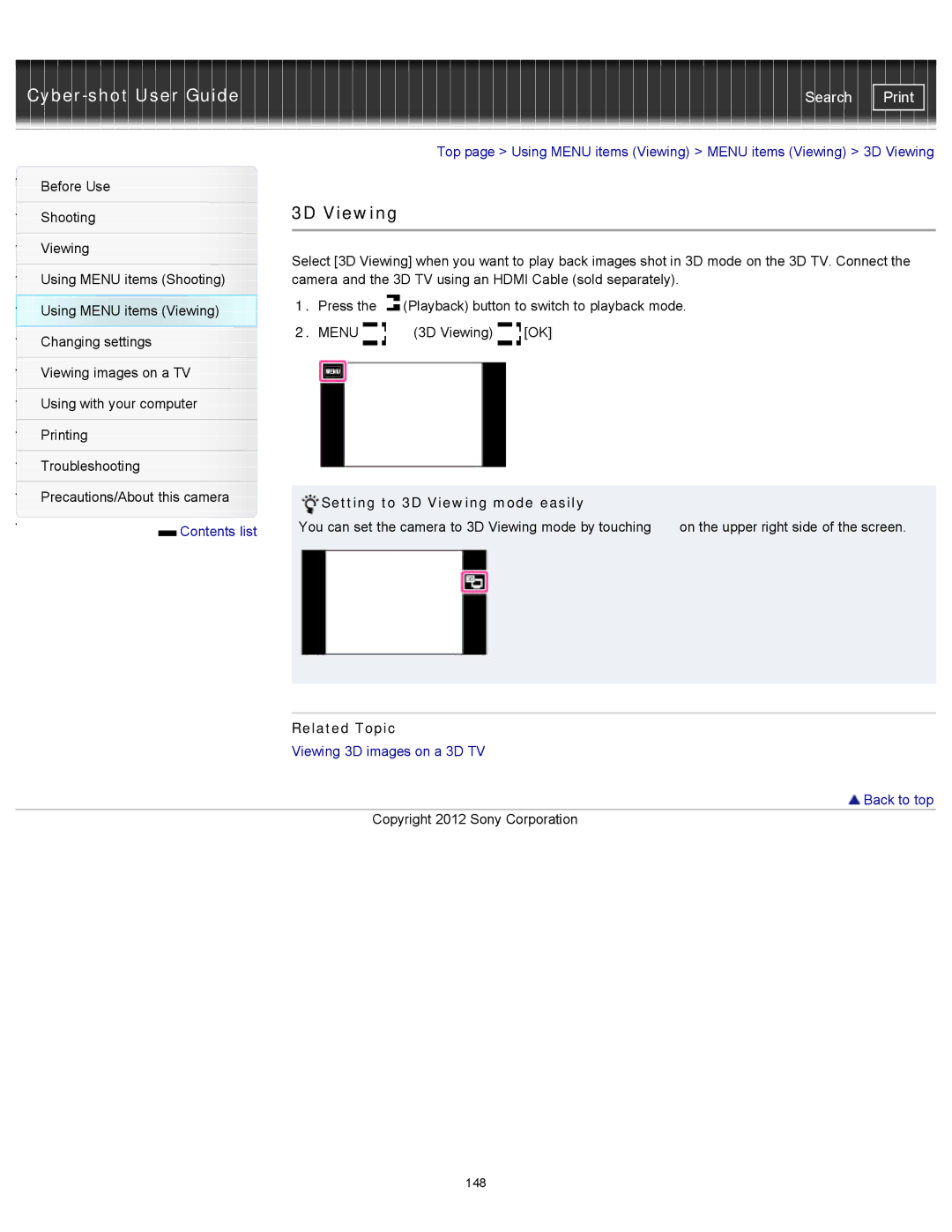| Search |
|
|
| Top page > Using MENU items (Viewing) > MENU items (Viewing) > 3D Viewing | ||
Before Use |
|
|
|
|
|
|
| 3D Viewing |
|
|
|
Shooting |
|
|
| ||
|
|
|
|
|
|
|
|
|
|
|
|
Viewing |
| Select [3D Viewing] when you want to play back images shot in 3D mode on the 3D TV. Connect the | |||
|
| ||||
| |||||
Using MENU items (Shooting) |
| camera and the 3D TV using an HDMI Cable (sold separately). |
| ||
Using MENU items (Viewing) |
| 1. Press the | (Playback) button to switch to playback mode. | ||
|
|
|
|
| |
Changing settings |
| 2. MENU | (3D Viewing) | [OK] |
|
|
|
|
|
| |
|
|
|
|
|
|
Viewing images on a TV |
|
|
|
|
|
|
|
|
|
|
|
Using with your computer |
|
|
|
|
|
|
|
|
|
|
|
Printing |
|
|
|
|
|
|
|
|
|
|
|
Troubleshooting |
|
|
|
|
|
|
|
|
|
|
|
Precautions/About this camera |
|
|
|
|
|
| Setting to 3D Viewing mode easily |
| |||
|
|
| |||
Contents list |
| You can set the camera to 3D Viewing mode by touching | on the upper right side of the screen. | ||
|
|
|
|
| |
|
|
|
|
|
|
|
|
|
|
|
|
Related Topic
Viewing 3D images on a 3D TV
 Back to top
Back to top
Copyright 2012 Sony Corporation
148