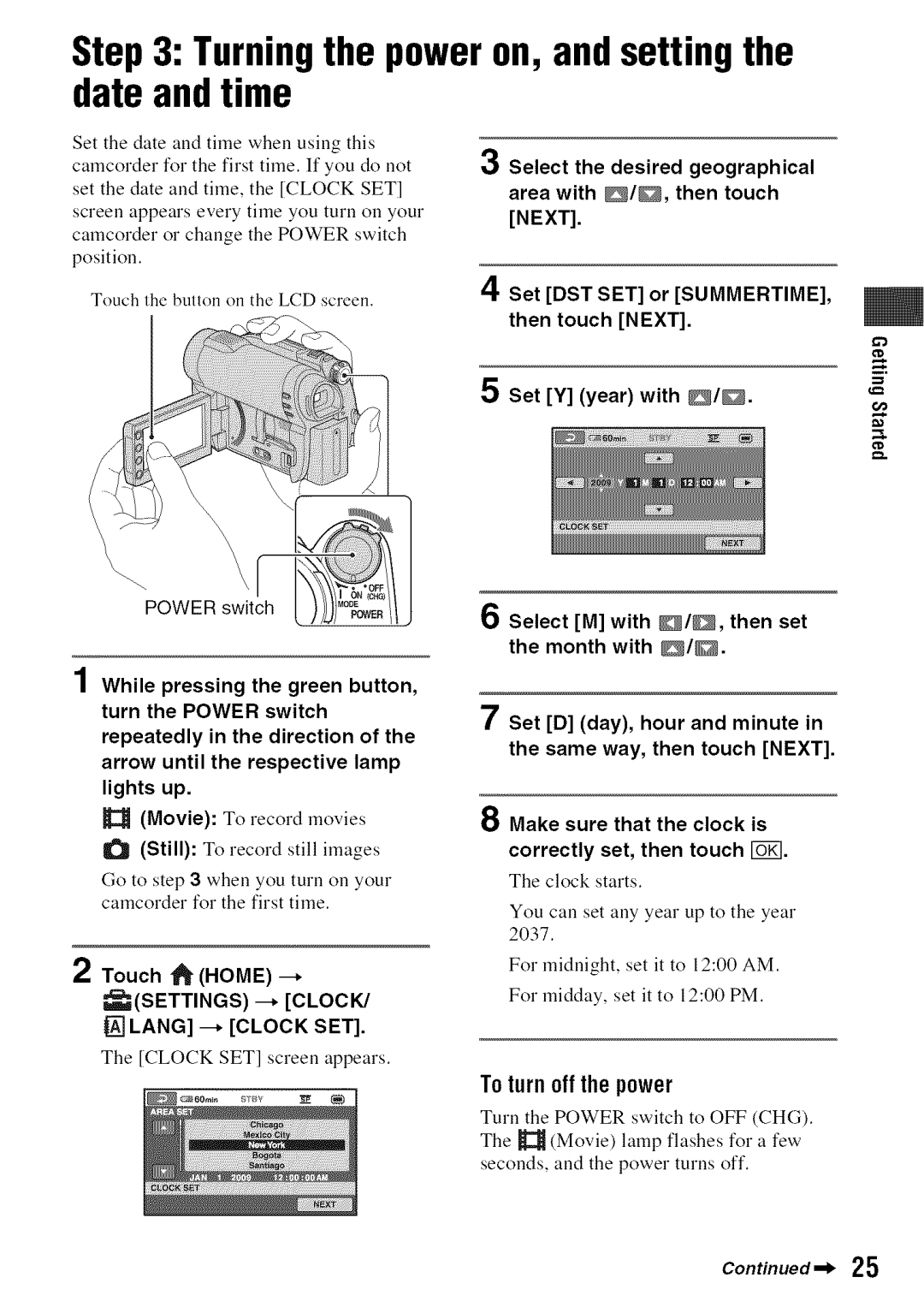Sony Corporation
125-249-111 Getting Started
OwnersRecord
Or Electric Shock Carefully Follow These Instructions
Iportantsafetyinstructions
Batterypack
Batterypack
Readthis before operatingyourcamcorder
ACAdaptor
RegulatoryInformation
Read tNs before operating your camcoder
Typesof thediscyoucanuseinyour camcorder
Your camcorder is supplied with two
Battery
Usingthe camcorder
Typesof MemoryStick mediayou
Canusein yourcamcorder
Aboutmenuitems,LCDpanel, viewfinder,andlens
Aboutlanguagesetting
Onrecording
AbouttheCarlZeisslens
Aboutthemarksusedinthis manual
Aboutthismanual
Internal Memory Disc
Table of Contents
Memory From being Recovered
Repairing the image database file
Items to adjust sound and the screen
Items for when connecting other devices
Achild onthestage
Subjectexamplesand solutions
Under a spot Hgbt
Backlight
EnjoyusingvariousMedia accordingto your needs
DVD-RW DVD+RW DVD-R DVD+ROk
Media for your camcorder
655
110
715 125
Tips
OSelecting media p
Usingyour camcorder
Editing/Saving images
Images Your CDaOmYOUwant to delete or edit Corder?
Playbackcompatibility
Features of a finalized disc depend on disc type
Viewing images on a TV p
Playing the disc on other devices p
Categoriesanditemsofthe Honemend
Home and --OPTION
Canera category
OTHERScategory
Touch the desired category
To hidethe HONEMENUscreen
Follow the guide on the screen for further operation
Todeactivatethe Help
Touch the item you want to know the content
I!i!ii iiiii!i,!i!!i!i!iiiiii!ii!i!i!!iiiii!iii!!Jii
Checkingsupplieditems
Power cord mains lead 1 p AN connecting cable 1 p
Power cord mains Lead
Chargingthe batterypack
CHGcharge Lamp5--5 To the wall outlet
Wall socket
To usea powersourcefroma wall outlet wallsocket
To removethebatterypack
Batt battery release lever
Chargingtime
When playing a disc
8barging the battery pack Santinued Playingtime
DCR-DVD850
Stick
Toturnoff thepower
Turningthe poweron, and setting the date andtime
MSETTINGS -- Clock
Touch Home
Tips
LCD
Making adjustmentsbefore recording
Viewfinder
@180 degrees
Selectingmedia
When Completed. appears
Touch FOl
To confirmtheselectedmedia
Touch YES When Completed. appears, touch F0
Manage Media --* Photo Media SET
Media icon
Insertinga disc or Memory Stick PRO Duomedia
Access lamp Disc Disc cover Open / switch Pickup lens
Close the disc cover
DVD-RW/DVD+RW
To removethedisc
Touch YES When Completed. is displayed, touch IBgl
Touch the option that is right for you on the screen
Open the LCD panel
Access lamp
Face the 1mark towards LCD screen
Insert the Memory Stick PRO Duo media
Duomedia
To removethe MemoryStickPRO
Recordingtime of movieson MemoryStickPRODuomedia
Recordingand playingback with ease Easy Handycamoperation
Turn the Power switch
Press
START/STOP
00014
Turn the Power switch to turn on your camcorder
Press View Images or
Start playback Movies
14114
Recording and Naying back with ease EasyHandycam operation
101-0014
Still images
MenusettingsduringEasyHandycam operation
To cancelEasyHandycamoperation
InvalidbuttonsduringEasyHandycam
Operation
DCR-DVD650
Recording
O Still Lamp lights up
Turn Power Switch Until
Start
Stop
Wide angle
Wider range of view
Built-in microphone
Close view Telephoto
Tips
Playback
Turn the Power switch to turn on your camcorder
DCR-DVD850
Press View Images or
Touch the tab and the still image to be played back
Start Playback
Touch Tab Movie To be Played Back
Visual Index
Playback starts from the selected scene
Toadjustthesoundvolumeof movies
Press View Images on your camcorder
Touch Film Roll Index
FO Notes
Recording dates of images are displayed on the screen
Tips
Vconnectingcable with S Video sold Separately
Vconnectingcablesupplied
Playingthe imageson a TV
WhenyourTVis connectedto a VCR
WhenyourTVismonauralWhenyour TVhasonlyoneaudioinputjack
Payingteimages oga TV
Others category
OTHERScategory
Todeleteall moviesat onetime
Deleting images
Touch YES
Touch RoK
To deleteall still imagesat onetime
Touch IO --* YES When Completed. appears, touch
Touch l Home
Others --* Delete
Todeleteall thestillimagesrecorded on thesamedayat onetime
DNetng images
Capturinga still imagefrom a movie
Touch to pause at the point where you want to capture
Selected movie is played back
Others --* Photo Capture
Dubbing
Dubbing/copyingimagesto media within your camcorder
DCR-DVD850
Is unnecessary. Go to step
Touch --* YES When Completed. appears, touch IKI
To backupmoviesthathavenotbeen backedupyet
Touch YES @ When Completed. appears, touch Uff
To duball moviesin a Playlistp
Tocopyall thestill imagesrecorded onthesamedayat onetime
Touch --* YES When Completed. appears, touch
Touch 1 Home
OTHERS-- Photo Copy
To unprotectmovies
Protectingimages
To protectall themoviesrecordedon P.. thesamedayat onetime
IKI
?r0tectng images
Touch --* YES When Completed. appears, touch FGffl
To unprotectstill images
Dividingmovies
Touch at the point where You want to divide
Touch l Home
To addall themoviestothe Playlist
Creatingthe Playlist
To addall themoviesrecordedon the cJ=l samedayat onetime
Edit
Toeraseunnecessarymoviesfrom
Geating the NayHst 8antinued
ThePlaylist
Images --* Playlist
To dividea movieinthe Playlist
TochangetheorderwithinthePlaylist
+ Playlist Edit
Destination bar
Connecting cable with S Video sold separately
Video/Signal flow Connecting cable supplied
Dubbingmoviesto VCRor DVD/HDDrecorders
Connect to the input jack of the other device
Insert the recording media Recording device
FO Notes
Turn on your camcorder
GubNg movies to VCRor gVg/ Hgg recorders
Battery Info
Touch 11HOME --* Others
Touch media which contains Movie to be dubbed
MANAGEMEDIAcategory
Toplay backa discin otherdevicesforthefirsttime p.70
Finalizingisrequireddependingon thetypeof disc
Toplay hacka discin otherdevicesafteraddingmoviesp.70
Toaddmoviesto a finalizeddiscp.75
Touch YES --* YES
Toselecta DVDmenustyle
Finalizing starts
Select no Menu if you do not create a DUD menu @ Touch Ug
Playinga disc on other devices
Checkingmedia
Thevolumelabel ofthe disc
Touch Home --* Manage
Media --* Media Info
Formattingmedia
When formatting Memory Stick
Ifyouformata finalizeddisc
Formatting media
Touch YES When Completed. appears, touch
Touch Home --* Manage Media --* Media
Format --* Disc
Touch YES --* YES When Completed. appears, touch Ibl
When Completed. appears Touch IK
Recordingadditionalmoviesafter finalizing
Touch t1 Home --*=MANAGE Media
Recording additionammovies after
Findingthe right disc
Touch Home --* Manage Media --* Disc
Select Guide
Touch YES When Completed. appears, touch IoK
Repairingthe image databasefile
Manage Media --* Repair IMG.DB F. -- INT
Memory DCR-DVD850 or Memory Stick
Empty screen appears
Touch YES --* YES When Completed. appears, touch Io1
Manage MEDIA--* Media Format --* INT. Memory
Screen of formatting the internal memory appears
Desired Setup item
Touch Settings
Change Setting Then touch
Turn on your camcorder, then Press Home
What you can de with the $ETTING$ categoW of the Honemenu
PHOTOSETTINGSp
CLOCK/LANGp
GENERALSETp
Howto set
HQNm
Items for recordingmovies
2ch STEREOJ2ch
120x
M0VlE SETTINGSCotinued
2000x
Tips
VGA 0.31VI vFwA 640 ×
Items for recordingstill images
21 O.2M640 ×
512MB2800 1GB5700 2GB11500 4GB23000 8GB47000 16GB94000
Items to customize the display
How to set
DATE/TIlE
Movie Still image
Howto set
Items to adjust sound andthe screen
Bright
Itemsto setclockandlanguage
Howtoset
Generalset
Othersetupitems
Change the setting, then touch
While using your camcorder Touch O==OPTIONon the screen
Tab
Fader
REC Mode BLT-IN Zoom MIC Micreflevel Imagesize SELF-TIMER
Delete
Deleteall
MANUAL1
Functionsset in the o--OPTIONMENU
Tips
Snow
Funct0ns set in the %OPTIONMENU
Candle
SPORTS** Sports less0n
ONE Push
Indoor =,,5
LOW W
Functions set in the %OPTIONMENU
Environment for using PMB
Using a Macintosh computer
What youcan do with Windowscomputer
For details on the functions of PMB, see PMB Guide p
If thescreendoesnotappear
Installation screen appears
Place the supplied CD-ROM Disc drive of your computer
Your camcorder to the computer.
USB
10Follow the on-screen instructions To install the software
Cable
Click Import
Touch O USB Connect
Importing of tile selected movies starts
Click Next
Click Folders or Calendar on
Referringto PIVIBGuide
Click Easy PC Back-up Handycam Utility window
Double-click the PMB short-cut icon on Computer screen
Copyingdiscs
Capturingstillimagesfrom a movie
Editingmovies
At the top of the window, click Manipulate DVD-Video SD
101
102
Troubleshooting
O=.OPTION button is not displayed
Option Menu cannot be used during Easy Handycam operation p
CHG charge lamp flashes while Battery pack is being charged
Power abruptly turns off
This is not a mallunction
Your camcorder vibrates
Buttons do not appear on the touch panel
Adjust the touch panel CALIBRATION, p
Touch the LCD screen lightly Press Disp onyour camcorder p
You cannot delete images on the Memory Stick PRO Duo media
ACCESS/access lamp lights up even when you stop recording
Refer also to Media p
106
Clean the disc using t soft cloth p
Set Steadyshot to OFF p
Playback image is distorted
Is indicated on an image Visual Index screen
Playback does not move to Previous scene when you press
No sound or only a quiet sound is Heard during playback
You cannot play back the disc, or Disc is not recognized
Movies cannot be divided
Device may not supporl Memory Stick PRO Duo media
Unable to capture a still image from a movie
PMB does not work correctly
Set TV Type depending on your TV p
Finish PMB and restart your computer
Pertaining to files
Discs
Slow flashing
File is damaged File is unreadable
Duo media
High temperature warning
Incompatible Memory Stick PRO Duo media is inserted p
Stick PRO Duo media
112
Media
@ --Disc finalized. Cannot record on disc
This Memory Stick may not be able to record or play movies
Image database file is damaged. Touch YES to repair
Others
Powersupply
Usingyour camcorderabroad
North America Countries/regions Voltage Frequency Plug type
Oceania Countries/regions Voltage Frequency Plug type
USA
OnTVcolorsystems
Gsing your camcorder abroad gontinued
116
Worldtimedifference
Settingto the localtime
Movie files MPEG2 files
Image database files
Still image files Jpeg files
MODELCFG.ND* -- AVFiNFO
Symbol
Maintenanceand precautions
Useof double-sideddiscs
Careandstorageof thediscs
Nainteaance and precautionsgantinued
120
Memory Stick PRO-HG Duo Media
On Memory Stick PRO Duo media
OfthereachofsmallchildrenTheymight
Tochargethebatterypack
Whatis an InfoLITHIUIVIbattery
Tousethebatterypackeffectively
Aboutstorageof thebatterypack
Moisturecondensation
On useandcare
Onhandlingthecasing
LCDscreen
124
Onthepickup lens
Cleaninginsidetheviewfinder
Aboutcareandstorageof thelens
Pickup lens
Procedures
Rechargeahlebattery
126
Input/Outputconnectors
Specifications
System
Internal memory DCR-DVD850
Rechargeablebatterypack NP-FHaO
Specifications gentinued
General
ACAdaptorAC-L2OOC/AC-L2OOD
OnGNUGPL/LGPLappliedsoftware
Ontrademarks
129
130
Identifyingparts and controls
Disp button
Co,,,,.,o
132
Nentifying patsand contrNs
Recordingmovies Recordingstillimages Viewingmovies
Indicatorsdisplayedduringrecording/playback
Memory Stick
Center
Upperright
Bottom
Spot MTR/FCS Spot Meter Exposure
Glossary
136
Index
Outdoor Output Settings PAL
Movie Settings
Photo Copy Settings
REC Mode
138
Page
140
Paso1 ComprobaciGnde los componentes incluidos
Spaflsh &tick Guide/GuirpHa e espaMI
Asegtirese de que dispone de los siguientes
Toma DC
Paso2 Recargade la bateria
Tapa de la toma Adaptador de ca Clavija de cc
AI tomacorriente de Pared Cable de alimentaci6n
Tiempoderecarga
Paraextraerla bateria
Tiempodegrabaci0n
142
143
Tiemp0derepr0duccibn
NP-FHI00
AI reproducir Un disco
Aparecerfi la pantalla AJUS.RELOJ
Toque Home Ajustes --, AJ.REL./ IDIOM. --, AJUS.RELOJ
Paraapagarla vide0cmara
Paso4 Realizaci6n de ajustes antesde la grabaci6n
@180 grados
Max
Sugerencias
Paso 4 Reaizaci@de ajustes antas de magrabaci@getinuasi6n
Visor Palanca de ajuste del objetivo del visor
Pelicula Imagen fija
Paso5 Selecci6nde un medio
Toque El medio deseado
Toque
Parac0nfirmarel medi0selecci0nad0
Paso 5 SNecci6n de un medio Continuaci6
Toque Home
Gestionar Soporte --* AJ.SOPORTE Foto
Toque la opcibn que desee en la pantalla
Paso6 InserciGnde un discoo un Memory Stick PRODuo
Cierre la cubierta del disco
Paraextraerel disco
Paso6 Ins÷rci6n d8 un disco o un Nemoty Stick PR0 guo
Toque
Toque Si
Abra el panel de LCD
SeleccionaMEMORYSTICKenelPaso
Pelicula
Toque S
152
TiempodegrabaciOndepeliculasenun MemoryStickPRODuo
Duo
512MB
Grabaci6n
Interruptor Power
Abra la tapa del objetivo
Indicador
154
Rabai
Start Espera Grab
Deslice el interruptor Power para encender la videocmara
Interruptor Power
Reproducci6n
Iniciar reproduccibn
156
Toque la ficha y la imagen fija que desee reproducir
Toque la ficha y la pelicula que desea reproducir
Ajustarelvolumendelsonidodelaspeliculas