Guide to the Remote Control LCD Screen
The supplied remote has an LCD (Liquid Crystal Display) screen and scroll key for controlling the player without using the Control Menu Display. By pushing the scroll key up or down, you can call up various displays and functions such as “TIME/TEXT” and “SUBTITLE.”
 LCD screen
LCD screen
Scroll key
LCD contents
The following commands are contained in the LCD. The commands will scroll continuously if you keep the scroll key pushed up or down.
TIME/TEXT (page 56) T tFL ON/OFF | T | t | MULTI/2CH (page 41) | |
Y |
| Y | ||
AUDIO (page 60) |
|
|
| SACD/CD (page 42) |
Y |
|
|
| Y |
SUBTITLE (page 67) |
|
|
| DVE (page 72) |
Y |
|
|
| Y |
ANGLE (page 66) |
|
|
| BNR (page 68) |
Y |
|
|
| Y |
SURROUND (page 62) |
| |||
Y |
|
|
| Y |
SHUFFLE (page 45) | T | t | REPEAT (page 46) | |
Operating the LCD and scroll key
1 Toggle the scroll key up or down to select a command.
2 Point the remote at the (remote sensor) on the player and press down on the word PUSH imprinted on the scroll key so that
(remote sensor) on the player and press down on the word PUSH imprinted on the scroll key so that  appears in the LCD screen.
appears in the LCD screen.
The player will respond to the selected command as long as the command remains in the LCD screen. Some commands require you to press down on the scroll key repeatedly. For a description of each command listed above, refer to the pages in parentheses.
12