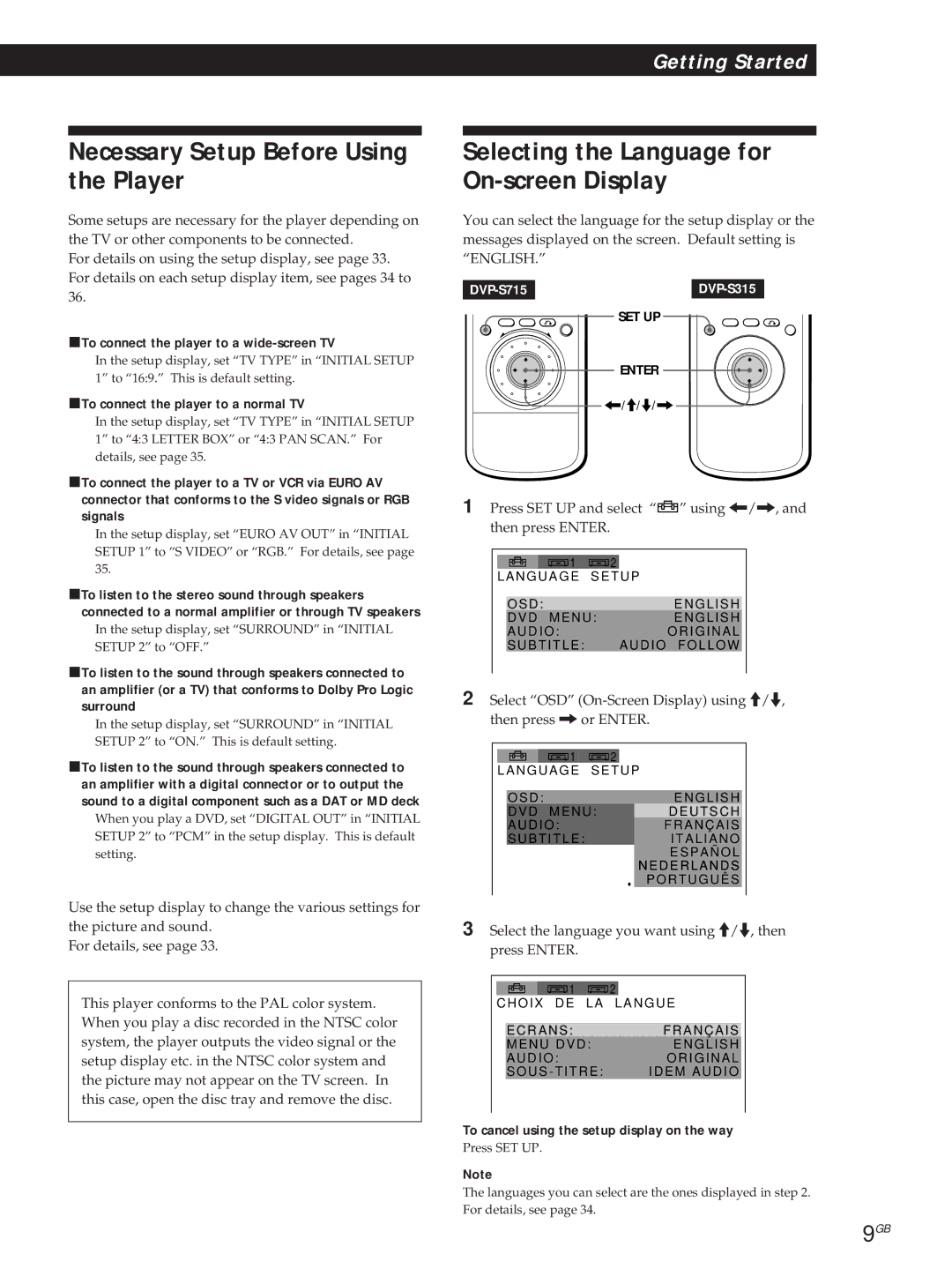CD/DVD Player
Precautions Safety
Installing
Welcome
Table of Contents
This Player Can Play the Following Discs
About This Manual
Chapter
Title
Track
Index CD / Video Index Video CD
Hooking Up the System
Unpacking
Overview
Inserting batteries into the remote
PIf your TV has an S video input connector
If your TV has no Euro AV Scart connectors
Hookups
What cords will I need?
PWhen using a coaxial digital connecting cord
PWhen using an optical digital connecting cord
PWhen using an optical digital connectiong cord
PWhen using a coaxial digital connectiong cord
To cancel using the setup display on the way
Necessary Setup Before Using the Player
Selecting the Language for On-screen Display
PTo connect the player to a wide-screen TV
With the playback
10GB
Side facing down
After following Step
Press
11GB
You can also play frame-by Frame using the buttons on
PTo change the playback speed Shuttle mode
12GB
Remote DVP-S315 only
13GB
Using the Title Menu
With the label side facing up
14GB
15GB
16GB
You can also play frame-by
Video CD Only
17GB
PDisplay information of the on-screen display 1 mode
Using the On-Screen Display
PDisplay information of the on-screen display 2 mode
18GB
PDisplay information of the on-screen display 3 mode
When playing back or stopping a CD/VIDEO CD
What is bit rate?
PDisplay information of the on-screen display off mode
When playing back a DVD
Using the Front Panel Display
20GB
PDisplay information while playing the disc
When playing Video CDs with PBC functions
When playing back a CD/VIDEO CD
21GB
PDisplay information while playing a disc
22GB
Playing Repeatedly Repeat Play
Repeating all the titles or all the tracks on a disc
Repeating the current title or chapter
Playing in Random Order Shuffle Play
23GB
Repeating a specific portion A÷B Repeat Z
PWhen playing a Video CD or CD
PWhen playing a DVD
Creating Your Own Program Program Play
24GB
To cancel programming
To cancel Program Play
To cancel the programmed order
To change programming
Changing the Sounds Z
PWhen playing a Video CD or a CD
26GB
DNR
27GB
Displaying the SubtitlesZ
Turning the Subtitles On and Off
Changing the Subtitle Language
Changing the Angles Z
28GB
You can specify the angle beforehand
PWhen you have not entered a password yet
PWhen you have already entered a password
29GB
If you have forgot your password
To change the password
30GB
To return to the normal screen
31GB
Switch
Controlling TVs with the remote
Manufacturer Code Number
32GB
Amplifier connector Code number
Controlling a Sony AV amplifier with the remote
By pressing You can
Press SET UP to display the setup display on the TV screen
Using the Setup display Z
Select the item you want using /., then press / or Enter
Select the setting you want using /., then press
34GB
Setting the Language for Display and Sound
35GB
Settings for Display Initial Setup
Settings for Sound Initial Setup
37GB
Precautions
38GB
Troubleshooting
Sound loses stereo effect when you play a Video CD or a CD
Menu screen does not appear when you play a Video CD
39GB
Playback stops automatically
Self-diagnosis function
40GB
First three digits Cause and/or Corrective Action
Specifications
Glossary
41GB
42GB
Index to Parts and Controls
43GB
Front Panel
Rear Panel
44GB
Remote DVP-S715
45GB
Remote DVP-S315
46GB
47GB
Setup Display Item List
Language Code List
48GB
Code Language
49GB
Index
Numerics
X, Y, Z
Installation
Velkommen
Forholdsregler Sikkerhed
Afspilning af plader med forskellige funktioner
Kom godt i gang
Indstillinger og justeringer
Yderligere oplysninger
Denne afspiller kan afspille følgende plader
Om denne manual
Kapitel
Titel
Spor
Indeks cd / Video-indeks video-cd
Oversigt
Udpakning
Hvilke ledninger får jeg brug for?
Tilslutninger
Hvis dit TV ikke har noget Euro AV SCART-stik
PLytning til lyden gennem TV-højttalere
PVed brug af en optisk digitalledning
PVed brug af en koaksial digitalledning
Bemærk
PTilslutning af afspilleren til et TV med bredformat
Valg af det sprog, der skal vises på skærmen
PTilslutning af afspilleren til et normalt TV
Annullering af brugen af klargøringsmenuen
Tilslut hovedtelefonerne
10DK
Bemærkninger
Med afspilningssiden nedad
Hvis du vil Skal du trykke på
11DK
12DK
Hvis du vil vælge sprog for DVD-menuen
13DK
Med mærkatsiden opad
14DK
15DK
Jog-tilstand kun video-cd
16DK
PBC-afspilning starter automatisk
17DK
Afspilning eller stop af en DVD
18DK
TV-skærmen
Tryk på Display
Under afspilning eller stop af en cd/video
19DK
Hvad er bit-hastighed?
POplysninger når visning på skærmen er slået fra
20DK
Ved hjælp af displayet på frontpanelet
Ved afspilning af en DVD
POplysninger på displayet, mens pladen afspilles
21DK
Ved afspilning af en cd/video-cd
Ved afspilning af video-cd’er med PBC-funktioner
22DK
Gentagelse af den aktuelle titel eller det aktuelle kapitel
Gentagelse af det aktuelle spor
Afspilning i tilfældig rækkefølge Tilfældig afspilning
23DK
Gentagelse af en bestemt del A÷B Repeat Z
Tryk på PROGRAM. Programmeringsdisplayet vises
24DK
PVed afspilning af en DVD
PVed afspilning af en video-cd eller en cd
25DK
Ændring af lyde Z
26DK
Du kan gøre billedet klarere ved at formindske billedstøjen
27DK
Visning af undertekster Z
Aktivering og deaktivering af undertekster
Ændring af sproget for underteksten
Ændring af vinkler Z
28DK
Du kan angive vinklen på forhånd
PHvis du endnu ikke har indtastet et kodeord
29DK
PHvis du allerede har indtastet et kodeord
Vælg Standard ved hjælp af /., og tryk derefter på
Sådan vender du tilbage til den almindelige skærm
30DK
Hvis du har glemt dit kodeord
Standard Kodenummer
Fjernbetjening af fjernsyn med fjernbetjeningen
31DK
Producent
Kodenumre for fjernsyn, der kan fjernbetjenes
Nedenunder
32DK
Forstærkerstik Kodenummer
Ved at trykke på Kan du
Brug af klargøringsmenuen Z
33DK
Hovedemne
34DK
Angivelse af sproget for display og lyd
35DK
Indstillinger for menuen
36DK
Indstillinger for lyd
Forholdsregler
Bemærkninger om plader
37DK
38DK
Fejlfinding
39DK
Selvdiagnose-funktion
40DK
Første tre tegn Årsag og/eller udbedring
Specifikationer
Leksikon
41DK
42DK
Indeks til dele og knapper
43DK
Frontpanel
Bagsiden
44DK
Fjernbetjening DVP-S715
45DK
Fjernbetjening DVP-S315
Liste over elementer på klargøringsdisplay
47DK
Standardindstillingerne vises understreget
Liste over sprogkoder
48DK
Kode Sprog
49DK
Stikordsregister
Tal
X, Y, Z,Æ
50DK
51DK

![]() ” using ?//, and then press ENTER.
” using ?//, and then press ENTER.