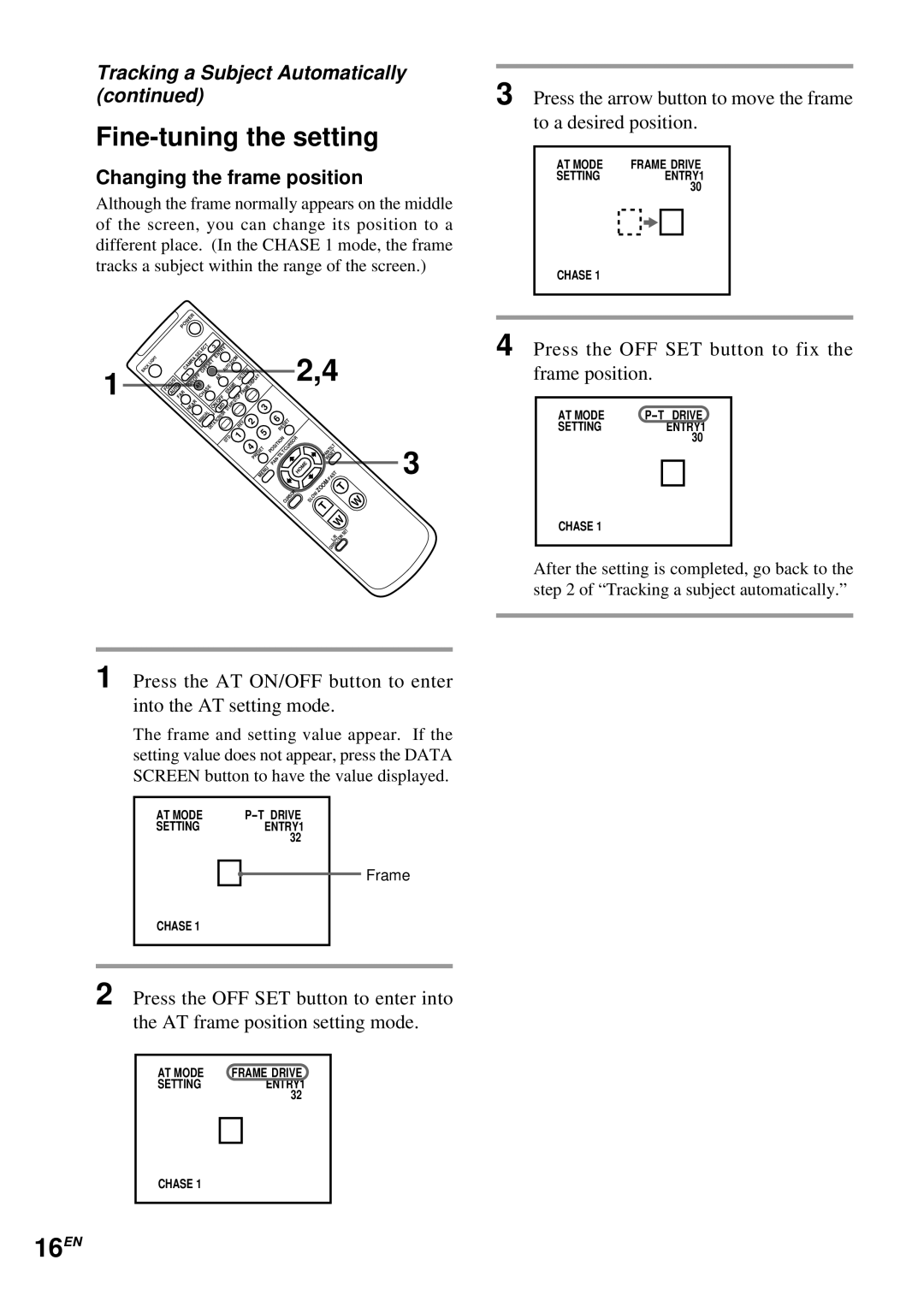Tracking a Subject Automatically (continued)
Fine-tuning the setting
Changing the frame position
Although the frame normally appears on the middle of the screen, you can change its position to a different place. (In the CHASE 1 mode, the frame tracks a subject within the range of the screen.)
POWER
3 Press the arrow button to move the frame to a desired position.
AT MODE | FRAME DRIVE | ||||
SETTING |
|
|
| ENTRY1 | |
| 30 | ||||
|
|
|
|
|
|
|
|
|
|
|
|
|
|
|
|
|
|
CHASE 1
1
BACK | LIGHT |
|
|
| SELECT | 3 |
|
|
|
|
|
| |
| CAMRA | ENTRY |
| ZOOM |
|
|
| |||
|
| 2 |
|
|
|
|
|
| ||
|
| OFFSET |
| AUTO |
|
|
| |||
|
|
|
| DETECT |
| |||||
| 1 |
| AE |
|
| |||||
FOCUS | ON/OFF |
|
|
|
| DISPLAY | ||||
|
|
|
|
|
|
| ||||
| AT |
|
| ERAME |
| FRAME |
| |||
AUTO |
|
| CHASE |
|
|
|
| |||
FAR | NEAR |
| ON/OFF |
| START/STOP |
|
| |||
|
|
|
|
| 3 | |||||
|
|
| MD |
|
| |||||
2,4
4 Press the OFF SET button to fix the frame position.
MANUAL | DETA | SCREEN |
| REV | 2 | |
|
|
|
| 5 | ||
|
|
| STD | 1 |
| |
|
|
|
|
| ||
|
|
|
| 4 |
| |
|
|
|
|
| PRESET | |
|
|
|
|
|
| |
|
|
|
|
|
| MENU |
6 | RESET |
|
|
| |
POSITION |
| |
PAN |
| HOME |
|
| |
| CURSOR |
|
| ||
RESET |
| |
PAN |
|
|
ZOOM· | FAST |
|
T | ||
SLOW· |
|
|
T |
|
|
| W | SET |
| DIRECTION | |
|
| |
| L/R |
|
W
3
AT MODE | |||
SETTING |
| ENTRY1 | |
| 30 | ||
|
|
|
|
|
|
|
|
CHASE 1
After the setting is completed, go back to the step 2 of “Tracking a subject automatically.”
1 Press the AT ON/OFF button to enter into the AT setting mode.
The frame and setting value appear. If the setting value does not appear, press the DATA SCREEN button to have the value displayed.
AT MODE | |
SETTING | ENTRY1 |
| 32 |
Frame
CHASE 1
2 Press the OFF SET button to enter into the AT frame position setting mode.
AT MODE | FRAME DRIVE | |
SETTING |
| ENTRY1 |
| 32 | |
|
|
|
|
|
|
CHASE 1