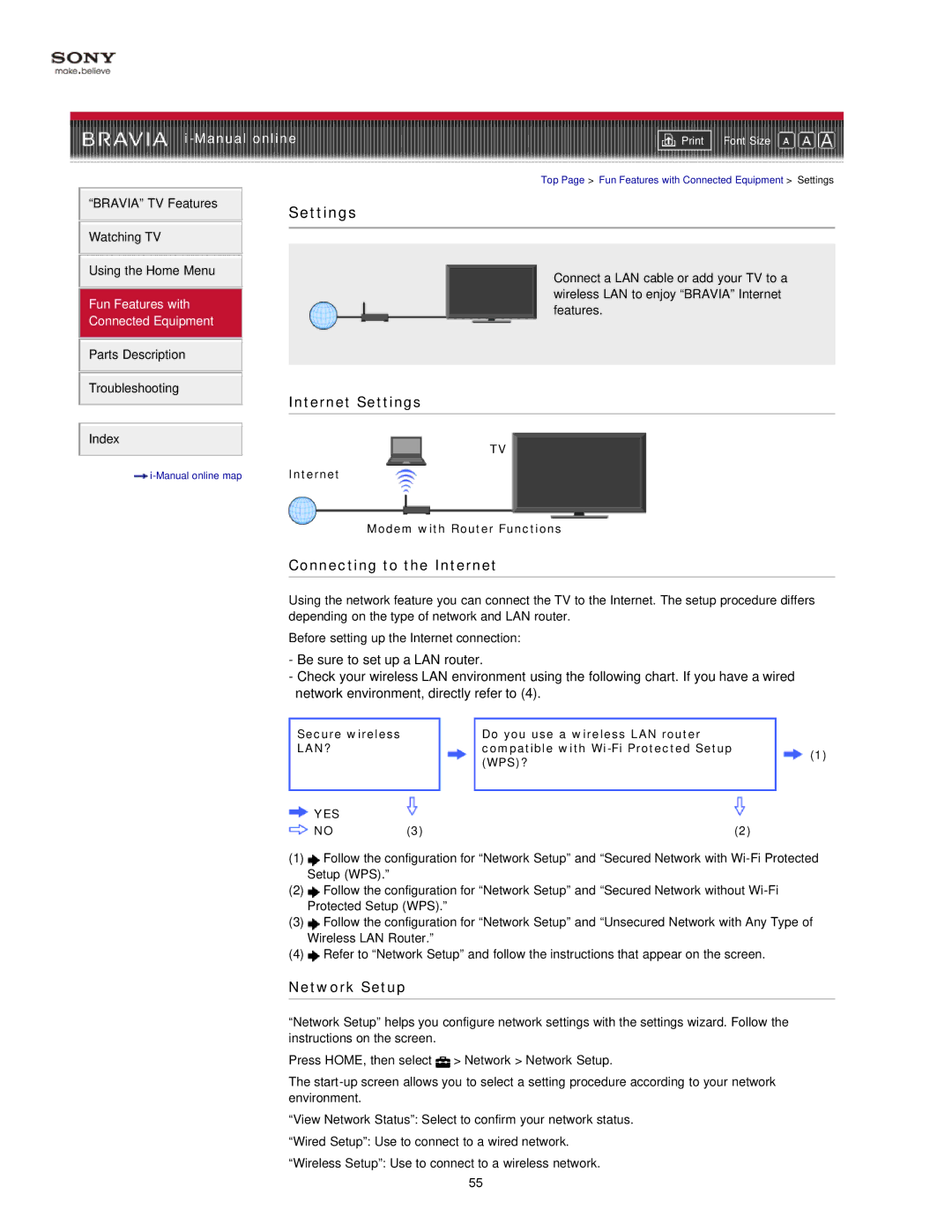| ||
Font Size | ||
|
|
|
Top Page > Fun Features with Connected Equipment > Settings
“BRAVIA” TV Features | Settings | ||
| |||
Watching TV |
|
| |
|
| ||
|
|
| |
Using the Home Menu |
| Connect a LAN cable or add your TV to a | |
|
| ||
|
| wireless LAN to enjoy “BRAVIA” Internet | |
Fun Features with | |||
| features. | ||
Connected Equipment |
| ||
|
| ||
|
|
| |
Parts Description
Troubleshooting
Internet Settings
Index
TV
Internet |
Modem with Router Functions
Connecting to the Internet
Using the network feature you can connect the TV to the Internet. The setup procedure differs depending on the type of network and LAN router.
Before setting up the Internet connection:
-Be sure to set up a LAN router.
-Check your wireless LAN environment using the following chart. If you have a wired network environment, directly refer to (4).
Secure wireless |
| Do you use a wireless LAN router |
|
LAN? |
| compatible with | (1) |
|
| (WPS)? | |
|
|
| |
YES |
|
|
|
NO | (3) |
| (2) |
(1)![]() Follow the configuration for “Network Setup” and “Secured Network with
Follow the configuration for “Network Setup” and “Secured Network with
(2)![]() Follow the configuration for “Network Setup” and “Secured Network without
Follow the configuration for “Network Setup” and “Secured Network without
(3)![]() Follow the configuration for “Network Setup” and “Unsecured Network with Any Type of Wireless LAN Router.”
Follow the configuration for “Network Setup” and “Unsecured Network with Any Type of Wireless LAN Router.”
(4)![]() Refer to “Network Setup” and follow the instructions that appear on the screen.
Refer to “Network Setup” and follow the instructions that appear on the screen.
Network Setup
“Network Setup” helps you configure network settings with the settings wizard. Follow the instructions on the screen.
Press HOME, then select ![]() > Network > Network Setup.
> Network > Network Setup.
The
“View Network Status”: Select to confirm your network status.
“Wired Setup”: Use to connect to a wired network.
“Wireless Setup”: Use to connect to a wireless network.
55