Adjusting the quality of the picture (SCREEN)
The SCREEN settings allow you to adjust the quality of the picture by controlling the moire and landing.
•If the color is irregular at the corners of the screen, adjust the landing.
•If elliptical or wavy patterns appear on the screen, cancel the moire.
The CANCEL MOIRE and MOIRE ADJUST settings are stored in memory for the current input signal. All other settings are stored in memory for all input signals.
1Press the joystick.
The main MENU appears on the screen.
2Move the joystick to highlight SCREEN and press the joystick again.
SCREEN and press the joystick again.The SCREEN menu appears on the screen.
3First move the joystick up or down to select the desired adjustment item. Then move the joystick left or right to make the adjustment.
Select | To |
| reduce any color irregularities in the |
LANDING | screen’s top left corner to a minimum. |
|
|
| reduce any color irregularities in the |
LANDING | screen’s top right corner to a |
| minimum. |
|
|
| reduce any color irregularities in the |
LANDING | screen’s bottom left corner to a |
| minimum. |
|
|
| reduce any color irregularities in the |
LANDING | screen’s bottom right corner to a |
| minimum. |
|
|
| turn the moire cancellation function |
CANCEL MOIRE* | ON or OFF. |
| (MOIRE ADJUST) appears in |
| the menu when you select ON. |
|
|
| adjust the degree of moire |
MOIRE ADJUST | cancellation until the moire is at a |
| minimum. |
|
|
*Moire is a type of natural interference which produces soft, wavy lines on your screen. It may appear due to interference between the pattern of the picture on the screen and the phosphor pitch pattern of the monitor.
Example of moire
Note
The picture may become fuzzy when CANCEL MOIRE is set to ON.
Adjusting the color of the picture (COLOR)
The COLOR settings allow you to adjust the picture’s color temperature by changing the color level of the white color field. Colors appear reddish if the temperature is low, and bluish if the temperature is high. This adjustment is useful for matching the monitor’s color to a printed picture’s colors.
1 Press the joystick.The main MENU appears on the screen.
2 Move the joystick to highlight
 COLOR and press the joystick again.
COLOR and press the joystick again.The COLOR menu appears on the screen.
3 Move the joystick left or right to select the adjustment mode.There are three types of adjustment modes, EASY, EXPERT and sRGB.
4 First move the joystick up or down to select the| desired adjustment item. Then move the joystick left | ||||||||||||||
| or right to make the adjustment. | ||||||||||||||
Adjust the selected mode according to the following | ||||||||||||||
instructions. |
|
|
|
|
|
|
| |||||||
|
|
|
|
|
| GB | ||||||||
|
|
|
|
|
|
|
|
|
|
|
|
|
| |
| EASY mode |
|
|
|
|
|
|
| |||||||
|
|
|
|
|
|
|
|
|
|
|
|
|
|
|
|
| COLOR |
|
|
|
|
|
|
| |||||
|
|
|
|
|
|
|
|
|
|
| ||||
|
|
|
| EASY |
| EXPERT |
| s RGB |
|
|
| |||
|
|
|
|
|
|
|
|
| ||||||
|
|
|
| 5 0 0 0 K 6 5 0 0 K 9 3 0 0 K |
|
|
| |||||||
|
|
|
|
|
|
|
|
|
| 5 0 0 0 K |
|
|
| |
|
|
|
|
|
|
|
|
|
|
|
|
|
|
|
|
|
|
|
| I MAGE |
|
|
|
|
|
|
| ||
|
|
|
|
| RES TORA T I ON |
| ON |
|
| |||||
|
|
|
|
|
|
|
|
|
|
|
|
|
|
|
|
|
|
|
|
|
|
|
|
|
|
|
|
|
|
1Move the joystick up or down to select the color temperature row 1. Then move the joystick left or right to select a color temperature.
The preset color temperatures are 5000K, 6500K, and 9300K. Since the default setting is 9300K, the whites will change from a bluish hue to a reddish hue as the temperature is lowered to 6500K and 5000K.
2If necessary, fine tune the color temperature.Move the joystick up or down to select the color temperature row 2. Then move the joystick left or right to fine tune the color temperature.
If you fine tune the color temperature, the new color settings
are stored in memory for each of the three color temperatures and item 1of the
•[5000K] t[ 
 1]
1]
•[6500K] t[ 
 2]
2]
•[9300K] t[  3]
3]
(continued)
13