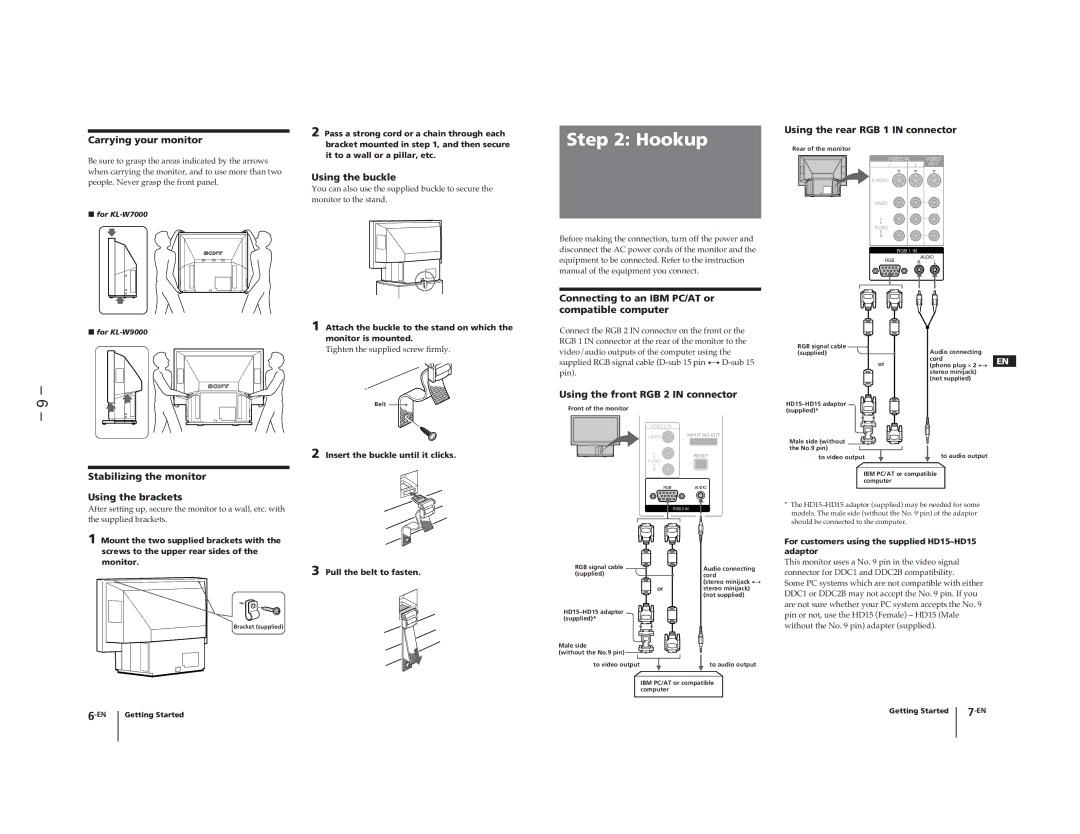Carrying your monitor
Be sure to grasp the areas indicated by the arrows when carrying the monitor, and to use more than two people. Never grasp the front panel.
pfor
2 Pass a strong cord or a chain through each bracket mounted in step 1, and then secure it to a wall or a pillar, etc.
Using the buckle
You can also use the supplied buckle to secure the monitor to the stand.
Step 2: Hookup
Before making the connection, turn off the power and disconnect the AC power cords of the monitor and the equipment to be connected. Refer to the instruction manual of the equipment you connect.
Using the rear RGB 1 IN connector
Rear of the monitor
VIDEO IN |
| VIDEO |
1 | 3 | OUT |
S VIDEO
VIDEO
L
AUDIO
R
RGB 1 IN
RGB | AUDIO | L | |
R | |||
|
– 6 –
pfor
1 Attach the buckle to the stand on which the monitor is mounted.
Tighten the supplied screw firmly.
Belt
Connecting to an IBM PC/AT or compatible computer
Connect the RGB 2 IN connector on the front or the RGB 1 IN connector at the rear of the monitor to the video/audio outputs of the computer using the supplied RGB signal cable
Using the front RGB 2 IN connector
Front of the monitor
VIDEO 2 IN
VIDEO | INPUT SELECT |
RGB signal cable | Audio connecting |
|
(supplied) |
| |
or | cord | EN |
(phono plug × 2 ÷ | ||
| stereo minijack) |
|
| (not supplied) |
|
|
| |
(supplied)* |
|
|
Male side (without |
|
|
the No.9 pin) |
|
|
2 Insert the buckle until it clicks.
Stabilizing the monitor
Using the brackets
After setting up, secure the monitor to a wall, etc. with the supplied brackets.
1 Mount the two supplied brackets with the screws to the upper rear sides of the
L
RESET
AUDIO
R![]()
RGBAUDIO
RGB 2 IN
to video output | to audio output |
IBM PC/AT or compatible computer
*The
For customers using the supplied
monitor.
3 Pull the belt to fasten.
Bracket (supplied)
RGB signal cable (supplied)
or
Male side |
(without the No.9 pin) |
to video output
Audio connecting cord
(stereo minijack ÷ stereo minijack) (not supplied)
to audio output
This monitor uses a No. 9 pin in the video signal connector for DDC1 and DDC2B compatibility.
Some PC systems which are not compatible with either DDC1 or DDC2B may not accept the No. 9 pin. If you are not sure whether your PC system accepts the No. 9 pin or not, use the HD15 (Female) – HD15 (Male without the No. 9 pin) adapter (supplied).
IBM PC/AT or compatible computer
Getting Started | Getting Started |