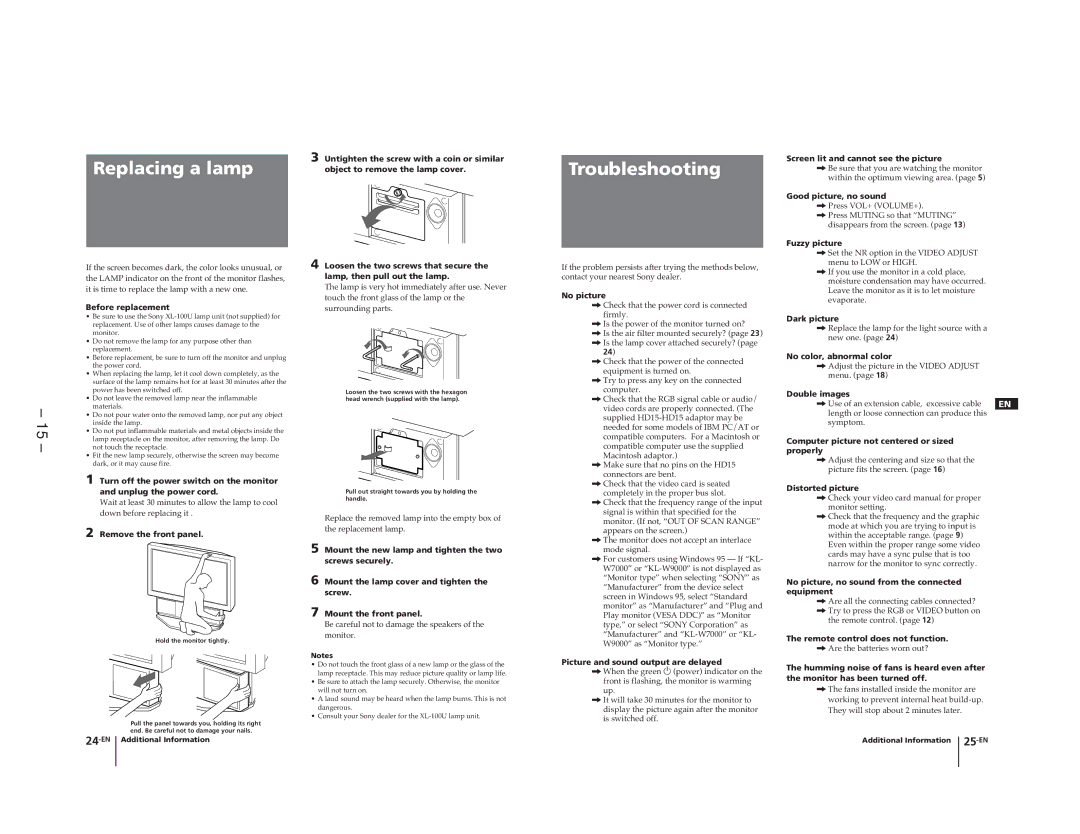– 15 –
Replacing a lamp
If the screen becomes dark, the color looks unusual, or the LAMP indicator on the front of the monitor flashes, it is time to replace the lamp with a new one.
Before replacement
•Be sure to use the Sony
•Do not remove the lamp for any purpose other than replacement.
•Before replacement, be sure to turn off the monitor and unplug the power cord.
•When replacing the lamp, let it cool down completely, as the surface of the lamp remains hot for at least 30 minutes after the power has been switched off.
•Do not leave the removed lamp near the inflammable materials.
•Do not pour water onto the removed lamp, nor put any object inside the lamp.
•Do not put inflammable materials and metal objects inside the lamp receptacle on the monitor, after removing the lamp. Do not touch the receptacle.
•Fit the new lamp securely, otherwise the screen may become dark, or it may cause fire.
1 Turn off the power switch on the monitor and unplug the power cord.
Wait at least 30 minutes to allow the lamp to cool down before replacing it .
2 Remove the front panel.
Hold the monitor tightly.
Pull the panel towards you, holding its right end. Be careful not to damage your nails.
3 Untighten the screw with a coin or similar object to remove the lamp cover.
4 Loosen the two screws that secure the lamp, then pull out the lamp.
The lamp is very hot immediately after use. Never touch the front glass of the lamp or the surrounding parts.
Loosen the two screws with the hexagon head wrench (supplied with the lamp).
Pull out straight towards you by holding the handle.
Replace the removed lamp into the empty box of the replacement lamp.
5 Mount the new lamp and tighten the two screws securely.
6 Mount the lamp cover and tighten the screw.
7 Mount the front panel.
Be careful not to damage the speakers of the monitor.
Notes
•Do not touch the front glass of a new lamp or the glass of the lamp receptacle. This may reduce picture quality or lamp life.
•Be sure to attach the lamp securely. Otherwise, the monitor will not turn on.
•A laud sound may be heard when the lamp burns. This is not dangerous.
•Consult your Sony dealer for the
Troubleshooting
If the problem persists after trying the methods below, contact your nearest Sony dealer.
No picture
/Check that the power cord is connected firmly.
/Is the power of the monitor turned on?
/Is the air filter mounted securely? (page 23)
/Is the lamp cover attached securely? (page
24)
/Check that the power of the connected equipment is turned on.
/Try to press any key on the connected computer.
/Check that the RGB signal cable or audio/ video cords are properly connected. (The supplied
/Make sure that no pins on the HD15 connectors are bent.
/Check that the video card is seated completely in the proper bus slot.
/Check that the frequency range of the input signal is within that specified for the monitor. (If not, “OUT OF SCAN RANGE” appears on the screen.)
/The monitor does not accept an interlace mode signal.
/For customers using Windows 95 — If “KL- W7000” or
Picture and sound output are delayed
/When the green u (power) indicator on the front is flashing, the monitor is warming up.
/It will take 30 minutes for the monitor to display the picture again after the monitor is switched off.
Screen lit and cannot see the picture
/Be sure that you are watching the monitor within the optimum viewing area. (page 5)
Good picture, no sound
/Press VOL+ (VOLUME+).
/Press MUTING so that “MUTING” disappears from the screen. (page 13)
Fuzzy picture
/Set the NR option in the VIDEO ADJUST menu to LOW or HIGH.
/If you use the monitor in a cold place, moisture condensation may have occurred. Leave the monitor as it is to let moisture evaporate.
Dark picture
/Replace the lamp for the light source with a new one. (page 24)
No color, abnormal color
/Adjust the picture in the VIDEO ADJUST
menu. (page 18) |
|
Double images |
|
/Use of an extension cable, excessive cable | EN |
length or loose connection can produce this |
|
symptom. |
|
Computer picture not centered or sized properly
/Adjust the centering and size so that the picture fits the screen. (page 16)
Distorted picture
/Check your video card manual for proper monitor setting.
/Check that the frequency and the graphic mode at which you are trying to input is within the acceptable range. (page 9)
Even within the proper range some video cards may have a sync pulse that is too narrow for the monitor to sync correctly.
No picture, no sound from the connected equipment
/Are all the connecting cables connected?
/Try to press the RGB or VIDEO button on the remote control. (page 12)
The remote control does not function.
/Are the batteries worn out?
The humming noise of fans is heard even after the monitor has been turned off.
/The fans installed inside the monitor are working to prevent internal heat
Additional Information |