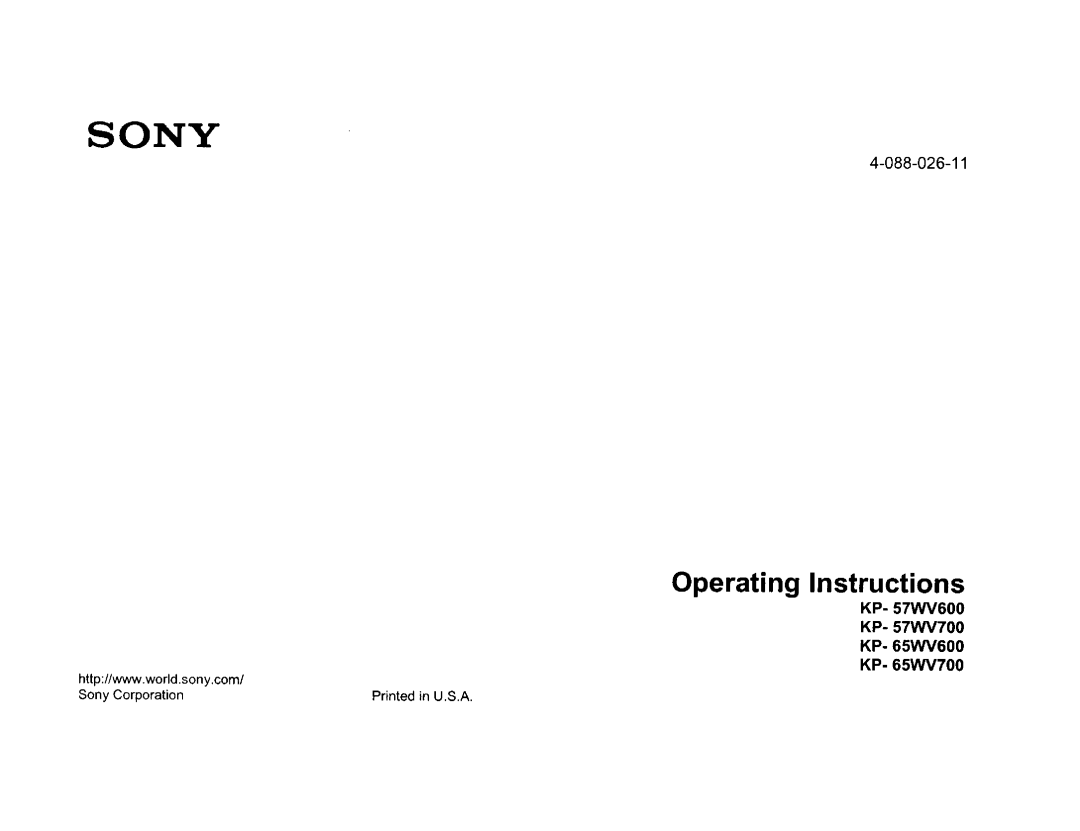Sony Corporation
Sony
Precaucion
Image Retention is not Coveredby Your Warranty
Installing
For the set with a three-wire grounding type AC plug
For the set with a polarized AC power cord plug
Use
Grounding or PoLarization
Ventilation
Service
Antennas Outdoor Antenna Grounding
Lightning
Carry the projection TV in the specified manner
Be careful when moving the projection TV
Page
Using Remote Control
Using Menus
Using Features
Welcome
Features
Uniform Brightness Screen TM KP-57/65WV700 only Special
High-bandwidth Digital Content Protection
VCR
Overview
VCR DVD
Video
Carrying Your Projection TV
Installing
Handle one on eachside
Front Video Controls
TV Controls and Connectors
Pushup and release
Video OUT
KP-57165WV600 Front Panel
Power
Memory
Off when
CHANNEL+ IvoLuME +
Timer LED
KP-57/65WV700 Front Panel
Infrared Receiver
Rear Panel
OEo !j
To other
Copy-protected
0utput
If you are connecting a VCR
Basic Connections Connecting a Cable or Antenna
Cable Box and Cable Only
VHF Only
Cable or Antenna Only
Cable
Cable Type
Company
Cable and Antenna
For best results, use this connection if you
Have a cable Antenna
Between
ANT to
AUX
For best results, use this connection if
Cable Box Cable Only
With this connection you can
Coaxial cable
To connect the cable box and cable
7s-ohm coaxialcable Not supplied
CAW cable unscrambledchannels
To connect the cable box
For best results, use this connection
CAW Coaxial cable VHF/UHF cable
Press SAT/CABLEFUNCTION
About Using
Connecting Optional Equipment
Equipment
Tape Editing
VCR and Cable
UsingS VIDEOjacks? Seepage
Coaxial cable
Watch VCR Press Video repeatedly Select
VCR and Cable Box
Using VIDEOjacks? See
Splitter, which is a small, inexpensive device that you can
Coaxial NW
Splitter
White to white, et
To connect two VCRs for tape editing
Two VCRs for Tape Editing
Cablesare often
Connect red to red
Page
To connect a satellite receiver
Satellite Receiver
CAW cable IllPJrPJ,Pdl
Press SAT/CABLEFUNCTION
CAW cable
Satellite Receiver and VCR
Page
To connect a DVD player with component video connectors
DVD Player with Component Video Connectors
Audio output
Illustration
To connect a DVD player with A/V connectors
DVD Player with Video and Audio Connectors
Componentvideo cables
Component Video Connectors
White to white, etc Connectred to red Audiocable
Camcorder
Cables are often Color-codedto connectors
VlDEOjacks?
See
For Improved Sound Quality, you
Audio Receiver
Want Play TVs Audio Through Your stereo system
Using the Control S Feature
Using Auto Setup
Setting Up the Channel List
To reset the TV to factory settings
Adjusting the Convergence Automatically Flash Focus
For details on using Setup Menu, see
Adjusting the Convergence Manually
I- -I- -4- -I I- d- -I- -I
Adjusting Convergence Manually
Inserting Batteries
Outside Panel
Button Descriptions
Klv
PIC Mode
Power
Enter
Twin View
Disc Menu
Slide Switch
AVI/2/3/DVD
Enter the three-digit manufacturers code number Press Enter
Programming the Remote Control
Press Codeset
Corresponds
Laserdisc Players
Manufacturers Codes VCRs
DVD Players
Cable Boxes
All Equipment
Using Other Equipment with Your TV Remote Control
Operating a VCR
CH +/- lUMP
Laserdisc Player
Operating a Cable Box
This chapter describes how to use the features of your TV
Watching TV
Press TV Power
Press TV Function
ENTERor
Press Index
Using the Scrolling Index
Live preview window
To exit the Scrolling Index
Possible to change between Wide Screen modes
Using Wide Mode
WideZoom
Normal
To cancel Twin View and watch the active picture
Using Twin View
Displaying Twin
Pictures
To activate Picture in the right Left Window
Activating the Picture
Move Joystick
Functions Available in the Active Highlighted Window
Changing the Picture Size
Channels
Using Favorite
Creating a List Favorite Channels
Displaying a List Favorite Channels
Using the Freeze Function
About Memory Stick
Using the Memory Stick Picture Viewer
Supported Image
Types
Display
Unsupported Image Types
Following
DCF
To remove a Memory Stick
To insert a Memory Stick
FgtqTJ ,3
Displaying Memory Stick Menu
Buttons are available only if
Pageand folder
Larger images will take longer to display on screen
Changing Memory Stick Setup Options
Using the Rotate Picture Screen
PressMNUto enter Exit Menus
Navigating Through Menus
SAP
Selecting Video Options
Using the Video Menu
Video Menu includes the following options
To select the Video Menu
CineM0tion
Interlaced
Custom Clarity
Selecting Audio Options
Using the Audio Menu
Audio Menu includes the following options
To select the Audio Menu
To Off
Speaker Off Audio Out
VariabJe
Fixed
Selecting Screen Mode Options
Using the Screen Menu
Screen menu includes the following options
Full
Vertical Center Wide Zoom
Selecting Channel
Using the Channel Menu
Channel Menu Includes Following Options
To select the Channel Menu
Press
Parent Menu includes the following options
Using the Parent Menu
To select the Parent Menu
Content-Based Ratings
TV Rating Block programs by their rating, content or both
US Models Selecting Custom Rating Options
Movie Rating G PG-I NC-17
English Rating
For Canadian Models Custom Rating Menu
FrenchRating
AIRating
Selecting Setup Options
Using the Setup Menu
To select the Setup Menu
Caption Vision
CIock/Timers
If you select Skip, your 13/skips this input when you
Pages
Clock/Timers
Demo
Current Time
Page
This Chapter Includes Following Topics
Formats used by HDTVHigh Definition TV
480i 480p 720p 1080i
Bol
Precautions
Etc., to the factory default settings
Troubleshooting
Contacting Sony
Twin View
If you
Away from
TV Function
May
GO0d sound
Video
Use Auto program
Audio
6e paSSw0rdscreen epage
Projecti0n Lenses
Specifications
Cable VMC-810/820/830 HG Audio Cable RKC-515HG
Optional Accessories
MB MSA-32A 64 MB MSA-64A 128 MB MSA-128A
DVI. See Digital Visual Interface
Control S
Menu button 48, 50, 56
Freeze
On/off
Variable Audio Setting