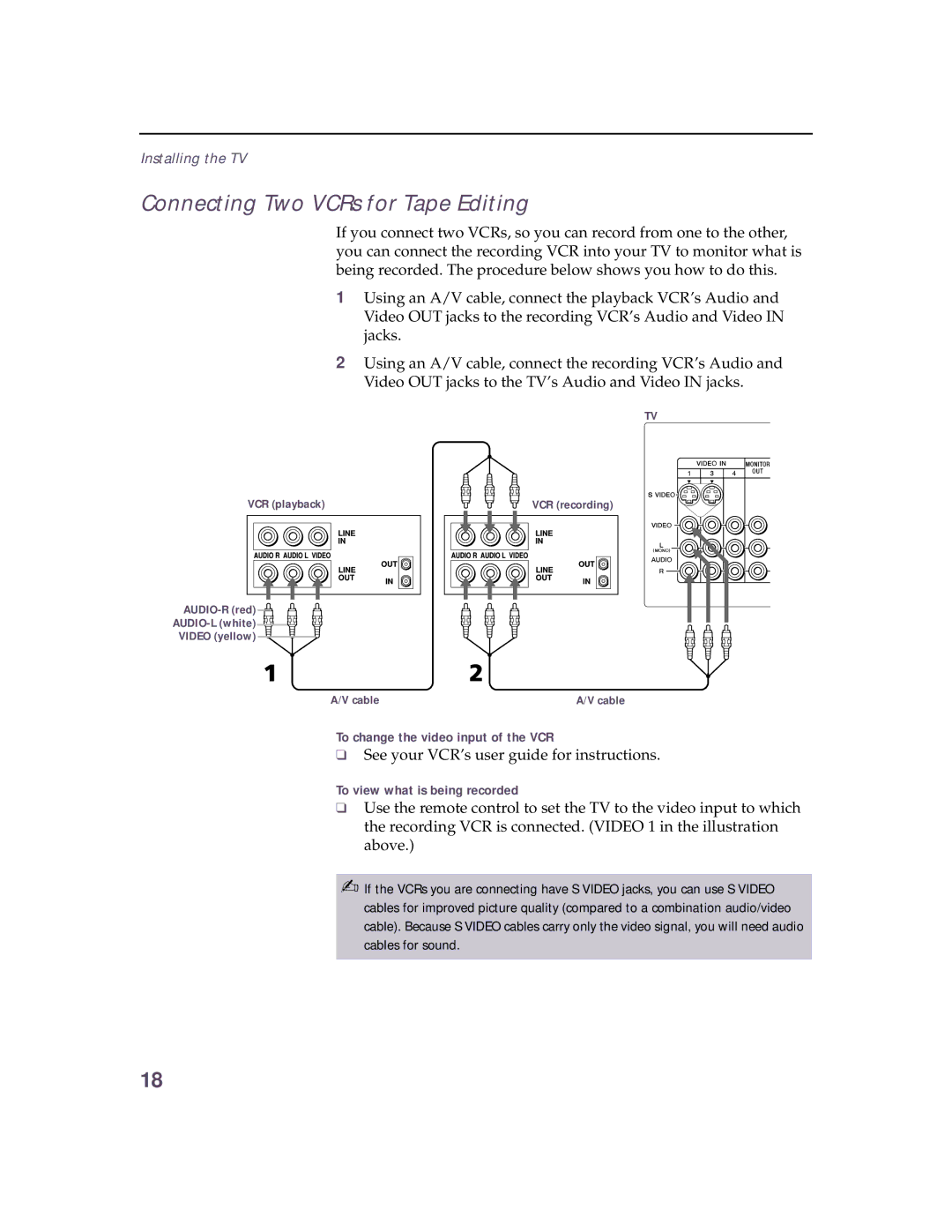Installing the TV
Connecting Two VCRs for Tape Editing
If you connect two VCRs, so you can record from one to the other, you can connect the recording VCR into your TV to monitor what is being recorded. The procedure below shows you how to do this.
1Using an A/V cable, connect the playback VCR’s Audio and Video OUT jacks to the recording VCR’s Audio and Video IN jacks.
2Using an A/V cable, connect the recording VCR’s Audio and Video OUT jacks to the TV’s Audio and Video IN jacks.
TV
VCR (playback) | VCR (recording) |
VIDEO (yellow) ![]()
A/V cable | A/V cable |
To change the video input of the VCR
❑See your VCR’s user guide for instructions.
To view what is being recorded
❑Use the remote control to set the TV to the video input to which the recording VCR is connected. (VIDEO 1 in the illustration above.)
✍If the VCRs you are connecting have S VIDEO jacks, you can use S VIDEO cables for improved picture quality (compared to a combination audio/video cable). Because S VIDEO cables carry only the video signal, you will need audio cables for sound.
18