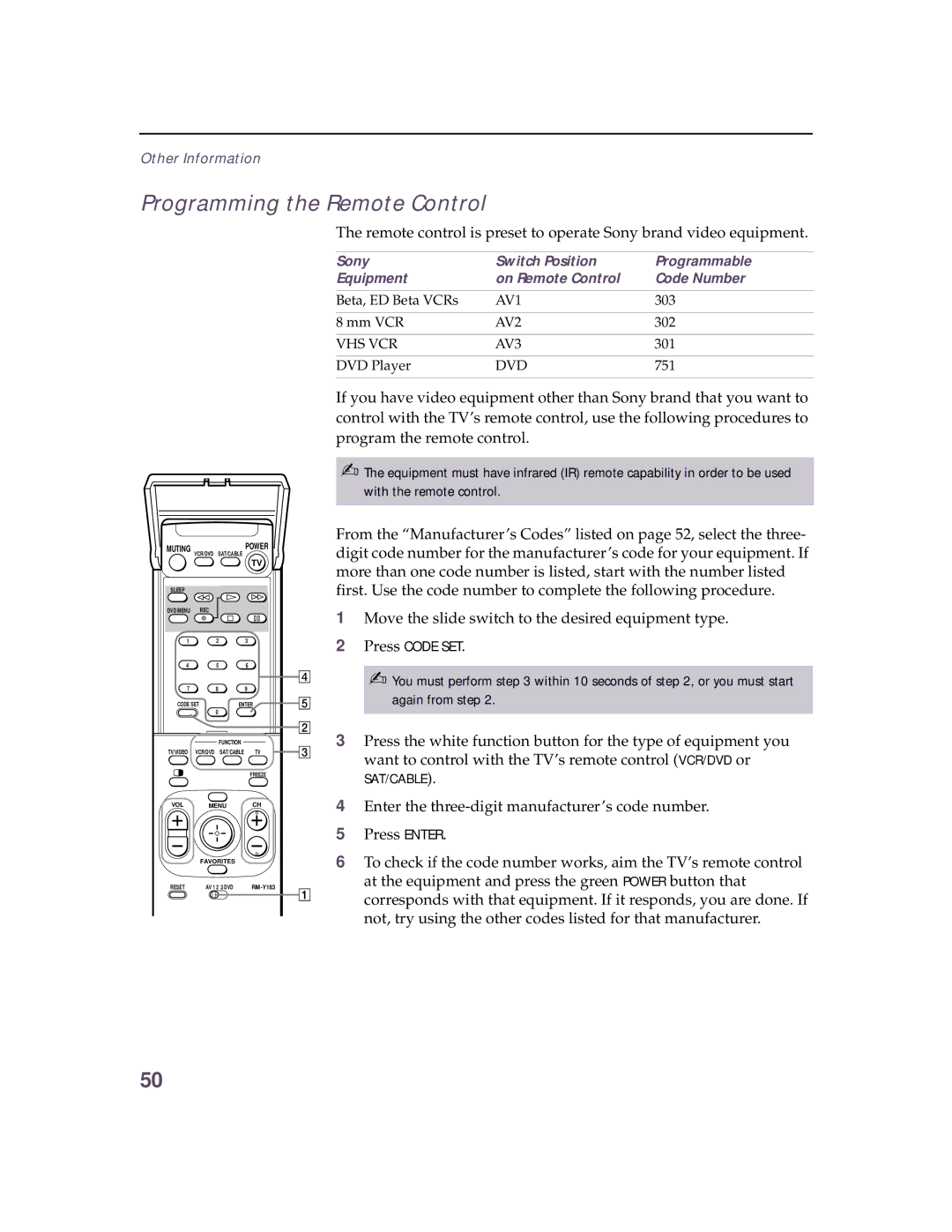Other Information
Programming the Remote Control
The remote control is preset to operate Sony brand video equipment.
Sony | Switch Position | Programmable |
Equipment | on Remote Control | Code Number |
|
|
|
Beta, ED Beta VCRs | AV1 | 303 |
|
|
|
8 mm VCR | AV2 | 302 |
|
|
|
VHS VCR | AV3 | 301 |
|
|
|
DVD Player | DVD | 751 |
|
|
|
If you have video equipment other than Sony brand that you want to control with the TV’s remote control, use the following procedures to program the remote control.
✍The equipment must have infrared (IR) remote capability in order to be used
with the remote control.
MUTING | VCR/DVD | SAT/CABLE | POWER |
|
|
| |||
|
|
| TV |
|
SLEEP |
|
|
|
|
DVD MENU | REC |
|
|
|
1 |
| 2 | 3 |
|
4 |
| 5 | 6 |
|
|
|
|
| 4 |
7 |
| 8 | 9 |
|
CODE SET | ENTER | 5 | ||
|
| 0 |
|
|
|
|
|
| 2 |
|
| FUNCTION |
|
|
TV/VIDEO | VCR/DVD | SAT/CABLE | TV | 3 |
|
|
| FREEZE |
|
VOL | MENU | CH |
| |
| FAVORITES |
|
| |
RESET | AV 1 2 3 DVD | 1 | ||
|
|
|
| |
From the “Manufacturer’s Codes” listed on page 52, select the three- digit code number for the manufacturer’s code for your equipment. If more than one code number is listed, start with the number listed first. Use the code number to complete the following procedure.
1Move the slide switch to the desired equipment type.
2Press CODE SET.
✍You must perform step 3 within 10 seconds of step 2, or you must start again from step 2.
3Press the white function button for the type of equipment you want to control with the TV’s remote control (VCR/DVD or
SAT/CABLE).
4Enter the
5Press ENTER.
6To check if the code number works, aim the TV’s remote control at the equipment and press the green POWER button that corresponds with that equipment. If it responds, you are done. If not, try using the other codes listed for that manufacturer.
50