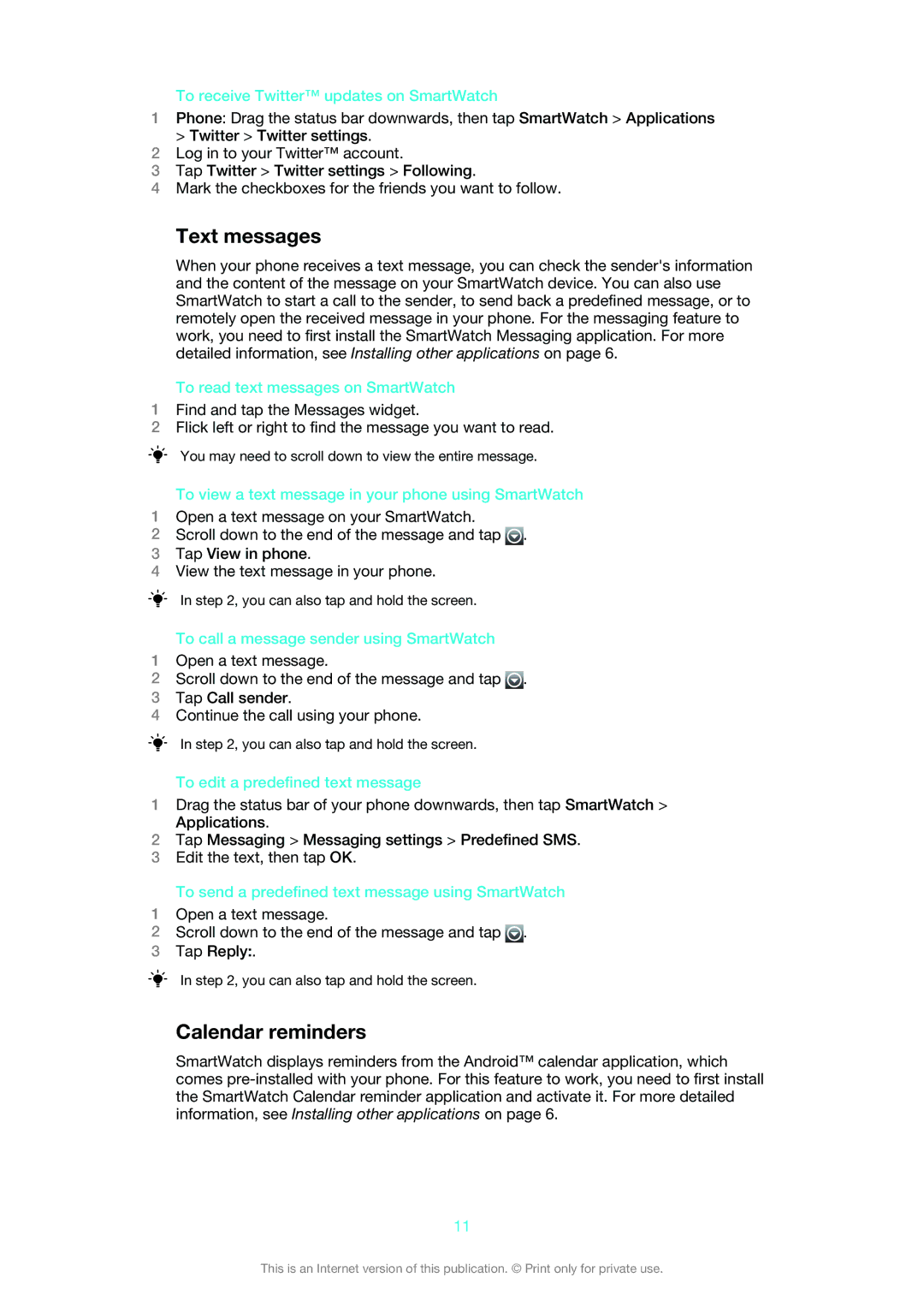To receive Twitter™ updates on SmartWatch
1Phone: Drag the status bar downwards, then tap SmartWatch > Applications > Twitter > Twitter settings.
2Log in to your Twitter™ account.
3Tap Twitter > Twitter settings > Following.
4Mark the checkboxes for the friends you want to follow.
Text messages
When your phone receives a text message, you can check the sender's information and the content of the message on your SmartWatch device. You can also use SmartWatch to start a call to the sender, to send back a predefined message, or to remotely open the received message in your phone. For the messaging feature to work, you need to first install the SmartWatch Messaging application. For more detailed information, see Installing other applications on page 6.
To read text messages on SmartWatch
1Find and tap the Messages widget.
2Flick left or right to find the message you want to read.
You may need to scroll down to view the entire message.
To view a text message in your phone using SmartWatch
1Open a text message on your SmartWatch.
2Scroll down to the end of the message and tap ![]() .
.
3Tap View in phone.
4View the text message in your phone.
In step 2, you can also tap and hold the screen.
To call a message sender using SmartWatch
1Open a text message.
2Scroll down to the end of the message and tap ![]() .
.
3Tap Call sender.
4Continue the call using your phone.
In step 2, you can also tap and hold the screen.
To edit a predefined text message
1Drag the status bar of your phone downwards, then tap SmartWatch > Applications.
2Tap Messaging > Messaging settings > Predefined SMS.
3Edit the text, then tap OK.
To send a predefined text message using SmartWatch
1Open a text message.
2Scroll down to the end of the message and tap ![]() .
.
3Tap Reply:.
In step 2, you can also tap and hold the screen.
Calendar reminders
SmartWatch displays reminders from the Android™ calendar application, which comes
11
This is an Internet version of this publication. © Print only for private use.