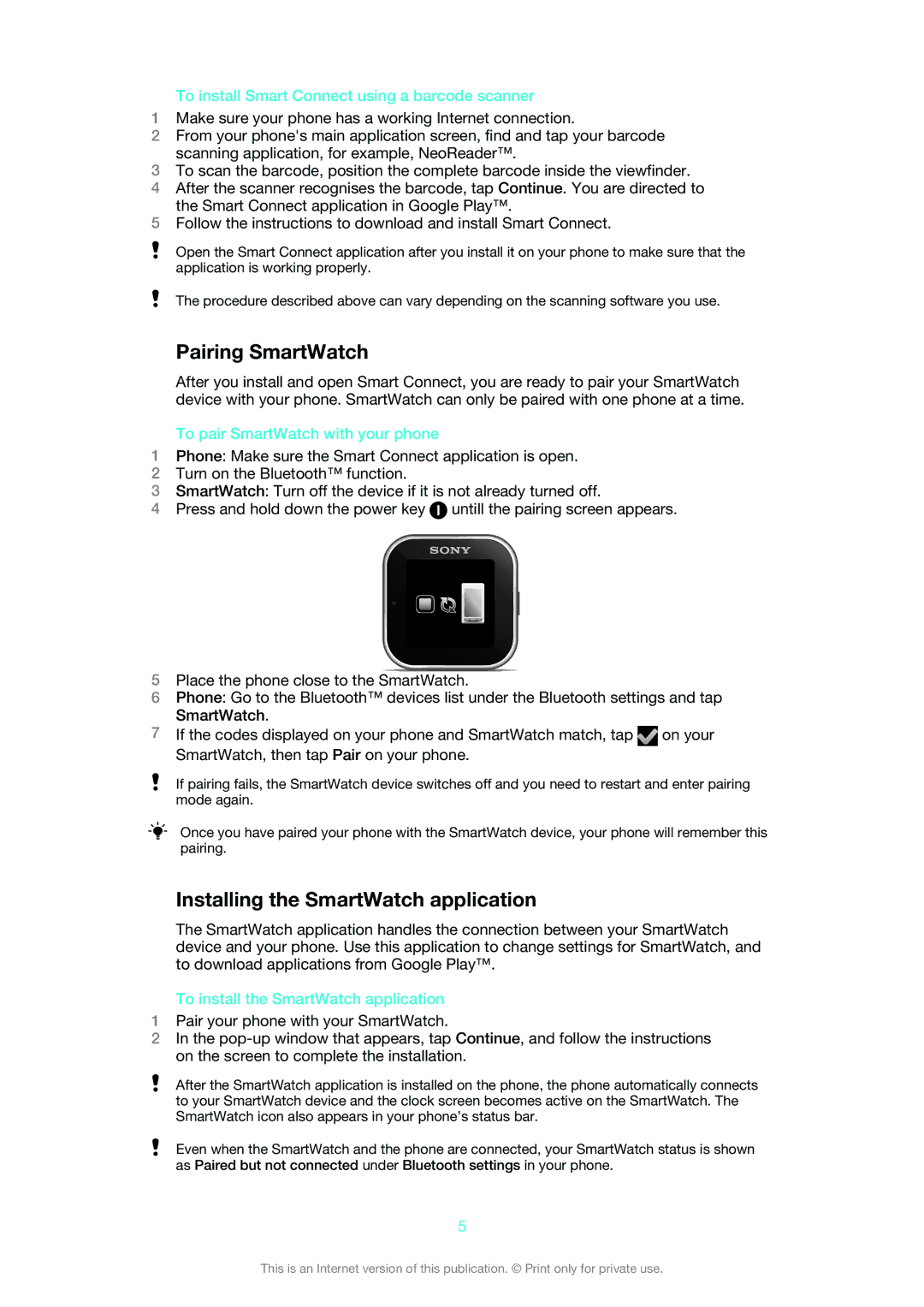To install Smart Connect using a barcode scanner
1Make sure your phone has a working Internet connection.
2From your phone's main application screen, find and tap your barcode scanning application, for example, NeoReader™.
3To scan the barcode, position the complete barcode inside the viewfinder.
4After the scanner recognises the barcode, tap Continue. You are directed to the Smart Connect application in Google Play™.
5Follow the instructions to download and install Smart Connect.
Open the Smart Connect application after you install it on your phone to make sure that the application is working properly.
The procedure described above can vary depending on the scanning software you use.
Pairing SmartWatch
After you install and open Smart Connect, you are ready to pair your SmartWatch device with your phone. SmartWatch can only be paired with one phone at a time.
To pair SmartWatch with your phone
1Phone: Make sure the Smart Connect application is open.
2Turn on the Bluetooth™ function.
3SmartWatch: Turn off the device if it is not already turned off.
4Press and hold down the power key ![]() untill the pairing screen appears.
untill the pairing screen appears.
5Place the phone close to the SmartWatch.
6Phone: Go to the Bluetooth™ devices list under the Bluetooth settings and tap SmartWatch.
7If the codes displayed on your phone and SmartWatch match, tap ![]() on your SmartWatch, then tap Pair on your phone.
on your SmartWatch, then tap Pair on your phone.
If pairing fails, the SmartWatch device switches off and you need to restart and enter pairing mode again.
Once you have paired your phone with the SmartWatch device, your phone will remember this pairing.
Installing the SmartWatch application
The SmartWatch application handles the connection between your SmartWatch device and your phone. Use this application to change settings for SmartWatch, and to download applications from Google Play™.
To install the SmartWatch application
1Pair your phone with your SmartWatch.
2In the
After the SmartWatch application is installed on the phone, the phone automatically connects to your SmartWatch device and the clock screen becomes active on the SmartWatch. The SmartWatch icon also appears in your phone’s status bar.
Even when the SmartWatch and the phone are connected, your SmartWatch status is shown as Paired but not connected under Bluetooth settings in your phone.
5
This is an Internet version of this publication. © Print only for private use.