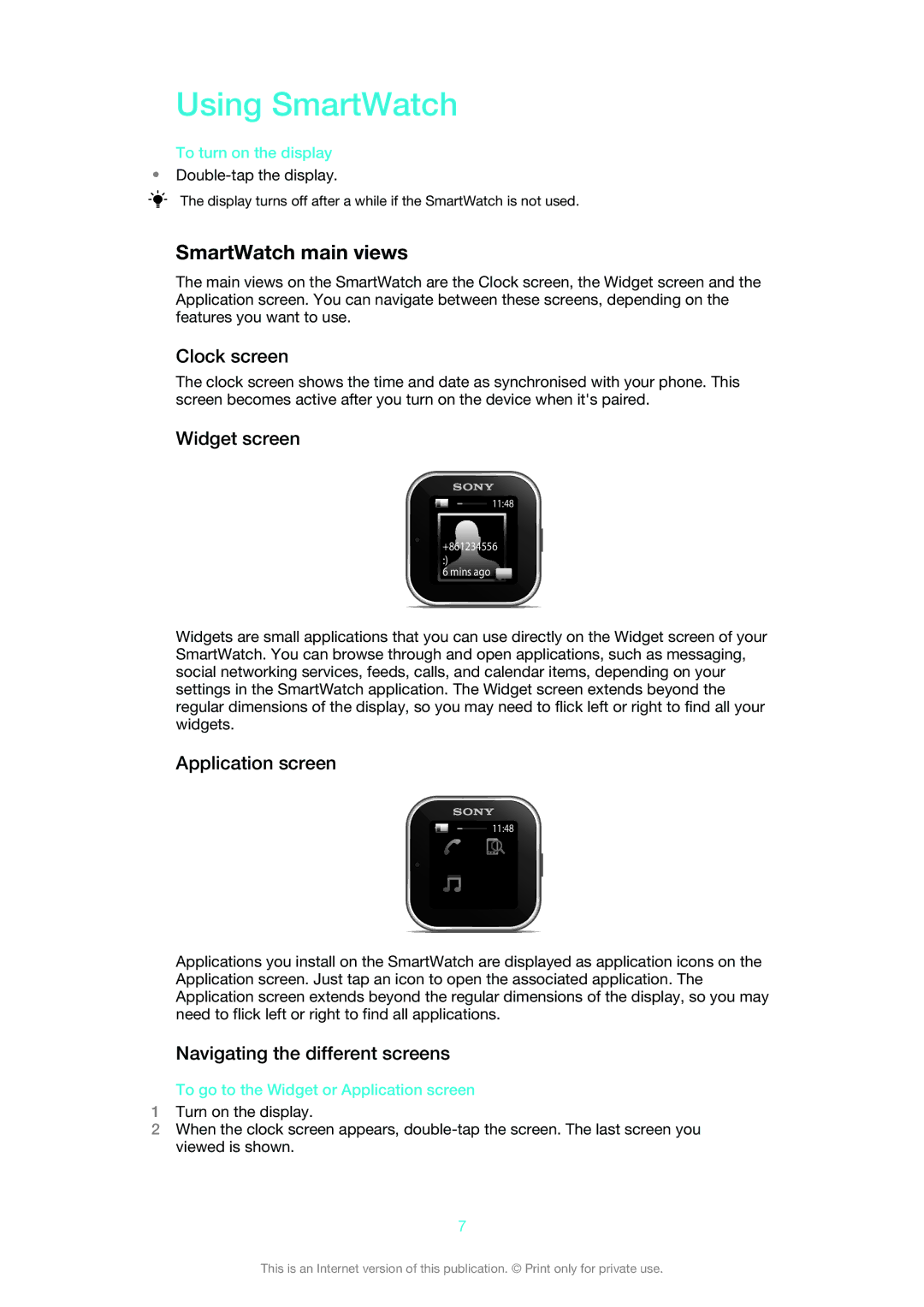Using SmartWatch
To turn on the display
•
The display turns off after a while if the SmartWatch is not used.
SmartWatch main views
The main views on the SmartWatch are the Clock screen, the Widget screen and the Application screen. You can navigate between these screens, depending on the features you want to use.
Clock screen
The clock screen shows the time and date as synchronised with your phone. This screen becomes active after you turn on the device when it's paired.
Widget screen
11:48
+861234556
:)
6 mins ago![]()
Widgets are small applications that you can use directly on the Widget screen of your SmartWatch. You can browse through and open applications, such as messaging, social networking services, feeds, calls, and calendar items, depending on your settings in the SmartWatch application. The Widget screen extends beyond the regular dimensions of the display, so you may need to flick left or right to find all your widgets.
Application screen
11:48
Applications you install on the SmartWatch are displayed as application icons on the Application screen. Just tap an icon to open the associated application. The Application screen extends beyond the regular dimensions of the display, so you may need to flick left or right to find all applications.
Navigating the different screens
To go to the Widget or Application screen
1Turn on the display.
2When the clock screen appears,
7
This is an Internet version of this publication. © Print only for private use.