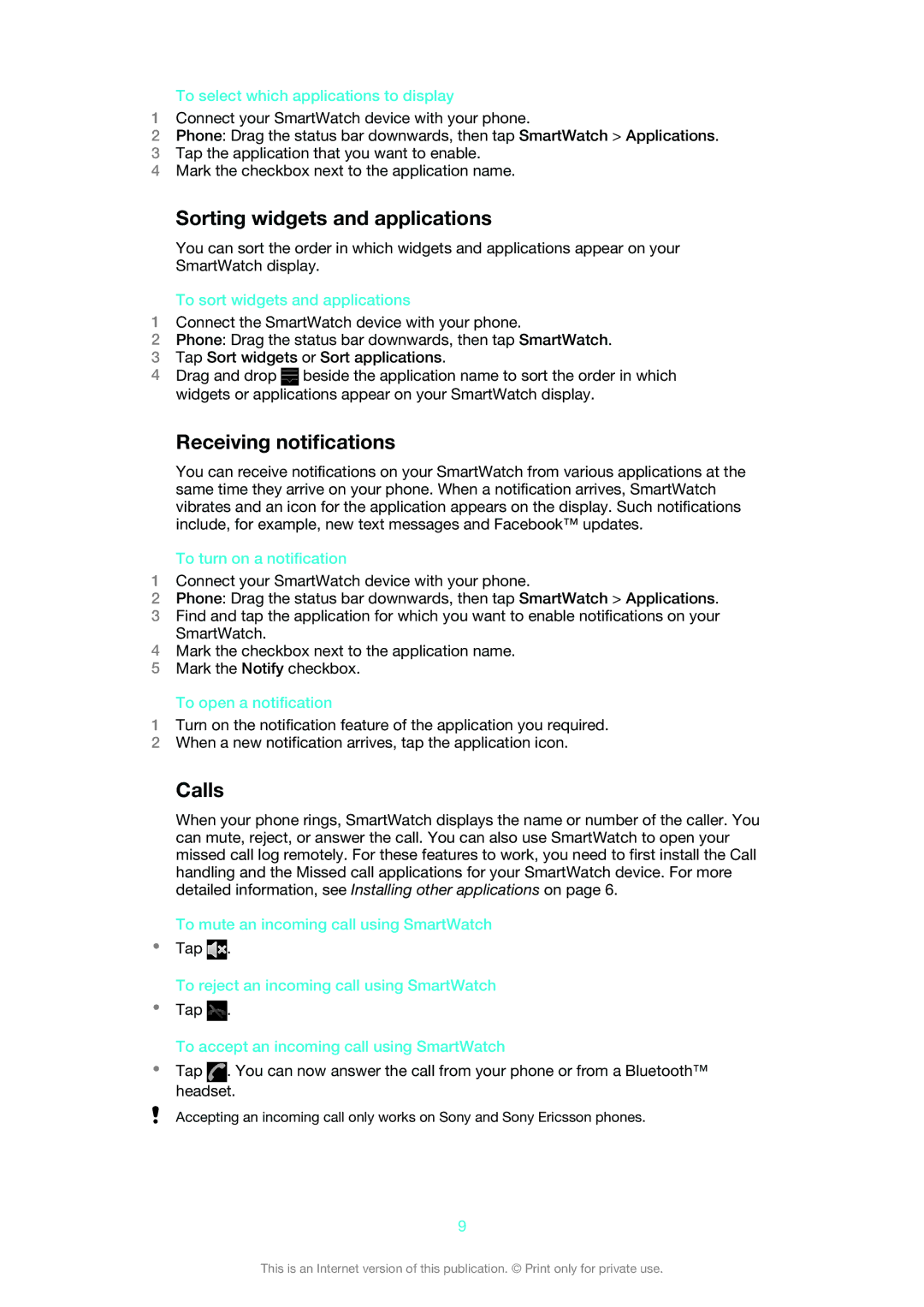To select which applications to display
1Connect your SmartWatch device with your phone.
2Phone: Drag the status bar downwards, then tap SmartWatch > Applications.
3Tap the application that you want to enable.
4Mark the checkbox next to the application name.
Sorting widgets and applications
You can sort the order in which widgets and applications appear on your SmartWatch display.
To sort widgets and applications
1Connect the SmartWatch device with your phone.
2Phone: Drag the status bar downwards, then tap SmartWatch.
3Tap Sort widgets or Sort applications.
4Drag and drop ![]() beside the application name to sort the order in which widgets or applications appear on your SmartWatch display.
beside the application name to sort the order in which widgets or applications appear on your SmartWatch display.
Receiving notifications
You can receive notifications on your SmartWatch from various applications at the same time they arrive on your phone. When a notification arrives, SmartWatch vibrates and an icon for the application appears on the display. Such notifications include, for example, new text messages and Facebook™ updates.
To turn on a notification
1Connect your SmartWatch device with your phone.
2Phone: Drag the status bar downwards, then tap SmartWatch > Applications.
3Find and tap the application for which you want to enable notifications on your SmartWatch.
4Mark the checkbox next to the application name.
5Mark the Notify checkbox.
To open a notification
1Turn on the notification feature of the application you required.
2When a new notification arrives, tap the application icon.
Calls
When your phone rings, SmartWatch displays the name or number of the caller. You can mute, reject, or answer the call. You can also use SmartWatch to open your missed call log remotely. For these features to work, you need to first install the Call handling and the Missed call applications for your SmartWatch device. For more detailed information, see Installing other applications on page 6.
To mute an incoming call using SmartWatch
•Tap ![]() .
.
To reject an incoming call using SmartWatch
•Tap ![]() .
.
To accept an incoming call using SmartWatch
•Tap ![]() . You can now answer the call from your phone or from a Bluetooth™ headset.
. You can now answer the call from your phone or from a Bluetooth™ headset.
Accepting an incoming call only works on Sony and Sony Ericsson phones.
9
This is an Internet version of this publication. © Print only for private use.