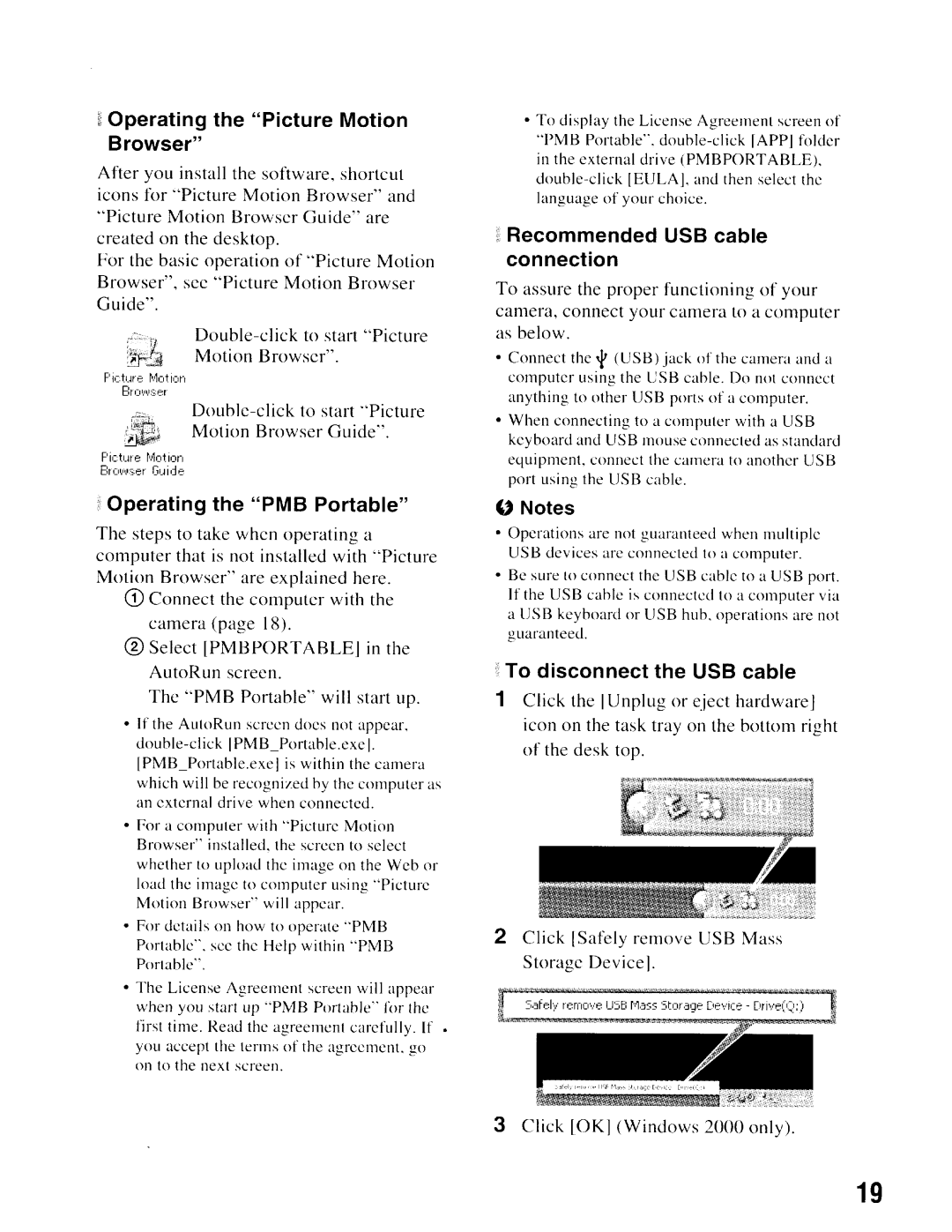~Operating the "Picture Motion Browser"
After you install the software, shortcut icons for "Picture Motion Browser" and "Picture Motion Browser Guide" are created on the desktop.
For the basic operation of "Picture Motion Browser", see "Picture Motion Browser Guide".
r::;~',
Picture r',k,tion
BrOI,l\I:s:er
Motion Browser Guide".
Picture r'..lotion
BrOI,fI.lser Guide
f Operating the "PMB Portable"
The steps to take when operating a computer that is not installed with "Picture Motion Browser" are explained here.
CD Connect the computer with the camera (page 18).
®Select [PMBPORTABLEJ in the AutoRun screen.
The "PMB Portable" will start up.
•If the Au!oRun screen does not appear,
IPMB_Portable.exe I is within the camera which will be recognized by the computer as an external drive when connected .
•For a computer with "Picture Motion Browser" installed, the screen to select whether to upload the image on the Wcb or load the image to computer usi ng "Picturc Motion Browser" will appear.
•For details on how to operate "PMB Portable", see the Help within "PMB Portable".
•The License Agreemcnt screen will appear when you start up "PMB Portable" for thc first time. Read the agreement carefully. If • you accept the terms of the agreement. go on to the next screen,
•To display the License Agreement screen of "PMB Portable",
~Recommended USB cable connection
To assure the proper functioning of your camera, connect your camera to a computer as below.
•Connect the '1' (USB) jack of the camera and a computer using the USB cable. Do not connect anything to other USB ports of a computer.
•When connecting to a computer with a USB keyboard and USB mouse connected as standard equipment. connect the camera to another USB port using the USB cable.
"Notes
•Opcrations are not guaranteed when multiple USB devices are connected to a computer.
•Be sure to connect the USB cable to a USB port. If the USB cable is connected to a computer via a USB keyboard or USB hub, operations are not guaranteed.
~To disconnect the USB cable
1Click the IUnplug or eject hardwareJ icon on the task tray on the bottom right of the desk top.
2Click [Safely remove USB Mass Storage Devicej.
3Click [OKl (Windows 2000 only).
19