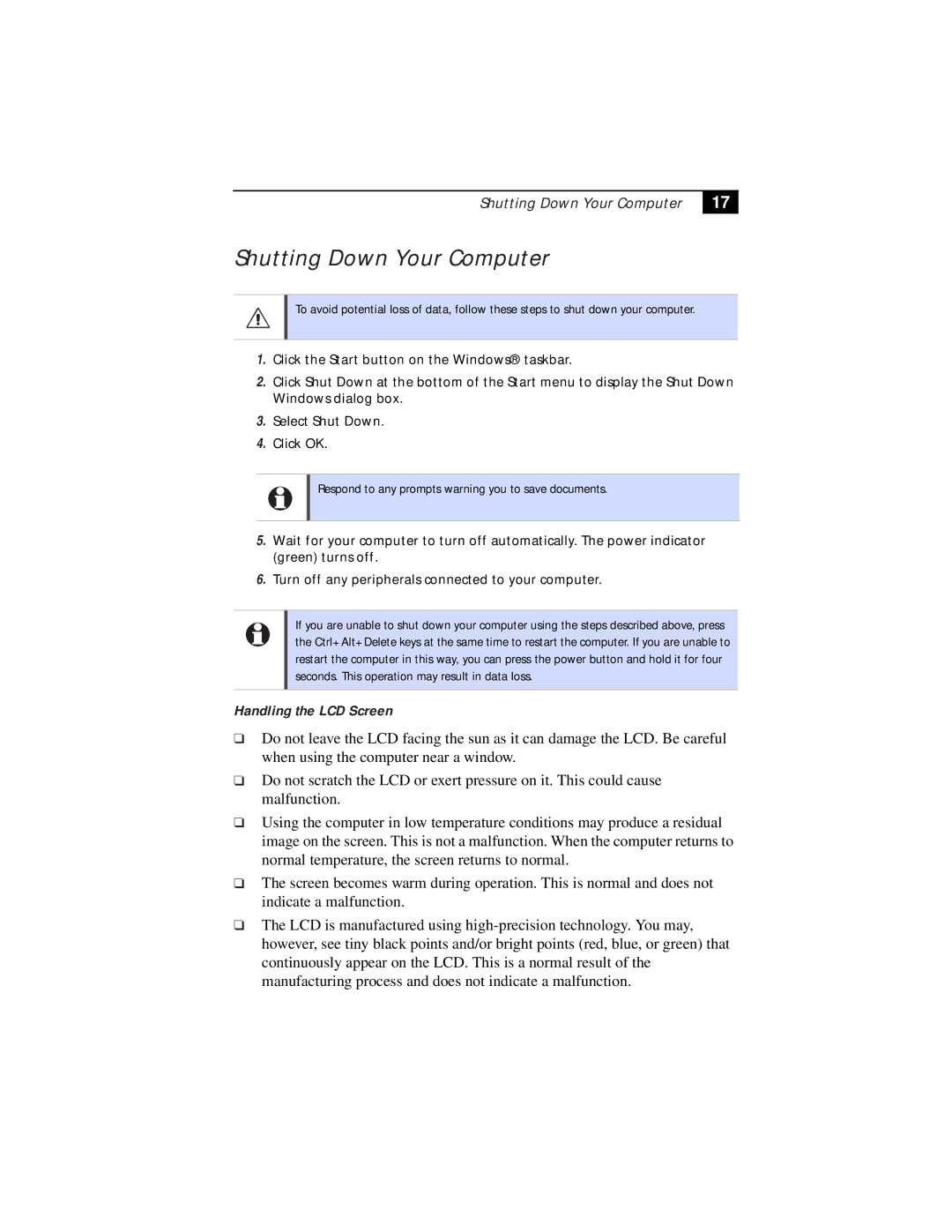Shutting Down Your Computer
17
Shutting Down Your Computer
To avoid potential loss of data, follow these steps to shut down your computer.
1.Click the Start button on the Windows® taskbar.
2.Click Shut Down at the bottom of the Start menu to display the Shut Down Windows dialog box.
3.Select Shut Down.
4.Click OK.
Respond to any prompts warning you to save documents.
5.Wait for your computer to turn off automatically. The power indicator (green) turns off.
6.Turn off any peripherals connected to your computer.
If you are unable to shut down your computer using the steps described above, press the Ctrl+Alt+Delete keys at the same time to restart the computer. If you are unable to restart the computer in this way, you can press the power button and hold it for four seconds. This operation may result in data loss.
Handling the LCD Screen
❑Do not leave the LCD facing the sun as it can damage the LCD. Be careful when using the computer near a window.
❑Do not scratch the LCD or exert pressure on it. This could cause malfunction.
❑Using the computer in low temperature conditions may produce a residual image on the screen. This is not a malfunction. When the computer returns to normal temperature, the screen returns to normal.
❑The screen becomes warm during operation. This is normal and does not indicate a malfunction.
❑The LCD is manufactured using