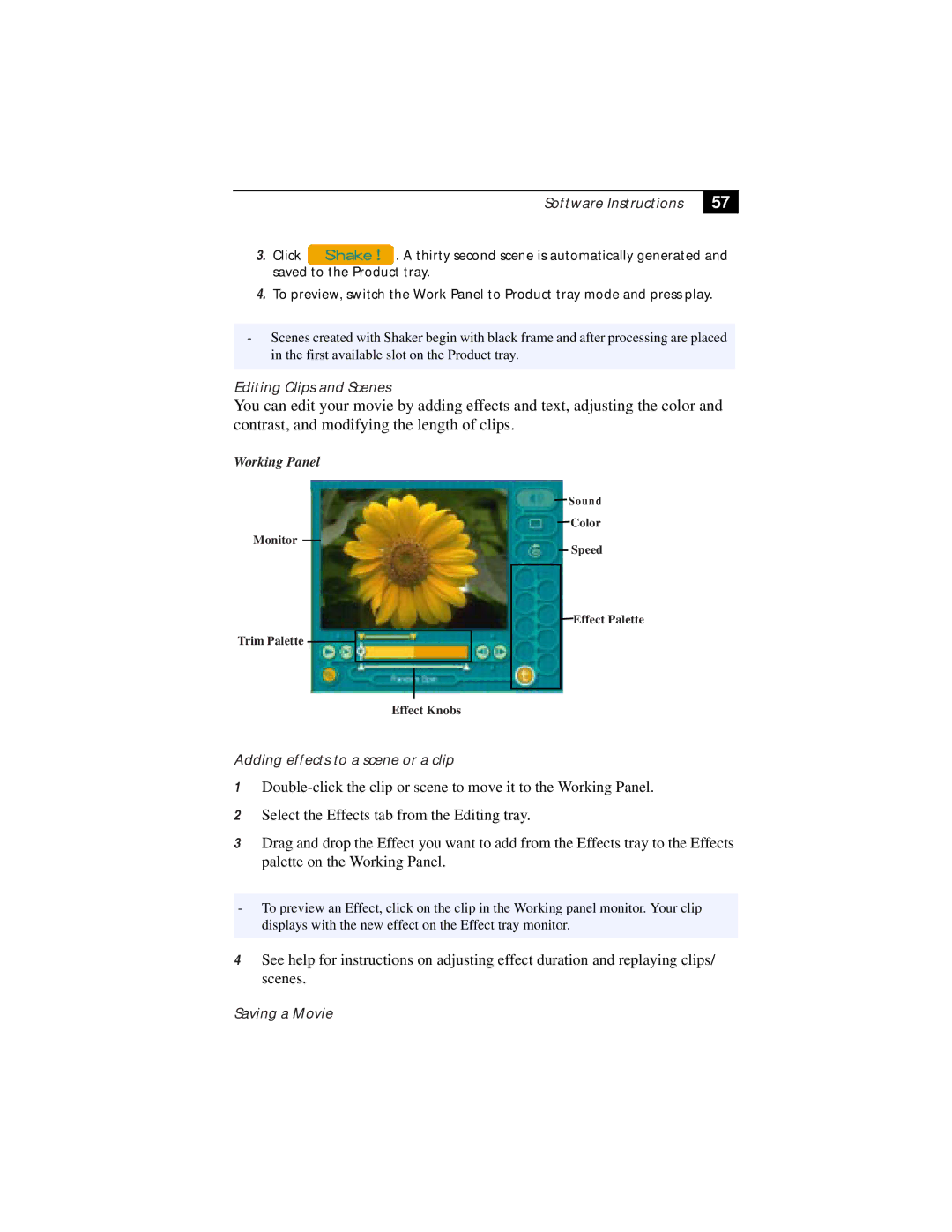Software Instructions
57
3.Click ![]() . A thirty second scene is automatically generated and saved to the Product tray.
. A thirty second scene is automatically generated and saved to the Product tray.
4.To preview, switch the Work Panel to Product tray mode and press play.
-Scenes created with Shaker begin with black frame and after processing are placed in the first available slot on the Product tray.
Editing Clips and Scenes
You can edit your movie by adding effects and text, adjusting the color and contrast, and modifying the length of clips.
Working Panel
![]() S o u n d
S o u n d
Color
Monitor
Speed
Trim Palette
![]() Effect Palette
Effect Palette
Effect Knobs
Adding effects to a scene or a clip
1
2Select the Effects tab from the Editing tray.
3Drag and drop the Effect you want to add from the Effects tray to the Effects palette on the Working Panel.
-To preview an Effect, click on the clip in the Working panel monitor. Your clip displays with the new effect on the Effect tray monitor.
4See help for instructions on adjusting effect duration and replaying clips/ scenes.