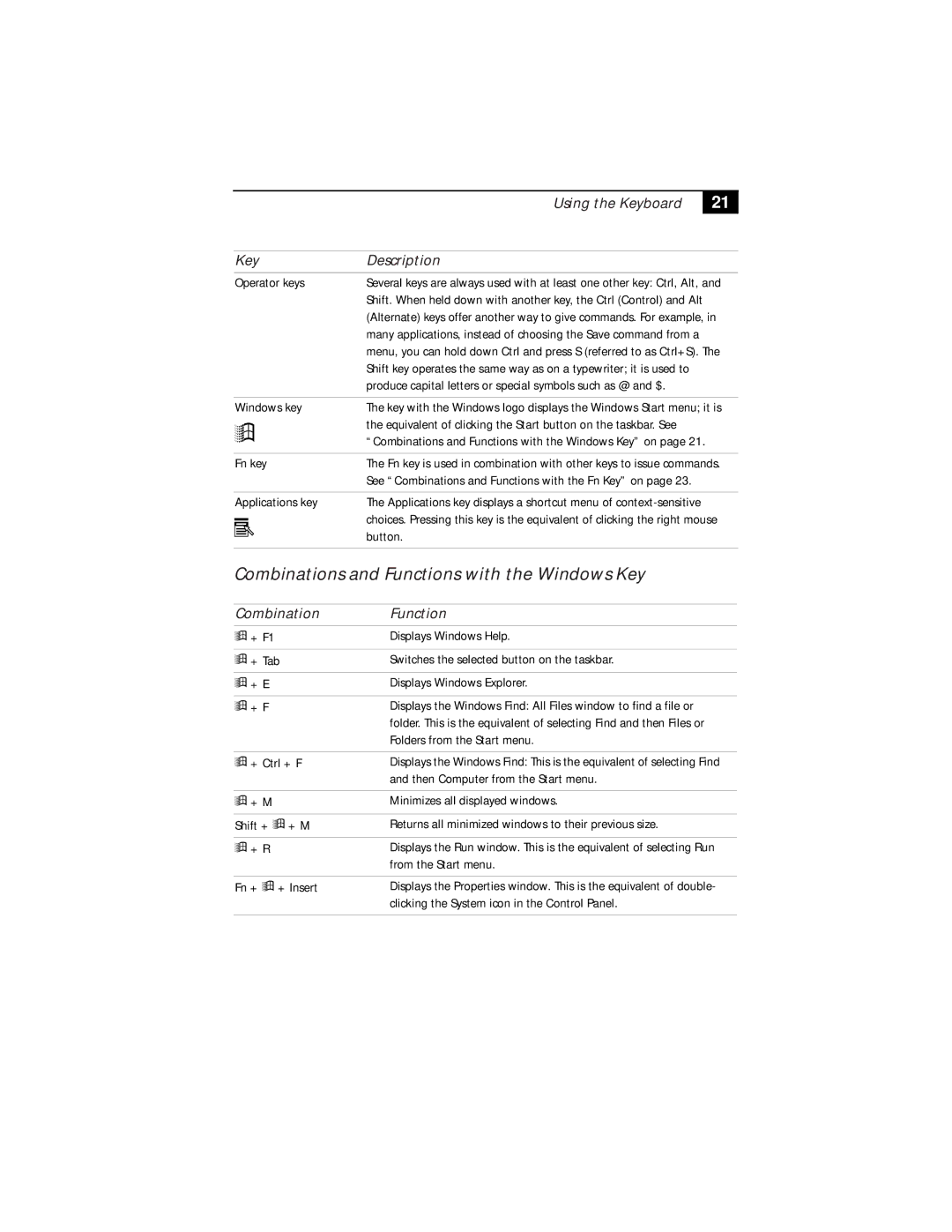Using the Keyboard
21
Key | Description | |||
Operator keys | Several keys are always used with at least one other key: Ctrl, Alt, and | |||
|
|
|
| Shift. When held down with another key, the Ctrl (Control) and Alt |
|
|
|
| (Alternate) keys offer another way to give commands. For example, in |
|
|
|
| many applications, instead of choosing the Save command from a |
|
|
|
| menu, you can hold down Ctrl and press S (referred to as Ctrl+S). The |
|
|
|
| Shift key operates the same way as on a typewriter; it is used to |
|
|
|
| produce capital letters or special symbols such as @ and $. |
|
|
|
|
|
Windows key | The key with the Windows logo displays the Windows Start menu; it is | |||
|
|
|
| the equivalent of clicking the Start button on the taskbar. See |
|
|
|
| |
|
|
|
| “Combinations and Functions with the Windows Key” on page 21. |
|
|
|
| |
|
|
|
|
|
Fn key | The Fn key is used in combination with other keys to issue commands. | |||
|
|
|
| See “Combinations and Functions with the Fn Key” on page 23. |
|
|
|
|
|
Applications key | The Applications key displays a shortcut menu of | |||
|
|
|
| choices. Pressing this key is the equivalent of clicking the right mouse |
|
|
|
| |
|
|
|
| button. |
|
|
|
|
|
Combinations and Functions with the Windows Key
Combination Function
![]() + F1
+ F1
![]() + Tab
+ Tab
![]() + E
+ E
![]() + F
+ F
Displays Windows Help.
Switches the selected button on the taskbar.
Displays Windows Explorer.
Displays the Windows Find: All Files window to find a file or folder. This is the equivalent of selecting Find and then Files or Folders from the Start menu.
| + Ctrl + F | Displays the Windows Find: This is the equivalent of selecting Find | ||||
| ||||||
|
|
|
|
|
| and then Computer from the Start menu. |
|
|
|
|
|
|
|
| + M |
|
| Minimizes all displayed windows. | ||
|
|
| ||||
|
|
| ||||
|
|
|
|
|
|
|
Shift + |
| + M | Returns all minimized windows to their previous size. | |||
| ||||||
| ||||||
|
|
|
|
|
|
|
| + R |
|
| Displays the Run window. This is the equivalent of selecting Run | ||
|
|
| ||||
|
|
| ||||
|
|
|
|
|
| from the Start menu. |
|
|
|
|
|
|
|
Fn + |
|
| + Insert | Displays the Properties window. This is the equivalent of double- | ||
| ||||||
| ||||||
|
|
|
|
|
| clicking the System icon in the Control Panel. |
|
|
|
|
|
|
|