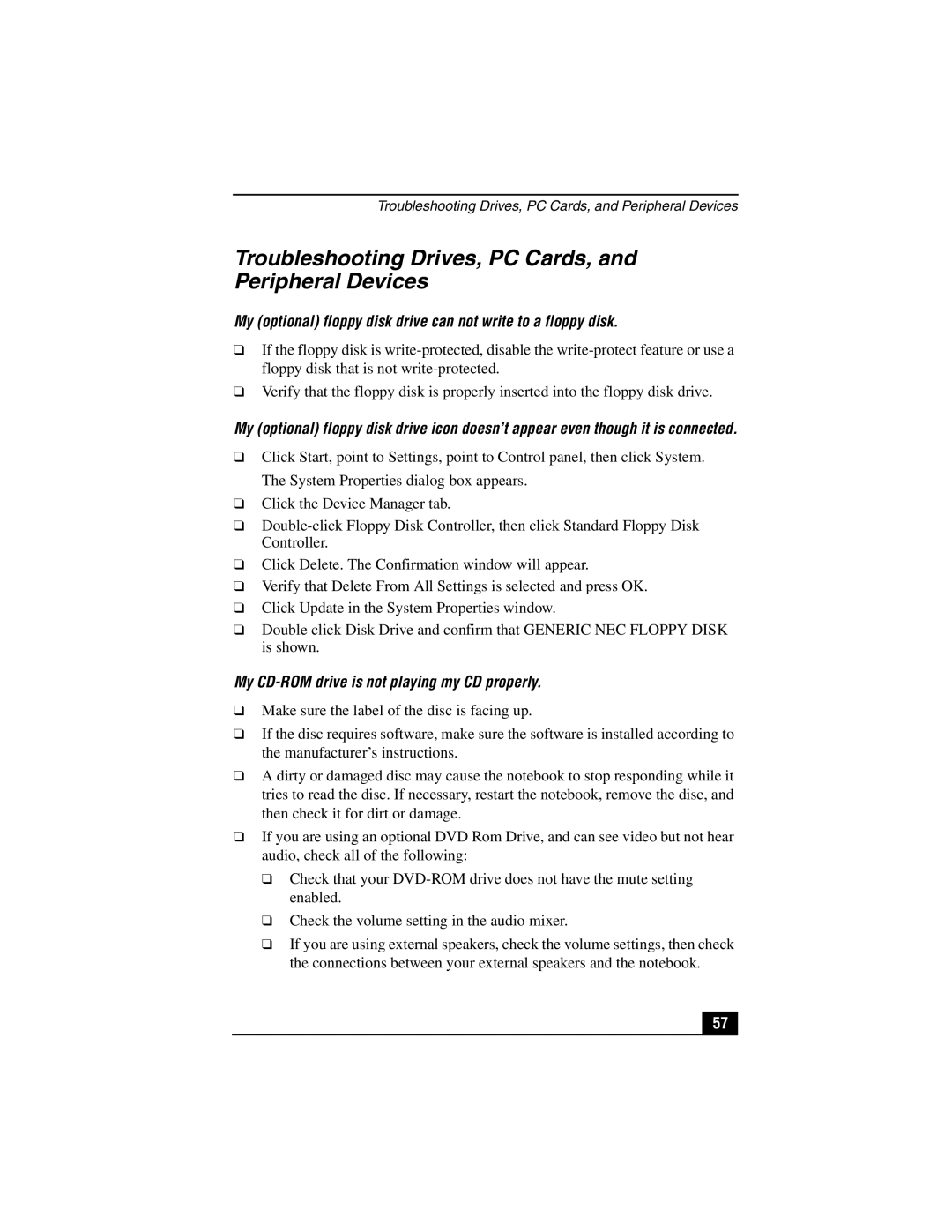❑
❑
My CD-ROM drive is not playing my CD properly. ❑ Make sure the label of the disc is facing up.
❑ If the disc requires software, make sure the software is installed according to the manufacturer’s instructions.
❑ A dirty or damaged disc may cause the notebook to stop responding while it tries to read the disc. If necessary, restart the notebook, remove the disc, and then check it for dirt or damage.
❑ If you are using an optional DVD Rom Drive, and can see video but not hear audio, check all of the following:
❑ Check that your DVD-ROM drive does not have the mute setting enabled.
Click Update in the System Properties window.
Verify that Delete From All Settings is selected and press OK.
Click Delete. The Confirmation window will appear.
❑
❑
❑
❑ Double click Disk Drive and confirm that GENERIC NEC FLOPPY DISK is shown.
The System Properties dialog box appears. ❑ Click the Device Manager tab.
❑ Double-click Floppy Disk Controller, then click Standard Floppy Disk Controller.
Click Start, point to Settings, point to Control panel, then click System.
My (optional) floppy disk drive icon doesn’t appear even though it is connected.
Verify that the floppy disk is properly inserted into the floppy disk drive.
Troubleshooting Drives, PC Cards, and Peripheral Devices
Troubleshooting Drives, PC Cards, and Peripheral Devices
My (optional) floppy disk drive can not write to a floppy disk.
❑ If the floppy disk is write-protected, disable the write-protect feature or use a floppy disk that is not write-protected.
❑Check the volume setting in the audio mixer.
❑If you are using external speakers, check the volume settings, then check the connections between your external speakers and the notebook.
57