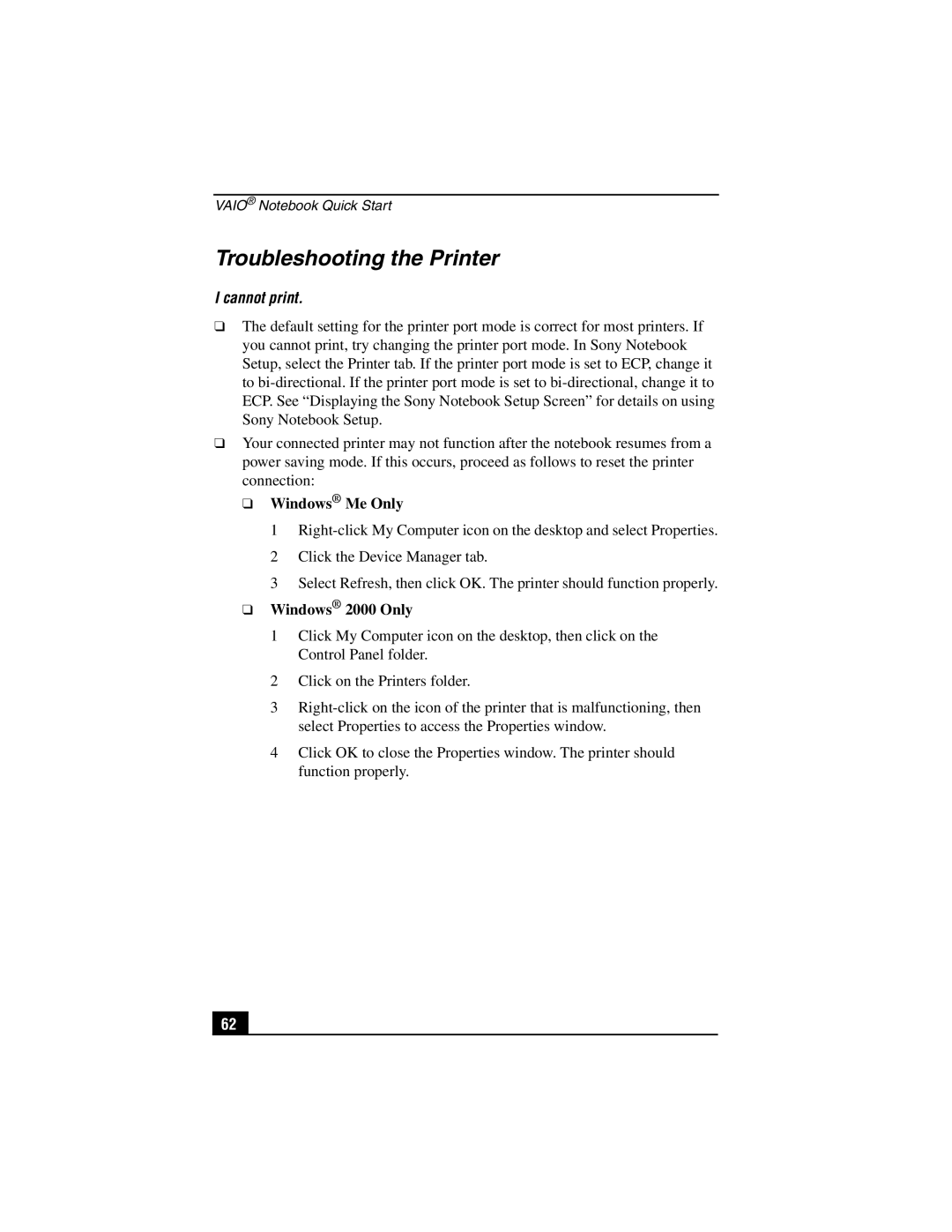VAIO® Notebook Quick Start
Troubleshooting the Printer
I cannot print.
❑The default setting for the printer port mode is correct for most printers. If you cannot print, try changing the printer port mode. In Sony Notebook Setup, select the Printer tab. If the printer port mode is set to ECP, change it to
❑Your connected printer may not function after the notebook resumes from a power saving mode. If this occurs, proceed as follows to reset the printer connection:
❑Windows® Me Only
1
2Click the Device Manager tab.
3Select Refresh, then click OK. The printer should function properly.
❑Windows® 2000 Only
1Click My Computer icon on the desktop, then click on the Control Panel folder.
2Click on the Printers folder.
3
4Click OK to close the Properties window. The printer should function properly.
62