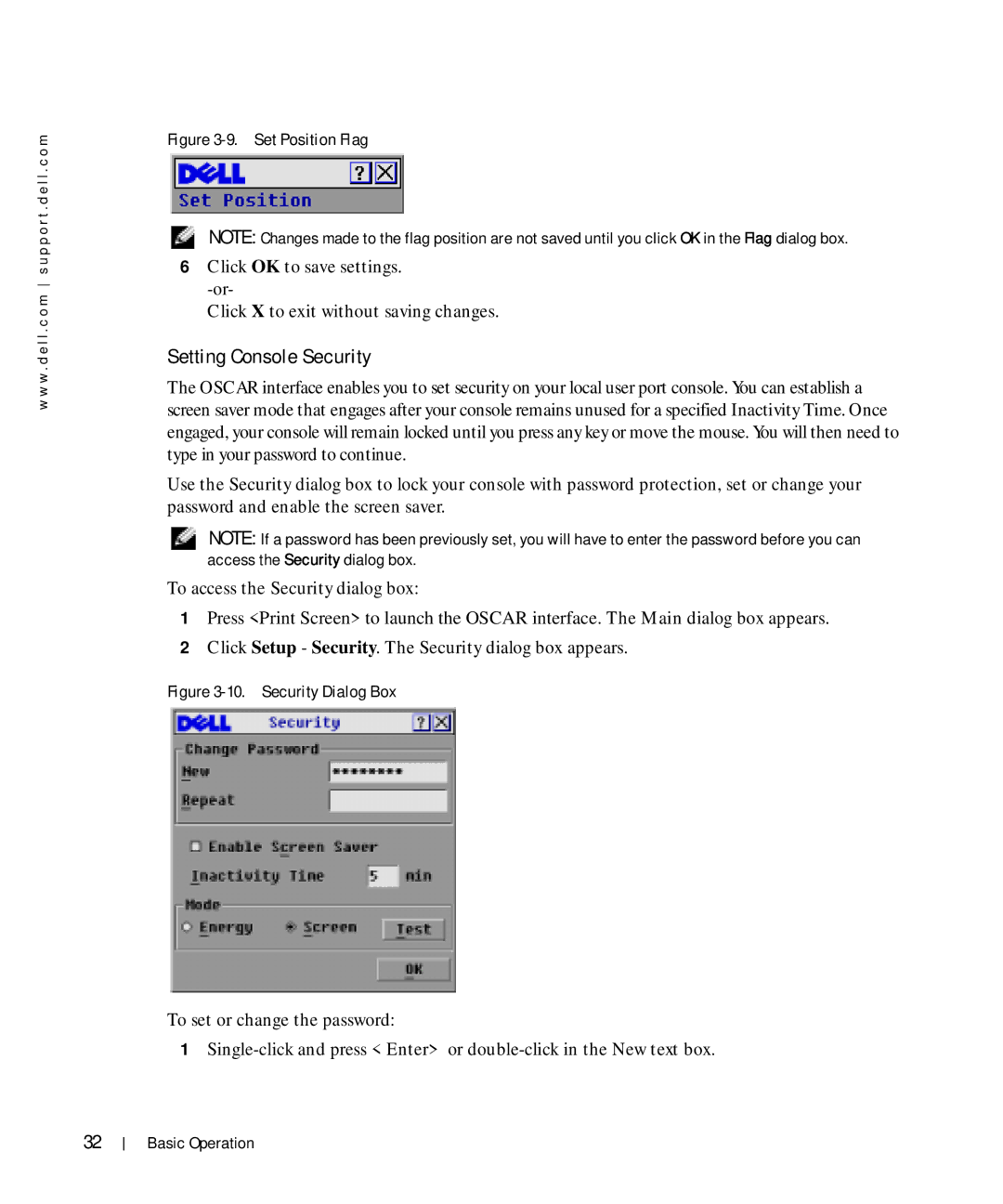w w w . d e l l . c o m s u p p o r t . d e l l . c o m
Figure 3-9. Set Position Flag
NOTE: Changes made to the flag position are not saved until you click OK in the Flag dialog box.
6Click OK to save settings.
Click X to exit without saving changes.
Setting Console Security
The OSCAR interface enables you to set security on your local user port console. You can establish a screen saver mode that engages after your console remains unused for a specified Inactivity Time. Once engaged, your console will remain locked until you press any key or move the mouse. You will then need to type in your password to continue.
Use the Security dialog box to lock your console with password protection, set or change your password and enable the screen saver.
NOTE: If a password has been previously set, you will have to enter the password before you can access the Security dialog box.
To access the Security dialog box:
1Press <Print Screen> to launch the OSCAR interface. The Main dialog box appears.
2Click Setup - Security. The Security dialog box appears.
Figure 3-10. Security Dialog Box
To set or change the password:
1
32
Basic Operation