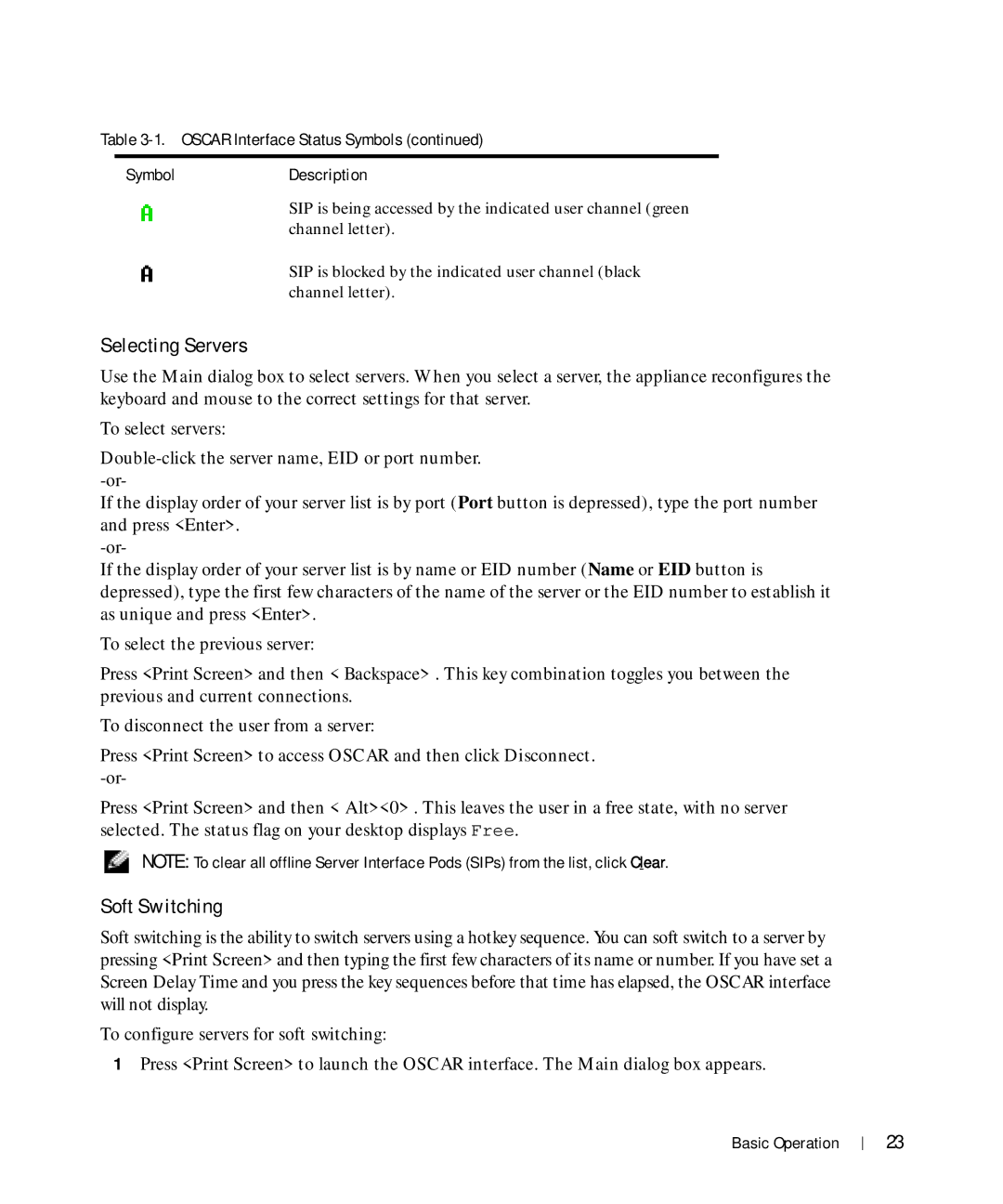Table 3-1. OSCAR Interface Status Symbols (continued)
SymbolDescription
SIP is being accessed by the indicated user channel (green channel letter).
SIP is blocked by the indicated user channel (black channel letter).
Selecting Servers
Use the Main dialog box to select servers. When you select a server, the appliance reconfigures the keyboard and mouse to the correct settings for that server.
To select servers:
If the display order of your server list is by port (Port button is depressed), type the port number and press <Enter>.
If the display order of your server list is by name or EID number (Name or EID button is depressed), type the first few characters of the name of the server or the EID number to establish it as unique and press <Enter>.
To select the previous server:
Press <Print Screen> and then <Backspace>. This key combination toggles you between the previous and current connections.
To disconnect the user from a server:
Press <Print Screen> to access OSCAR and then click Disconnect.
Press <Print Screen> and then <Alt><0>. This leaves the user in a free state, with no server selected. The status flag on your desktop displays Free.
NOTE: To clear all offline Server Interface Pods (SIPs) from the list, click Clear.
Soft Switching
Soft switching is the ability to switch servers using a hotkey sequence. You can soft switch to a server by pressing <Print Screen> and then typing the first few characters of its name or number. If you have set a Screen Delay Time and you press the key sequences before that time has elapsed, the OSCAR interface will not display.
To configure servers for soft switching:
1Press <Print Screen> to launch the OSCAR interface. The Main dialog box appears.
Basic Operation
23