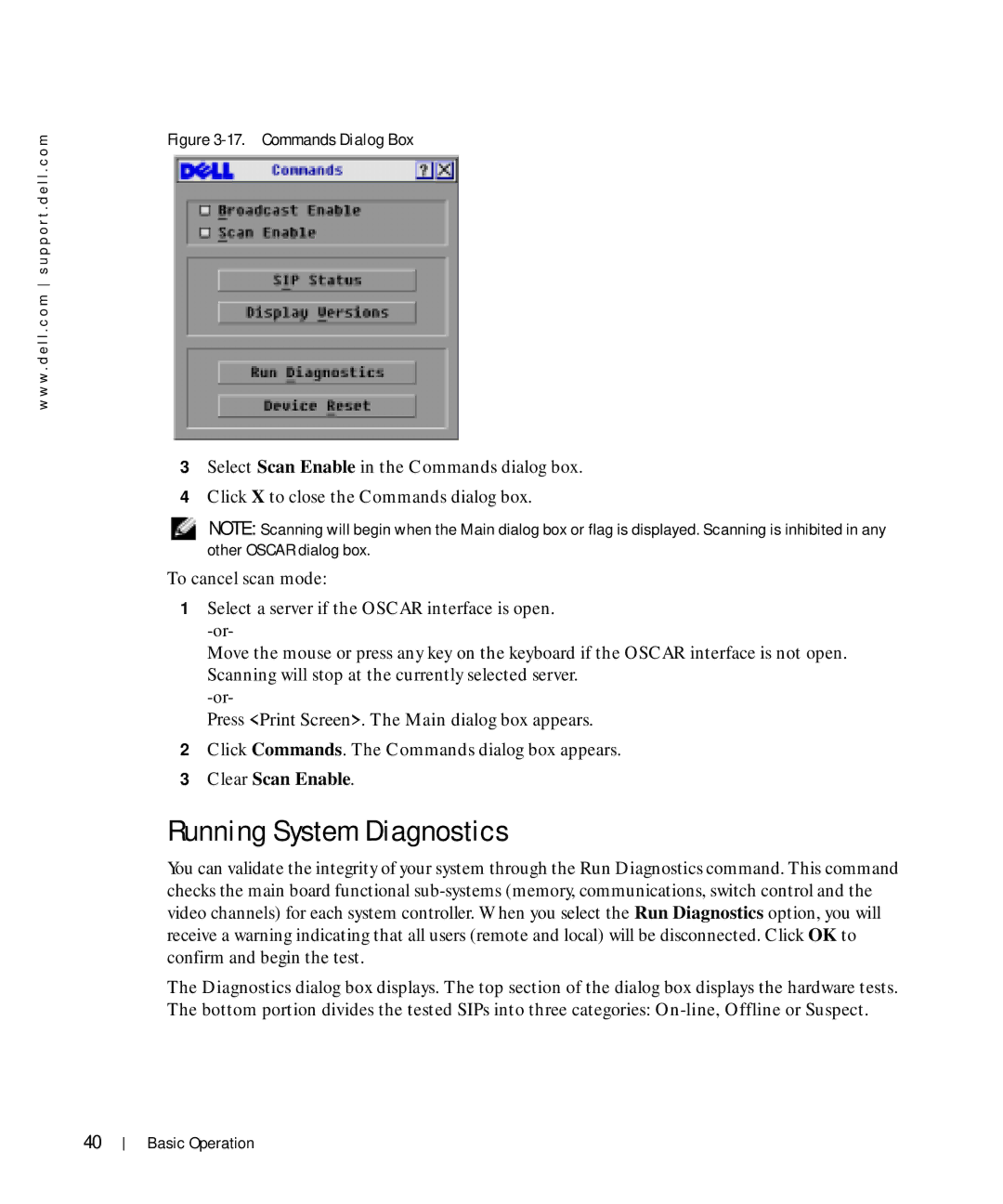w w w . d e l l . c o m s u p p o r t . d e l l . c o m
Figure 3-17. Commands Dialog Box
3Select Scan Enable in the Commands dialog box.
4Click X to close the Commands dialog box.
NOTE: Scanning will begin when the Main dialog box or flag is displayed. Scanning is inhibited in any other OSCAR dialog box.
To cancel scan mode:
1Select a server if the OSCAR interface is open.
Move the mouse or press any key on the keyboard if the OSCAR interface is not open. Scanning will stop at the currently selected server.
Press <Print Screen>. The Main dialog box appears.
2Click Commands. The Commands dialog box appears.
3Clear Scan Enable.
Running System Diagnostics
You can validate the integrity of your system through the Run Diagnostics command. This command checks the main board functional
The Diagnostics dialog box displays. The top section of the dialog box displays the hardware tests. The bottom portion divides the tested SIPs into three categories:
40
Basic Operation