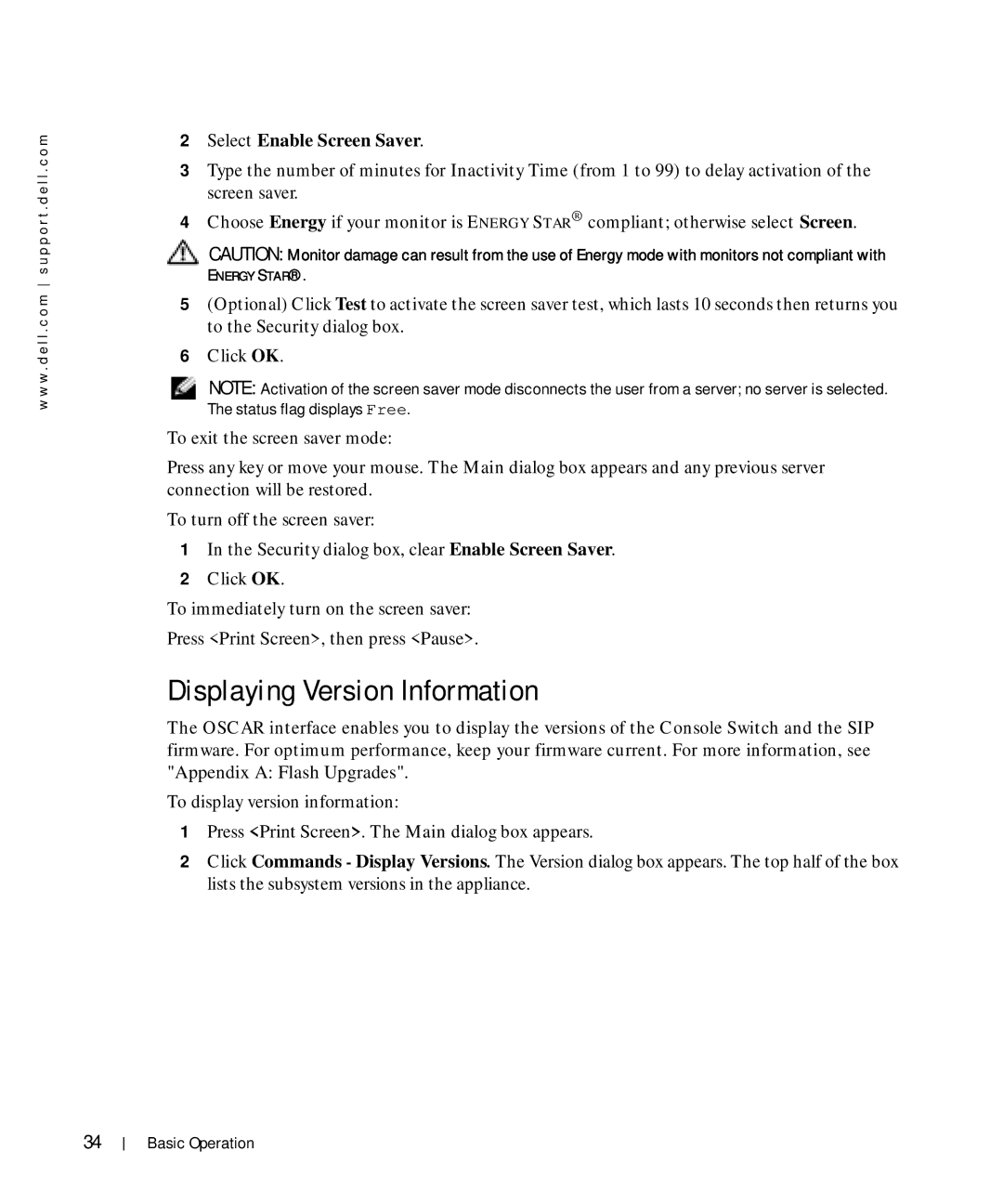w w w . d e l l . c o m s u p p o r t . d e l l . c o m
2Select Enable Screen Saver.
3Type the number of minutes for Inactivity Time (from 1 to 99) to delay activation of the screen saver.
4Choose Energy if your monitor is ENERGY STAR® compliant; otherwise select Screen.
CAUTION: Monitor damage can result from the use of Energy mode with monitors not compliant with
ENERGY STAR®.
5(Optional) Click Test to activate the screen saver test, which lasts 10 seconds then returns you to the Security dialog box.
6Click OK.
NOTE: Activation of the screen saver mode disconnects the user from a server; no server is selected. The status flag displays Free.
To exit the screen saver mode:
Press any key or move your mouse. The Main dialog box appears and any previous server connection will be restored.
To turn off the screen saver:
1In the Security dialog box, clear Enable Screen Saver.
2Click OK.
To immediately turn on the screen saver:
Press <Print Screen>, then press <Pause>.
Displaying Version Information
The OSCAR interface enables you to display the versions of the Console Switch and the SIP firmware. For optimum performance, keep your firmware current. For more information, see
"Appendix A: Flash Upgrades".
To display version information:
1Press <Print Screen>. The Main dialog box appears.
2Click Commands - Display Versions. The Version dialog box appears. The top half of the box lists the subsystem versions in the appliance.
34
Basic Operation