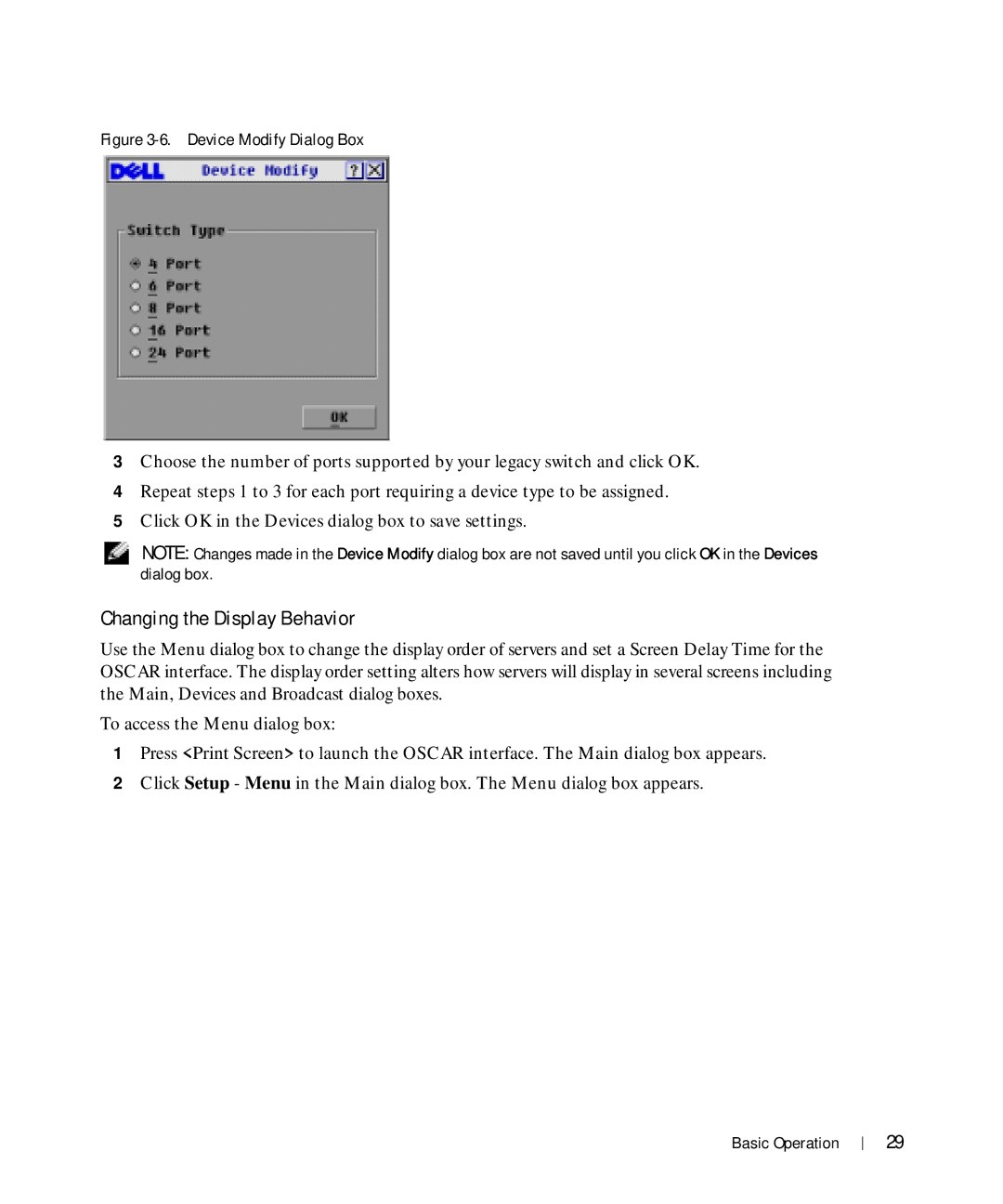Figure 3-6. Device Modify Dialog Box
3Choose the number of ports supported by your legacy switch and click OK.
4Repeat steps 1 to 3 for each port requiring a device type to be assigned.
5Click OK in the Devices dialog box to save settings.
NOTE: Changes made in the Device Modify dialog box are not saved until you click OK in the Devices dialog box.
Changing the Display Behavior
Use the Menu dialog box to change the display order of servers and set a Screen Delay Time for the OSCAR interface. The display order setting alters how servers will display in several screens including the Main, Devices and Broadcast dialog boxes.
To access the Menu dialog box:
1Press <Print Screen> to launch the OSCAR interface. The Main dialog box appears.
2Click Setup - Menu in the Main dialog box. The Menu dialog box appears.
Basic Operation
29