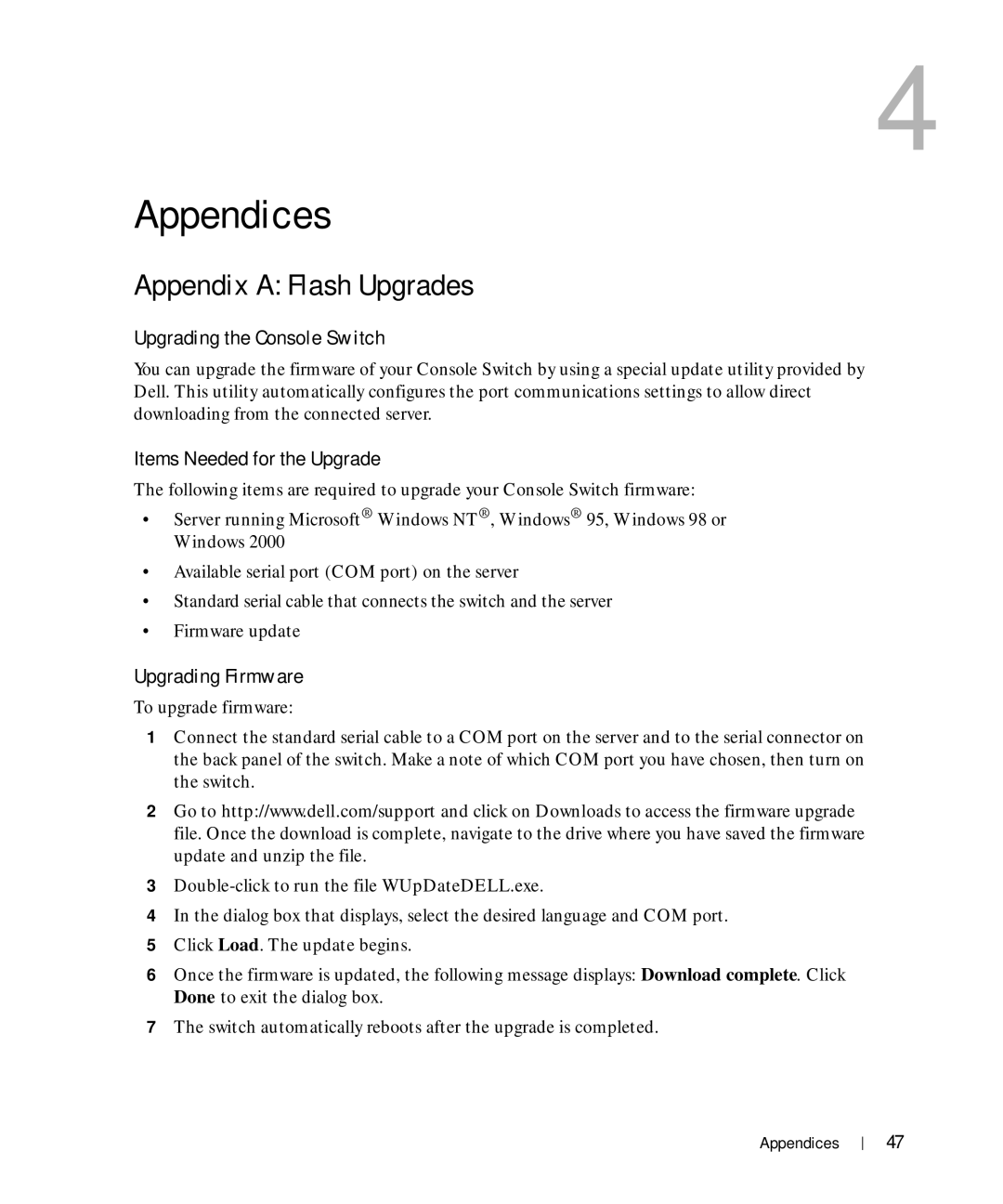4
Appendices
Appendix A: Flash Upgrades
Upgrading the Console Switch
You can upgrade the firmware of your Console Switch by using a special update utility provided by Dell. This utility automatically configures the port communications settings to allow direct downloading from the connected server.
Items Needed for the Upgrade
The following items are required to upgrade your Console Switch firmware:
•Server running Microsoft® Windows NT®, Windows® 95, Windows 98 or Windows 2000
•Available serial port (COM port) on the server
•Standard serial cable that connects the switch and the server
•Firmware update
Upgrading Firmware
To upgrade firmware:
1Connect the standard serial cable to a COM port on the server and to the serial connector on the back panel of the switch. Make a note of which COM port you have chosen, then turn on the switch.
2Go to http://www.dell.com/support and click on Downloads to access the firmware upgrade file. Once the download is complete, navigate to the drive where you have saved the firmware update and unzip the file.
3
4In the dialog box that displays, select the desired language and COM port.
5Click Load. The update begins.
6Once the firmware is updated, the following message displays: Download complete. Click Done to exit the dialog box.
7The switch automatically reboots after the upgrade is completed.
Appendices
47