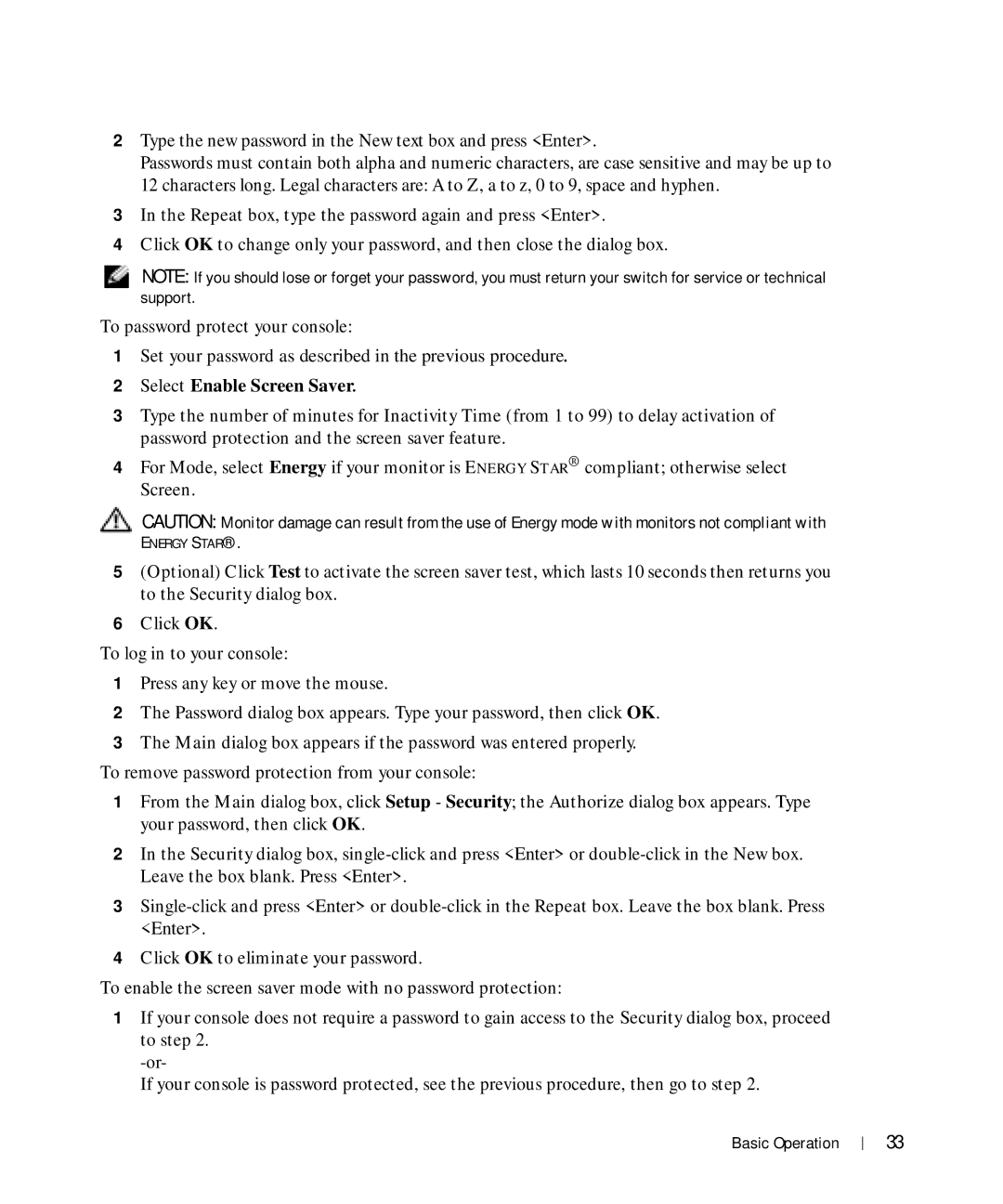2Type the new password in the New text box and press <Enter>.
Passwords must contain both alpha and numeric characters, are case sensitive and may be up to 12 characters long. Legal characters are: A to Z, a to z, 0 to 9, space and hyphen.
3In the Repeat box, type the password again and press <Enter>.
4Click OK to change only your password, and then close the dialog box.
NOTE: If you should lose or forget your password, you must return your switch for service or technical support.
To password protect your console:
1Set your password as described in the previous procedure.
2Select Enable Screen Saver.
3Type the number of minutes for Inactivity Time (from 1 to 99) to delay activation of password protection and the screen saver feature.
4For Mode, select Energy if your monitor is ENERGY STAR® compliant; otherwise select Screen.
CAUTION: Monitor damage can result from the use of Energy mode with monitors not compliant with
ENERGY STAR®.
5(Optional) Click Test to activate the screen saver test, which lasts 10 seconds then returns you to the Security dialog box.
6Click OK.
To log in to your console:
1Press any key or move the mouse.
2The Password dialog box appears. Type your password, then click OK.
3The Main dialog box appears if the password was entered properly. To remove password protection from your console:
1From the Main dialog box, click Setup - Security; the Authorize dialog box appears. Type your password, then click OK.
2In the Security dialog box,
3
<Enter>.
4Click OK to eliminate your password.
To enable the screen saver mode with no password protection:
1If your console does not require a password to gain access to the Security dialog box, proceed to step 2.
If your console is password protected, see the previous procedure, then go to step 2.
Basic Operation |
| 33 |
|