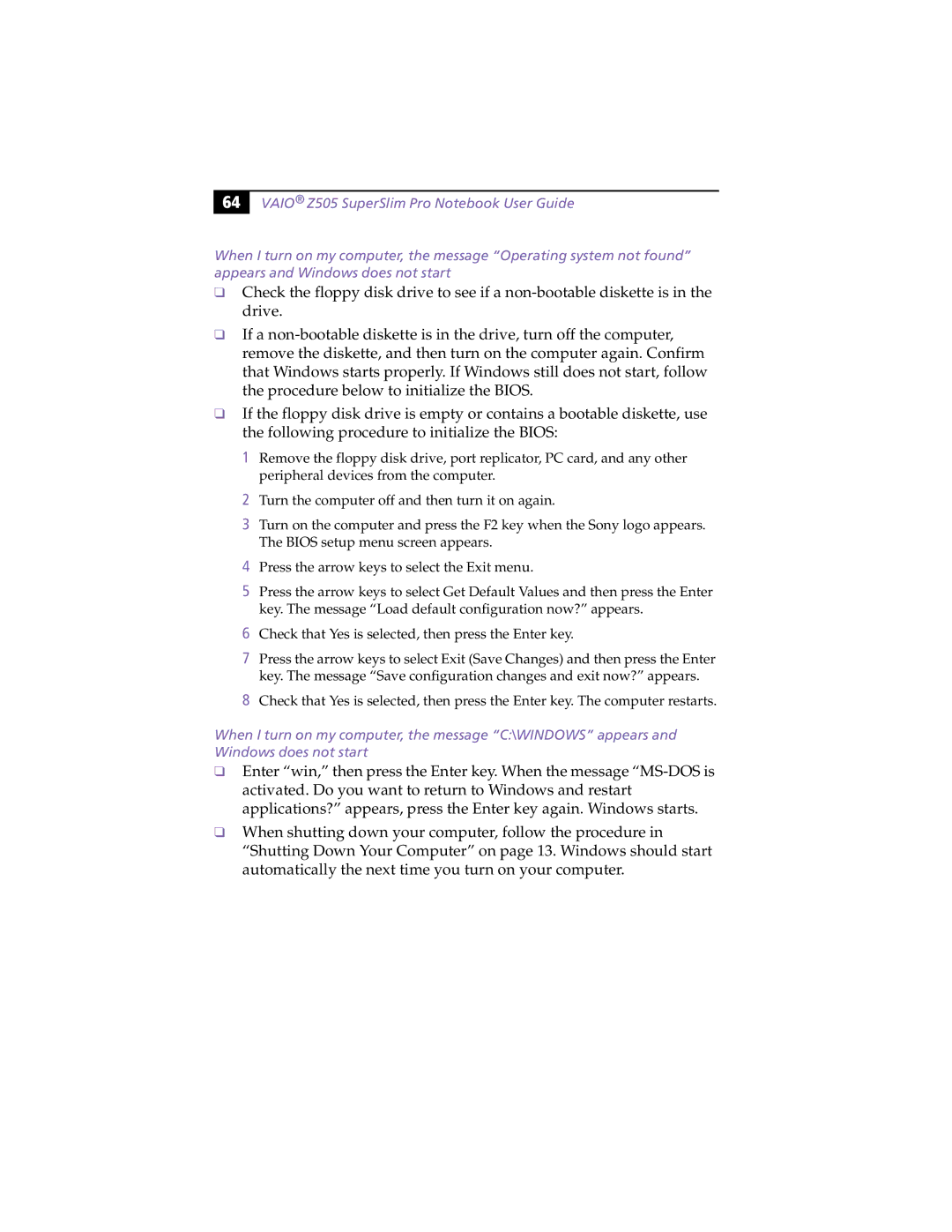64 |
VAIO® Z505 SuperSlim Pro Notebook User Guide
When I turn on my computer, the message “Operating system not found” appears and Windows does not start
❑Check the floppy disk drive to see if a
❑If a
❑If the floppy disk drive is empty or contains a bootable diskette, use the following procedure to initialize the BIOS:
1Remove the floppy disk drive, port replicator, PC card, and any other peripheral devices from the computer.
2Turn the computer off and then turn it on again.
3Turn on the computer and press the F2 key when the Sony logo appears. The BIOS setup menu screen appears.
4Press the arrow keys to select the Exit menu.
5Press the arrow keys to select Get Default Values and then press the Enter key. The message “Load default configuration now?” appears.
6Check that Yes is selected, then press the Enter key.
7Press the arrow keys to select Exit (Save Changes) and then press the Enter key. The message “Save configuration changes and exit now?” appears.
8Check that Yes is selected, then press the Enter key. The computer restarts.
When I turn on my computer, the message “C:\WINDOWS” appears and Windows does not start
❑Enter “win,” then press the Enter key. When the message
❑When shutting down your computer, follow the procedure in “Shutting Down Your Computer” on page 13. Windows should start automatically the next time you turn on your computer.