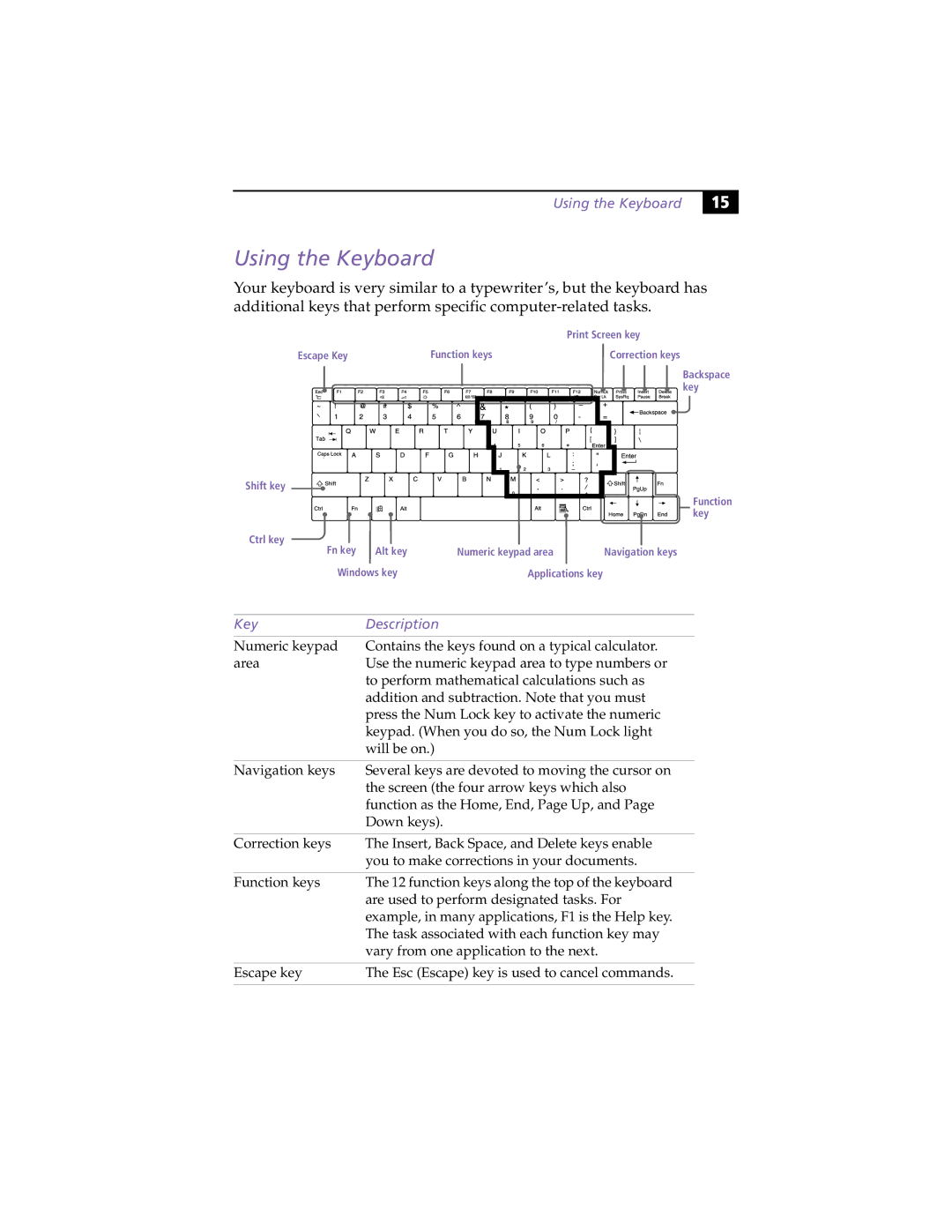Using the Keyboard
15 |
Using the Keyboard
Your keyboard is very similar to a typewriter’s, but the keyboard has additional keys that perform specific
|
| Print Screen key |
Escape Key | Function keys | Correction keys |
Backspace key
Shift key
Function key
Ctrl key |
|
|
|
Fn key | Alt key | Numeric keypad area | Navigation keys |
Windows key | Applications key |
| |
Key | Description |
|
|
Numeric keypad | Contains the keys found on a typical calculator. |
area | Use the numeric keypad area to type numbers or |
| to perform mathematical calculations such as |
| addition and subtraction. Note that you must |
| press the Num Lock key to activate the numeric |
| keypad. (When you do so, the Num Lock light |
| will be on.) |
|
|
Navigation keys | Several keys are devoted to moving the cursor on |
| the screen (the four arrow keys which also |
| function as the Home, End, Page Up, and Page |
| Down keys). |
|
|
Correction keys | The Insert, Back Space, and Delete keys enable |
| you to make corrections in your documents. |
|
|
Function keys | The 12 function keys along the top of the keyboard |
| are used to perform designated tasks. For |
| example, in many applications, F1 is the Help key. |
| The task associated with each function key may |
| vary from one application to the next. |
|
|
Escape key | The Esc (Escape) key is used to cancel commands. |
|
|