VAIO® Computer User Guide
4The Confirmation Application Name window appears showing you the application you have selected. Click Next.
5You may now type a new name and description, if desired. Then click Finish.
Presetting i.LINK® devices
You can preset your
✍i.LINK is a trademark of Sony used only to designate that a product contains an IEEE1394 connection. The i.LINK connection may vary, depending on the software applications, operating system and
Please refer to the documentation that came with your
1From the Start menu, point to Programs, point to VAIO Action Setup, and then click on VAIO Action Setup.
2Click i.LINK.
3Click the Advanced Setting tab.
4Click the Enable i.LINK launcher function checkbox and click Apply.
5Connect the device to your computer with your i.LINK cable.
6Turn on the device.
The VAIO Action Setup dialog box appears.
7Click OK.
8To modify the device name, click the current device name in the list box and click Modify device name.
9Type the desired name and click Apply.
22