VAIO® Computer User Guide
3Select the playlist that has the song that you want to check out. The songs in the playlist are shown in the Playlist view panel located in the center of the
4From the Playlist view panel, select the song to be checked out. To check out more than one song at a time, hold down the Ctrl key and click on the additional songs.
5Click  (Out), or drag the song to the desired position in the song list of the external device or media.
(Out), or drag the song to the desired position in the song list of the external device or media.
✍To cancel  (Stop), or click Cancel in the Processing dialog box that is displayed during the
(Stop), or click Cancel in the Processing dialog box that is displayed during the
✍The songs that you transfer to external devices or media can only be checked in to the hard drive of the same computer from which the songs were checked out.
1Connect the external device or insert the media into your computer
2Click on the
3Select the song to be checked in from the song list of the external device or media. To check in more than one song at a time, hold down the Ctrl key and click on the additional songs.
4Click  (In), or drag the song(s) to the Playlist view panel. If you want to check in all of the songs in the external device or media, click
(In), or drag the song(s) to the Playlist view panel. If you want to check in all of the songs in the external device or media, click  (In All).
(In All).
✍To cancel  (Stop), or click Cancel in the Processing dialog box that is displayed during the
(Stop), or click Cancel in the Processing dialog box that is displayed during the
38