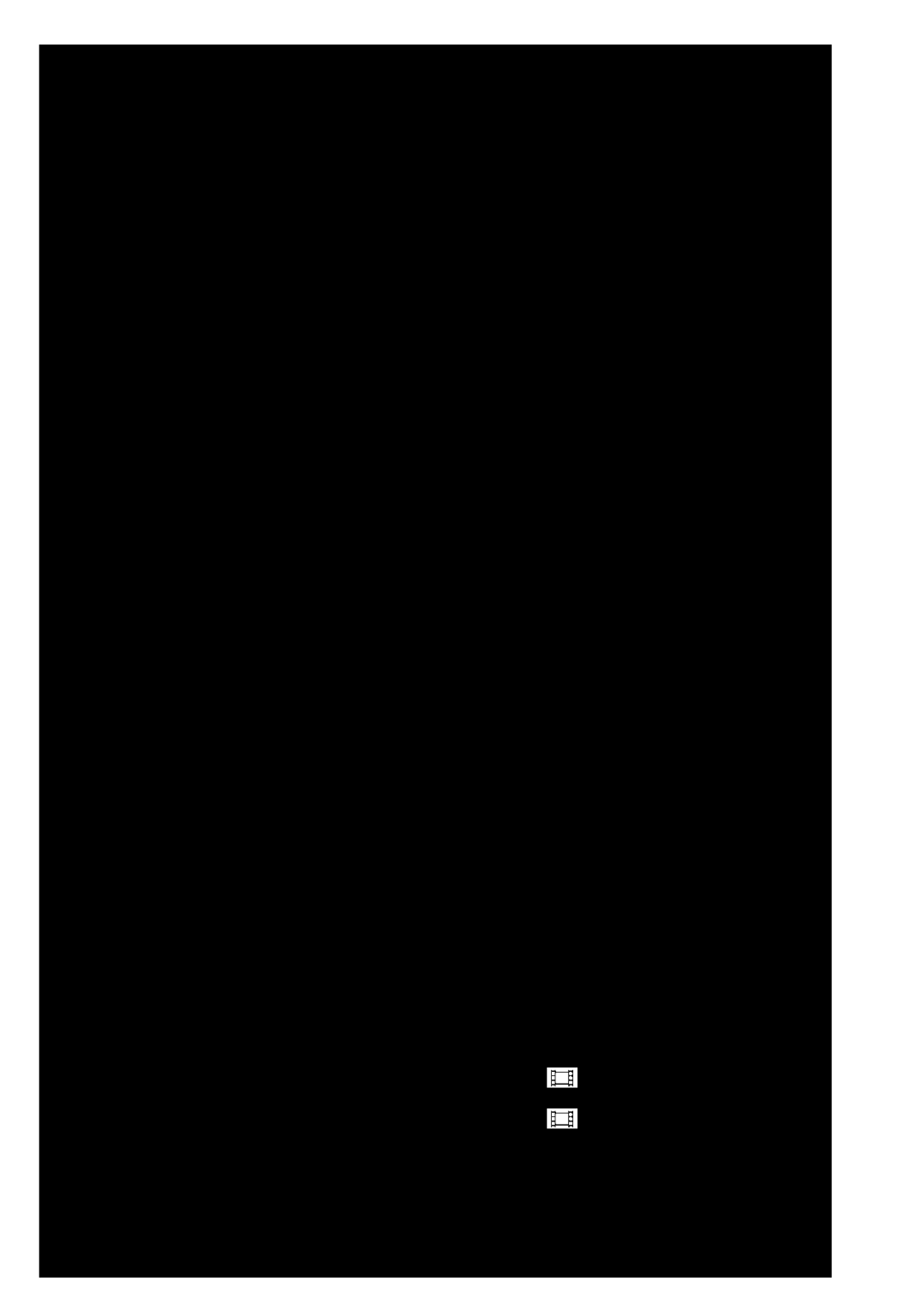3.Use the Navigation key to review the information for the entry that you wish to change, then press EDIT ( ![]() ). The Edit Contact screen appears in the display.
). The Edit Contact screen appears in the display.
4.Use the Navigation key to highlight the particular information you want to add or change.
•Press  to backspace and delete numbers or letters.
to backspace and delete numbers or letters.
•Press and hold ![]() to clear all numbers or letters in the highlighted field.
to clear all numbers or letters in the highlighted field.
5.When you’re finished changing the Contacts entry:
•To save your changes, press ![]() .
.
•To discard your changes, press ![]() . You are prompted to confirm exiting without saving your changes. Press the Yes soft key to discard your changes.
. You are prompted to confirm exiting without saving your changes. Press the Yes soft key to discard your changes.
•Press the Options soft key.
The following options
–Send Message — Create and send a Text/Picture/Video message to the selected Contact.
–Call — Calls the selected contact.
–Send Name Card Via Bluetooth — Sends a name card to the selected contact using Bluetooth.
Add Pauses to Contacts Numbers
Calls to automated systems such as banking services often require a password or account number. Instead of manually
entering these numbers, you can store them in a Contacts entry with the phone number and with special characters called pauses, up to a maximum of 32 digits.
•Wait — Stops the calling sequence until the phone receives further input.
•
Note: You can enter multiple
To add pauses to a Contacts entry number, do the following:
1.Find the Contacts entry associated with the number you want to include one or more pauses. (For more information, refer to “Finding a Contacts Entry” on page 39)
2.Select and edit the desired number. (For more information, refer to “Editing a Contacts Entry” on page 42)
3.Press Options. The following pause options appear in the display:
•Set Speed Dial — Lets you assign a Speed Dial number for this Contacts entry.
43