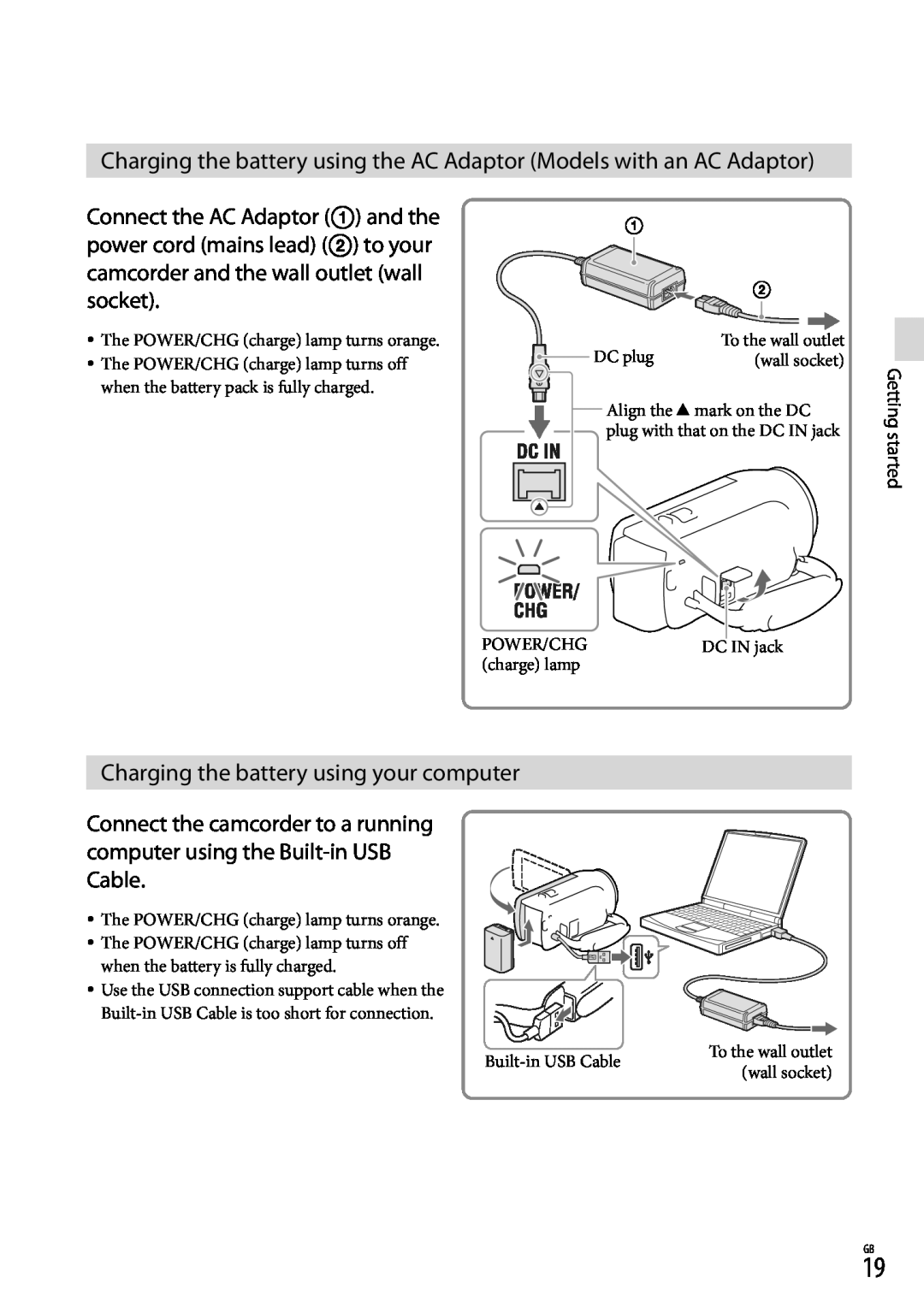4.The second line from the bottom of the Standby screen shows the Banner text. (For more information, refer to “Banner” on page 116.)
5.The bottom line of the display shows current soft key functions. The sample screen shows that pressing the Left (Msgs) soft key displays the Messages menu, pressing
Menu ( ![]() ) displays the Main Menu, and pressing the Right (Contacts) soft key displays the Contacts Find screen.
) displays the Main Menu, and pressing the Right (Contacts) soft key displays the Contacts Find screen.
Display Icons
Your r520 phone can show you definitions of the icons that can appear on the top two lines of the display.
To access the Icon Glossary:
▶In Standby mode, press Menu (![]() ), then select Settings ➔ Phone Info ➔ Icon Glossary. A list appears showing the
), then select Settings ➔ Phone Info ➔ Icon Glossary. A list appears showing the
icons that can appear on the top two lines of the display.
Dialogue Boxes
Dialogue boxes prompt for action, inform you of status changes, or warn of situations such as low battery. Dialogue boxes and their definitions are outlined below.
•Choice
– Example: “Save Message?”
•Reconfirm
–Example: “Erase All Messages?”
•Performing
–Example: “Sending...” “Connecting...”
•Completed
–Example: “Message Saved”
•Information
–Example: “New Message”
•Error
–Example: “System Error!”
•Warning
–Example: “Low Battery,” “Memory Full!”
Backlights
Backlights illuminate the display and the keypad. When you press any key or open the phone, the backlights come on. They go off when no keys are pressed within a period of time set in the Backlight menu.
Note: During a phone call, the display backlight dims and turns off after 10 seconds to conserve battery power, regardless of the Backlight setting. For more information, refer to “Backlight” on page 116.
Understanding Your Phone | 16 |