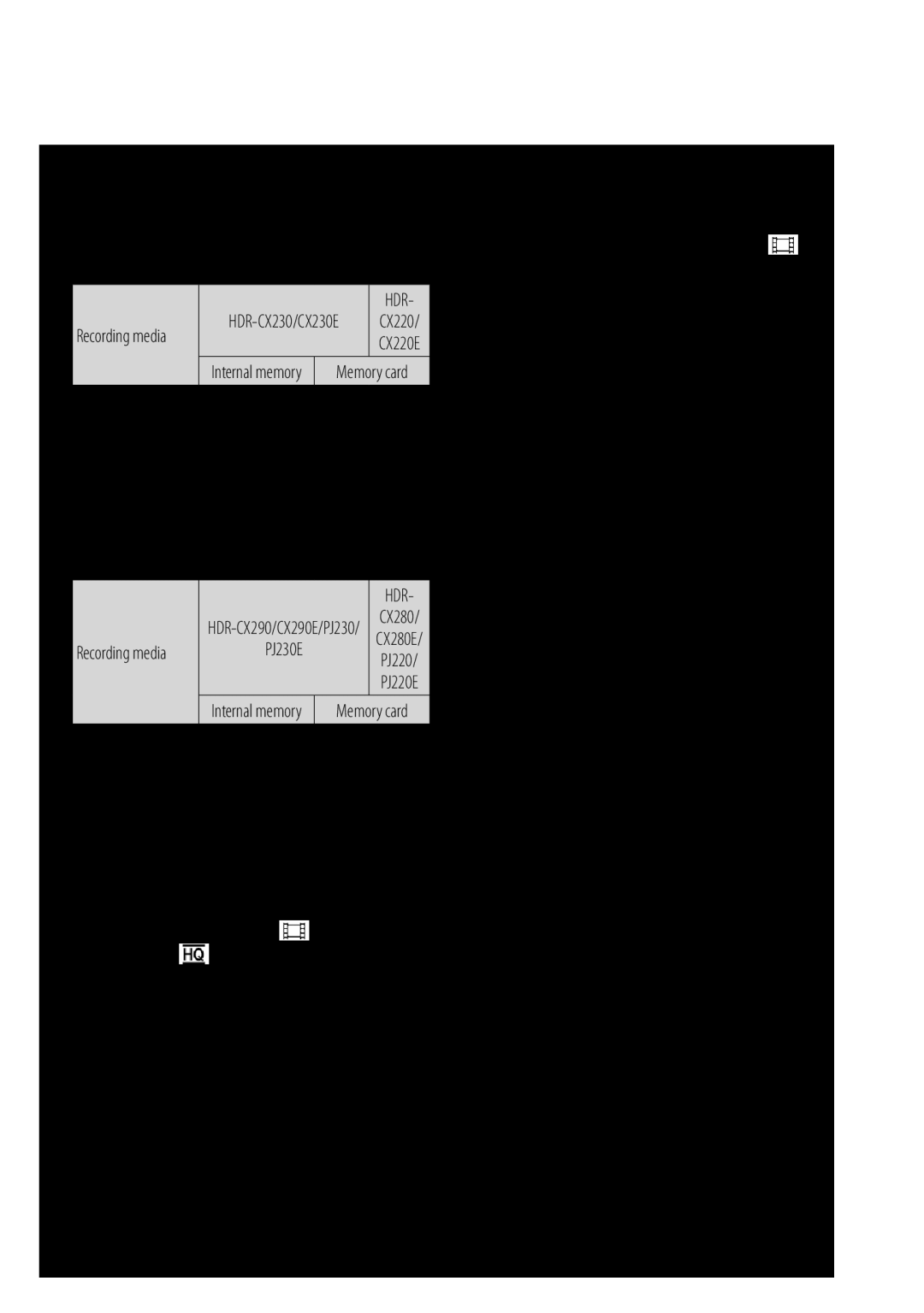The Edit Contact screen appears in the display.
3.Highlight the Ringtone field, then press the Set soft key. The Ringtone list appears in the display showing music, recorded audio, and ringtone files.
4.Select the music, recorded audio, or ringtone file that you wish to assign to the Contacts entry.
The Edit Contact screen reappears in the display with the name of the selected file in the Ringtone field.
5.Press ![]() to save the ringer assignment to the selected Contacts entry.
to save the ringer assignment to the selected Contacts entry.
Saving a Number After a Call
Once you finish a call, you can store the caller’s number to your Contacts list.
Note: If the call was incoming and Caller ID information was unavailable, then the Save option is also unavailable.
1.Press ![]() to end your call. The call time, length of call, phone number, and name of the party (if available) appear
to end your call. The call time, length of call, phone number, and name of the party (if available) appear
in the display.
2.Press the Save soft key. The Save menu appears in the display showing the following options:
•Create New — Lets you create a new Contacts entry.
•Update Existing — Lets you add the number you entered to an existing Contacts entry.
3.Follow the instructions in the upcoming sections depending on whether the number is a new entry or you wish to add it to an existing entry.
Create a New Entry
1.In Standby mode, press Menu (![]() ), then select Contacts.
), then select Contacts.
2.Select Add New Contact and press  .
.
3.Select the number type that matches your new entry.
4.Enter a name for the new entry. (For more information, refer to “Entering Text” on page 35)
5.Press  . The new entry saves to your Contacts list.
. The new entry saves to your Contacts list.
45