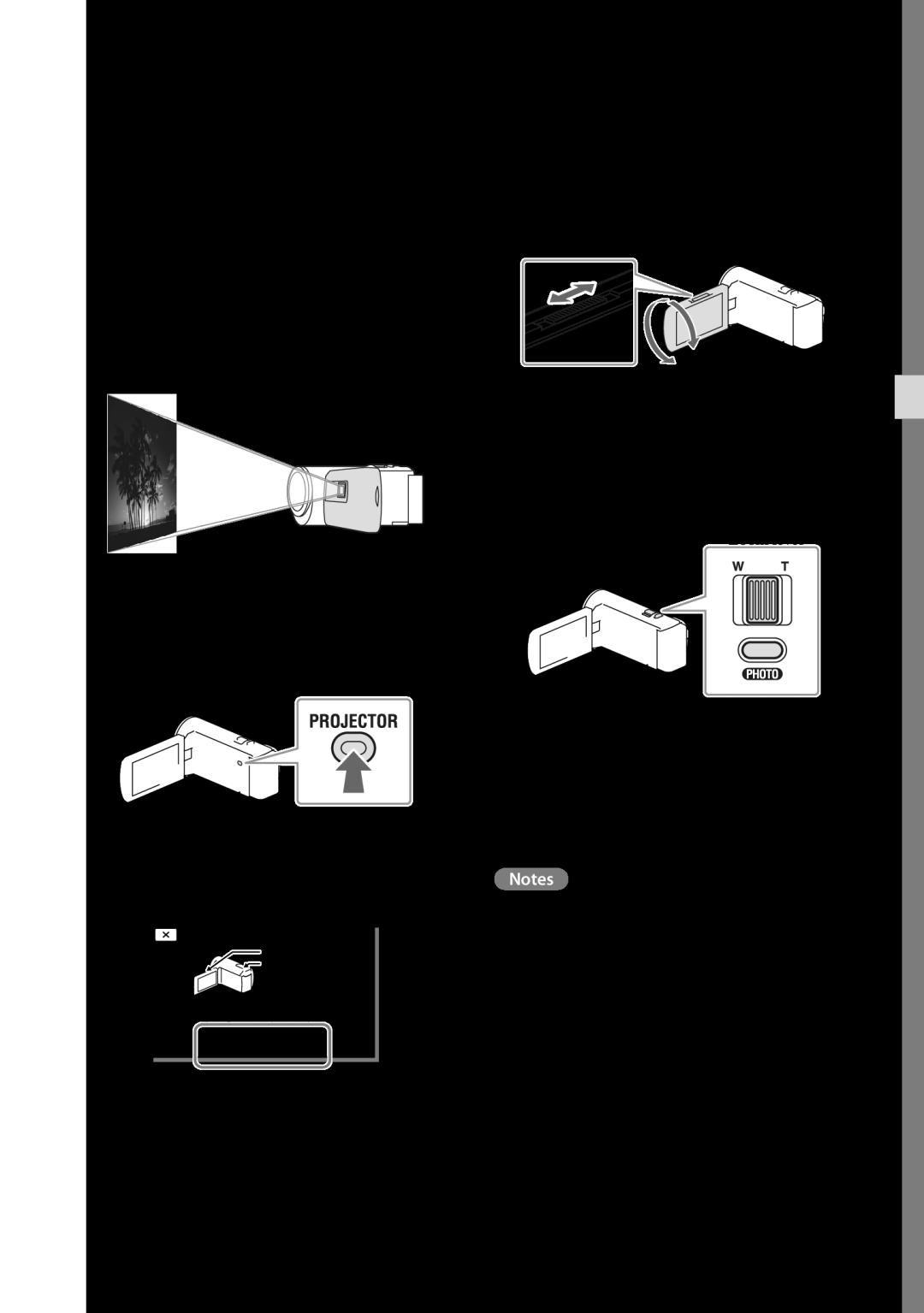–The calling party ends the call.
–The call is sent to voicemail.
Answering an Incoming Call
▶Slide your phone open, if closed, or press ![]() . The ring tone and/or vibration stop and the caller’s voice can be
. The ring tone and/or vibration stop and the caller’s voice can be
heard in the earpiece.
Tip: You can set your phone to automatically answer calls or to answer calls when you press any key but the ![]() key or automatically. (For more information, refer to “Call Settings” on page 120.)
key or automatically. (For more information, refer to “Call Settings” on page 120.)
Note: If you set the Auto Answer option to any value other than Off, the Auto Answer icon (![]() ) displays.
) displays.
Adjusting the Call Volume
During a call, press the Volume key ( ![]()
![]()
![]() ) Up or Down until the you hear the other party to the call at the desired loudness. The Volume key is on the left side of phone.
) Up or Down until the you hear the other party to the call at the desired loudness. The Volume key is on the left side of phone.
The In-Use Options Menu
You can access numerous menus and features while in a call.
Note: If the call is disconnected while you are accessing the
1.While in a call, press the Options soft key.
The following menu items appear in the display:
•Message — The Messages menu appears in the display. (For more information, refer to “Messaging” on page 51.)
•Contacts — The Contacts Find screen appears in the display.
•Recent Calls — The recent calls list appears in the display.
•Connect Bluetooth — Connects to a Bluetooth headset or handsfree device in your Registered List. (For more information, refer to “Registered List” on page 98.)
•Send DTMF — Sends your phone number as DTMF tones.
•Voice Privacy — Select Standard or Enhanced voice privacy.
•Location — Lets you change your phone’s Location setting. (For more information, refer to “Location” on page 120.)
Do one of the following:
•Select the desired
•Exit the menu by pressing ![]() .
.
Tip: You can block/restore sound going to the other parties on this call by pressing the Mute / Unmute soft key. This can reduce noise on conference calls.
You can enable/disable Speakerphone mode by pressing and holding
![]()
![]() . Speakerphone mode enables you to conduct a call
. Speakerphone mode enables you to conduct a call
Call Functions | 26 |