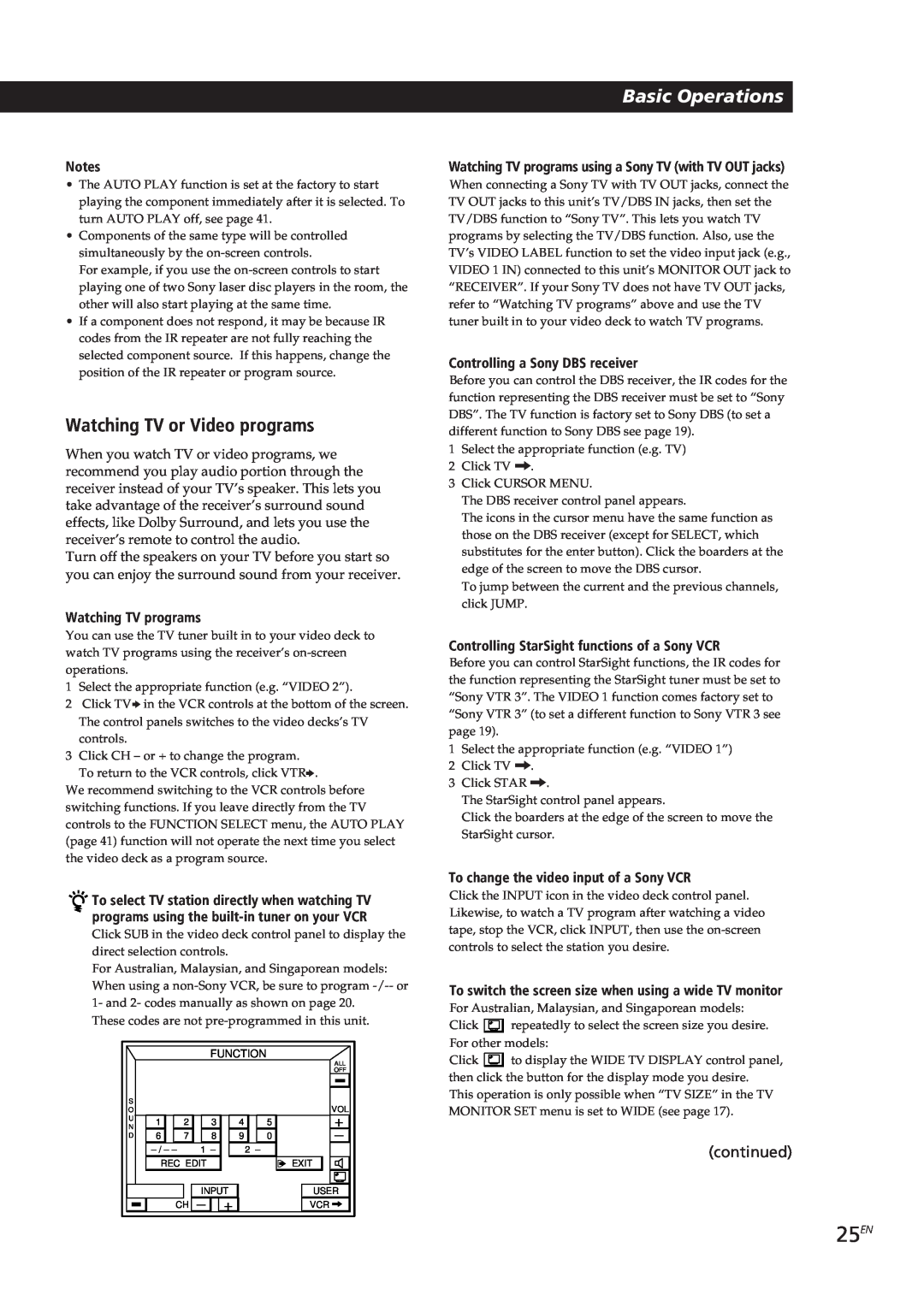STR-DE905G STR-DE805G
FM Stereo FM-AMReceiver
Operating Instructions
Mode d’emploi
On safety
Precautions
On power sources
On placement
Preparing and Using the Remote
About This Manual
Using Sound Fields
Settings and Adjustments
Introduction
Features
å Mm µ
On-screencontrol of Audio/Video components
CD Changer Control
Introduction
Introduction
Understanding How the Receiver Works: STR-DE905G
On-screenoperation
Introduction
Understanding How the Receiver Works: STR-DE805G
On-screenoperation
Hookup Overview
Unpacking
Getting Started
Before you get started
To maximize RF signal transmission efficiency
IR Repeater Hookups
Getting Started
Overview
Audio Component Hookups
Antenna Hookups
10EN
Connecting a ground wire
Getting Started
Speaker System Hookups
Hookups
Overview
12EN
TV/VCR Hookups
Getting Started
Overview
Before You Use Your Receiver
AC Hookups
13EN
Where do I go next?
Remote: STR-DE905G
Inserting Batteries Into the
Remote: STR-DE805G
Inserting Batteries Into the
Preparing and Using the Remote
How to Use the Remote: STR-DE905G
continued
16EN
How to Use the Remote: STR-DE805G
Preparing and Using the Remote
Hints on handling the remote
17EN
Registering a TV or Monitor
Preparing and Using the Remote
If you are using a wide TV
Preparing and Using the Remote
18EN
Australian, Malaysian, and Singaporean models
Other models
19EN
Registering Audio/Video Equipment
Preparing and Using the Remote
Registering Sony audio/video equipment
Preparing and Using the Remote
20EN
If the program source is a Sony product
Preparing and Using the Remote
21EN
Repeat this procedure for the remaining buttons
continued
Preparing and Using the Remote
22EN
Notes
To enter a space
Preparing and Using the Remote
23EN
To switch between upper and lower case letters
Repeat this procedure for the remaining buttons
24EN
Selecting a Component
Basic Operations
To listen to or watch
Basic Operations
25EN
Watching TV or Video programs
continued
26EN
Tuning and Presetting Radio Stations
Basic Operations
Tuning preset stations preset tuning
27EN
Basic Operations
28EN
Recording
To control the recorder when not recording
Basic Operations
When the sleep timer is set
Using the Sleep Timer
Basic Operations
To stop recording
Introduction
Using Pre-programmedSound Fields
30EN
Using Surround Sound
Using Surround Sound
31EN
To play without surround effects
To turn off the sound fields
Using Surround Sound
32EN
Adjusting the speaker volume
Selecting the center mode
33EN
Customizing the Sound Fields
Using Surround Sound
Adjusting the delay time
Using Surround Sound
34EN
Adjusting surround sound parameters
35EN
Using the INDEX functions
Adding names to preset radio stations
To switch between upper and lower case letters
To switch between upper and lower case letters
36EN
Advanced Operations
To enter a space
37EN
Operating a CD Changer
To switch between upper and lower case letters
Advanced Operations
38EN
Enjoying Two Components at the Same Time
Advanced Operations
Playing CDs with the LIST function
To specify a time lag between commands
39EN
Advanced Operations
To execute a macro
Settings and Adjustments
40EN
To cancel the flasher function
Program source
41EN
Playing Sources Automatically auto play
Settings and Adjustments
To cancel the AUTO START function
Selecting the Display Parameters
Adjusting the Sensitivity of the Remote
42EN
Settings and Adjustments
43EN
Adjusting the Position of the On-ScreenDisplay
Settings and Adjustments
DEMO
44EN
Front Panel Descriptions
Additional Information
45EN
Rear Panel Descriptions
Additional Information
46EN
Troubleshooting
Additional Information
Severe hum or noise is heard
Additional Information
47EN
Surround effect cannot be obtained
The remote does not function
48EN
Specifications
Audio power specifications Amplifier section
Additional Information
49EN
Glossary
Additional Information
50EN
Index
Additional Information
A, B
Additional Information
51EN
U, V, W, X, Y, Z
Précautions
AVERTISSEMENT
Installation
Sécurité
Préparation et utilisation de la télécommande
Au sujet de ce manuel
Introduction
Préparatifs
Commande sur écran d’appareils audio/vidéo
Caractéristiques
Introduction
å Mm µ
Contrôle de changeur CD
Introduction
Introduction
Comment fonctionne l’ampli-tuner STR-DE905G
Exploitation sur écran
Introduction
Comment fonctionne l’ampli-tuner : STR-DE805G
Exploitation sur écran
Description des raccordements
Déballage
Préparatifs
Avant de commencer
Raccordement du répéteur IR
Raccordement de l’antenne RC STR-DE905Gseulement
Pour optimiser la transmission du signal RF
Préparatifs
Raccordement de composants audio
Raccordement d’antennes
Préparatifs
Aperçu
COMMAND MODE
Raccordement d’enceintes
Raccordements
Raccordement à la prise CONTROL A1
Préparatifs
Raccordement d’un téléviseur/ magnétoscope
Raccordements
Aperçu
Avant d’utiliser l’ampli-tuner
Raccordement au courant secteur
Que faire ensuite?
Préparatifs
Autonomie des piles
Autonomie des piles
Préparation et utilisation de la télécommande
Utilisation de la télécommande : STR-DE905G
Préparation et utilisation de la télécommande
Utilisation de la télécommande : STR-DE805G
A propos de l’utilisation de la télécommande
Conseils sur l’utilisation de la télécommande
Préparation et utilisation de la télécommande
Enregistrement d’un téléviseur ou moniteur
Enregistrement d’un téléviseur ou moniteur Sony
Enregistrement
Si la télécommande de votre téléviseur a un
Préparation et utilisation de la télécommande
sélecteur d’entrée indépendant ex. VIDEO
Si le téléviseur n’a pas de sélecteur d’entrée
Préparation et utilisation de la télécommande
Enregistrement d’appareils audio/vidéo
Enregistrement d’appareils audio/vidéo Sony
Enregistrement
Si la source de programme est un appareil Sony
Préparation et utilisation de la télécommande
continuer page suivante
Préparation et utilisation de la télécommande
Pour quitter le menu principal
Pour revenir au menu principal
Remarques
Préparation et utilisation de la télécommande
Pour insérer un espace
Pour passer des majuscules aux minuscules
Répétez l’opération pour les autres touches
Préparation et utilisation de la télécommande
Pour reprogrammer un code IR donné
Pour supprimer des codes IR
Fonctionnement de base
Sélection d’un appareil
Pour écouter ou regarder
Cliquez sur
continuer page suivante
Fonctionnement de base
Remarque
Pour regarder des émissions de télévision
Fonctionnement de base
Accord et préréglage des stations de radio
Pendant l’accord automatique
Fonctionnement de base
Pour changer de station préréglée
Remarque
Fonctionnement de base
Enregistrement
Pour contrôler l’enregistreur hors enregistrement
Quand le temporisateur est en service
Utilisation du temporisateur
Fonctionnement de base
Pour arrêter l’enregistrement
Introduction
Utilisation des champs sonores préréglés
Utilisation du son surround
Pour utiliser un champ sonore préréglé
Pour reproduire une source sans effets surround
Utilisation du son surround
Pour annuler les champs sonores
Champs sonores du STR-DE905Get STR-DE805G
Réglage du volume des enceintes
Optimisation du son surround Dolby Pro Logic
Utilisation du son surround
Sélection du mode de canal central
Réglage du temps de retard
Personnalisation d’un champ sonore
Utilisation du son surround
Réglage du timbre
Pour ajuster les paramètres du son surround
Utilisation du son surround
Changement des symboles et noms des fonctions
Utilisation des fonctions d’indexation
Opérations avancées
Opérations avancées
Opérations avancées
Opérations avancées
Fonctionnement d’un changeur CD
Regroupement de CD
continuer page suivante
Opérations avancées
Utilisation simultanée de deux appareils
Lecture de CD avec la fonction LIST
Pour localiser un disque particulier
l’exécution des commandes
Pour exécuter une macro-commande
Opérations avancées
Pour désigner un intervalle de temps entre
Remarque
Réglages et ajustements
Opérations
Pour sélectionner une autre source de programme
Lecture automatique d’une source AUTO PLAY
AUTO START
Réglages et ajustements
Pour revenir au menu principal
Sélection des paramètres d’affichage
Réglage de la sensibilité de la télécommande
Réglages et ajustements
Remarque
Réglages et ajustements
Réglage de la position de l’affichage sur écran
AUTO OSD ERASE
POINTER ONLY
Autres information
Description du panneau avant
Autres information
Description du panneau arrière
Autres information
Guide de dépannage
Aucun son ou son très faible
Bourdonnement ou parasites importants
Autres information
La télécommande ne fonctionne pas
Impossible d’obtenir un effet surround
FUNCTION SELECT
Autres information
Spécifications
Spécifications de puissance audio
Section Amplificateur
Autres information
Glossaire
Autres information
Index
N, O
P, Q
T, U, V, W, X, Y, Z
Autres information
Precauciones
ADVERTENCIA
Seguridad
Fuentes de alimentación
Configuración y ajustes
Descripción de este manual
ÍNDICE Introducción
Preparativos
Introducción
Características
å Mm µ
Control en pantalla de componentes de audio/vídeo
Control de cambiador de discos compactos
Introducción
Introducción
Forma en la que trabaja el receptor STR-DE905G
Operación en pantalla
Introducción
Forma en la que trabaja el receptor STR-DE805G
Operación en pantalla
Descripción general de las conexiones
Desembalaje
Preparativos
Antes de comenzar
Conexión de la antena de RC STR-DE905Gsolamente
Conexión del repetidor de IR
Preparativos
Descripción general
Conexión de componentes de audio
Conexión de antenas
Preparativos
Descripción general
Conexiones
Conexión de sistemas de altavoces
Preparativos
Descripción general
Preparativos
Conexión de un televisor/ videograbadora
Conexiones
Selección de la impedancia
Antes de utilizar su receptor
Conexión de CA
Preparativos
¿Qué hacer a continuación?
Duración de las pilas
Preparación y utilización del telemando
Duración de las pilas
Preparación y utilización del telemando
Forma de utilizar el telemando: STR-DE905G
Preparación y utilización del telemando
Forma de utilizar el telemando: STR-DE805G
Sugerencias para el manejo del telemando
Sugerencias para el manejo del telemando
Preparación y utilización del telemando
Registro de un televisor o un monitor
Registro de un televisor o un monitor Sony
Registro
Si el telemando de su televisor posee una tecla
Preparación y utilización del telemando
Modelos para Australia, Malasia, y Singapur
Otros modelos
Preparación y utilización del telemando
Registro de equipos de audio/ vídeo
Registro de equipos de audio/vídeo Sony
Registro
Si la fuente de programas es un producto Sony
Preparación y utilización del telemando
Continúa 21E
Preparación y utilización del telemando
Para volver al menú principal
Para retroceder al menú anterior
Preparación y utilización del telemando
Si ha cometido un error
Notas
Para introducir un espacio
Para volver a programar un código IR específico
Preparación y utilización del telemando
Para borrar códigos IR
Notas
Operaciones básicas
Selección de un componente
Para escuchar o contemplar
haga clic en
Continúa 25E
Operaciones básicas
Notas
Contemplación de programas de televisión
Para escuchar o contemplar
Operaciones básicas
presione
Para escuchar con auriculares
Operaciones básicas
Operaciones básicas
Grabación
Para controlar el grabador cuando no grabe
Operaciones básicas
Utilización del cronodesconectador
Para parar la grabación
Para volver al menú principal
Utilización de campos acústicos programados
Introducción
Utilización de sonido perimétrico
Para utilizar un campo acústico programado
Para reproducir sin efectos perimétricos
Utilización de sonido perimétrico
Para desactivar los campos acústicos
GENRE
Utilización de sonido perimétrico
Ajuste del volumen de los altavoces
Selección del modo central
Ajuste del tiempo de retardo
Personalización de los campos acústicos
Utilización de sonido perimétrico
Ajuste del tono
Ajuste de los parámetros del sonido perimétrico
Utilización de sonido perimétrico
Si ha cometido un error
Utilización de las funciones de indización
Operaciones avanzadas
Operaciones avanzadas
Operaciones avanzadas
Si ha cometido un error
Para introducir un espacio
Para cambiar entre mayúsculas y minúsculas
Si ha cometido un error
Operación de un cambiador de discos compactos
Operaciones avanzadas
Agrupación de discos compactos
Operaciones avanzadas
Disfrute de dos componentes al mismo tiempo
Para localizar un disco específico
Notas
Para ejecutar un macro
Operaciones avanzadas
Nota
Para borrar un código IR introducido
Para cancelar la función del destellador
Configuración y ajustes
Nota
Fuente de programas
Para cancelar la función AUTO START
Configuración y ajustes
Continúa
Para volver al menú principal
Selección de los parámetros de visualización
Ajuste de la sensibilidad del telemando
Configuración y ajustes
Para retroceder al menú anterior
DEMO
Configuración y ajustes
IR OUTPUT
Para volver al menú principal
Información adicional
Descripción del panel frontal
Información adicional
Descripción del panel posterior
Información adicional
Solución de problemas
Se oye zumbido o ruido considerable
No se oye sonido a través del altavoz central
No es posible obtener efecto perimétrico
Información adicional
El telemando no funciona
Nota
Información adicional
Especificaciones
Sección del amplificador
Sección del sint onizador de FM
Información adicional
Glosario
Información adicional
Índice alfabético
G, H
I, J, K, L
T, U, V, W, X, Y, Z
Información adicional
œ•Œ´e`Nµ
ƒµßi
¨æ§õaŒƒ qA–§˝æ˜æ O´BŒmۺȿ„BC
ÿø˝
ˆÛ•ªª˙Æ—
« Mœ•Œªª±±æ
Ú ªæfiß@
å Mm µ
ØS¬I
PUSH ENTER
Page
¨p´Ãõæfiß@
§F—±µ¶¨æ˜ß@•ŒJSTR-DE905G
¨p´Ãõæfiß@
§F—±µ¶¨æ˜ß@•ŒJSTR-DE805G
lœ•Œ•H´e
sµ ß
IR§§ƒ~æ sµ
RC§— u sµ STR-DE905G¨
sµ ¡n¿W ’¶ ʧ
s±µ§—u
s±µ¶a u
§U§@Bnß@§ªÚH
sµ ±±ÓA1
sµ¥¡nætŒ
øÔæ‹˝ß‹
sµ qµ¯æ˜˛ø˝ æ˜
œ Œ±µ¶¨æ˜´e
s±µ AC q
§U§@Bnß@§ªÚH
s±µAC q u
µ ªª±±æ STR-DE805GÀ q¶¿
µ ªª±±æ STR-DE905GÀ q¶¿
«Mœ Œªª±±æ
q¶¿ ÿR
¶p¶Ûœ Œªª±±æJ STR-DE905G
æ§Ó ºªª±±æ§ß§z¬Z STR-DE905G¨
«Mœ•Œªª±±æ
«Mœ Œªª±±æ
¶p¶Ûœ•Œªª±±æJ STR-DE805G
ªª±±æÆk
ªª±±æÆk
µn O§@´DSonyµP qµ¯æ˜Œ µ¯æ
µnO§@qµ¯æ˜Œ µ¯æ
µn O§@SonyµP qµ¯æ˜Œ µ¯æ
«Mœ•Œªª±±æ
«Mœ•Œªª±±æ
¡‰ s“¶pPOWER^C
§Ù• ´O´˘ ˝ªª±±æ Ô «¨õ•~ u « Pæ ¶‹ sß •N X µß«C
nh X Dµ ÿÊÆ…
«Mœ•Œªª±±æ
µn O¡n˛µ¯¿W
µn O Sony ¡n˛µ¯¿W
µn O´DSony ¡n˛µ¯¿W
3 •d fw¶ÏæA Ì •\؇C
«Mœ•Œªª±±æ
¶pG §£¨Oø˝ ÆyŒ pÆgºv –Òtæ˜
d fw¶ÏßSony ŒÛSony£´~ŒOTHER ŒÛ´D
«Mœ•Œªª±±æ
USER IR w^
µ ‰•L¨õ•~ uIR^ X sµß«
«Mœ•Œªª±±æ
«Mœ•Œªª±±æ
򥻾ާ@
øÔ拧@’¶Ê§
‡ qµ¯Œø˝ºv ` ÿ
򥻾ާ@
򥻾ާ@
’ø”M w¨˘ q•x
•Œ´e±O§W±±ÓæøÔ拧@’¶Ê§
•Œ´e±O§W±±Óæ ’§Jw¨˘q•x
’§J w¨˘ q•x w¨˘ ’ø”^
򥻾ާ@
ø˝ µ¢Aºv
򥻾ާ@
œ•ŒŒØvwÆ…æ
œ•Œ¿Ù¬¡n
œ•Œwsµ¡nõ
n•Œwsµ¡nõÆ…
nßQ•Œß˘§Ò±M~fiøË¿Ù¬¡nÆ…
œ•Œ¿Ù¬¡n
ŒÆƒG
¨¿Úߢ§Ò±M~fiøË¿Ù¬¡n Ã
œ Œ¿Ù¬¡n
øÔ拧§•º“¶
’æ„ µ ’
wªs¡n õ
’愵øÆ…
’æ„ µ ’
’æ„¿Ù¬¡n—º
œ•Œ¿Ù¬¡n
•˝ i æfiß@
œ ŒØ¡§fi \؇
•˝ i æfiß@
ßÔ‹•\؇¡‰ œ M¶WŸ
¶b À ¶ CTRL A1 ¥§’ Sony µP CD
˝ i æfiß@
¥´ –槧µ CDw¶W Ÿ
µ ´D Sony µP CD ¥´ –挧£±a CTRL A1
•˝ i æfiß@
æfiß@CD¥´ –æ
CD ’ s
ƒÚ 37C
•˝ i æfiß@
¶PÆ…Y‡‚”’¶Ê§
•Œ LIST •\Ø‡Ò CD
•˝ i æfiß@
¶¤ ¶a´ˆ ß«æfiß@º ” ’¶ Ê § ߪ æfiß@^
nͶÊߪæfiß@Æ…
wM’æ„
§£•Œqµ¯æ˜¡n ªª±±æfiß@ ”˙±±Ó •˙æ ^
¶¤ Ò t^
¶¤ Ò´H
•¥q Æ…A¶¤ _ ´H ¶¤ _ ^
wM’æ„
øÔæ‹ „•‹ —º
’愪ª±±æ F±”´
wM’æ„
wM’æ„
’愨p´Ã õ „ ‹ ¶Ï m
˛ ÍÆ
´e ±O ª˙
˛•ÍÆ
´· ±O ª˙
˛•ÍÆ
¨GªŸ±¥¥M
˛•ÍÆ
˛•ÍÆ
˛•ÍÆ
˛•ÍÆ
Ø¡§fi

![]()
![]() To select TV station directly when watching TV programs using the
To select TV station directly when watching TV programs using the ![]() repeatedly to select the screen size you desire. For other models:
repeatedly to select the screen size you desire. For other models:![]() to display the WIDE TV DISPLAY control panel, then click the button for the display mode you desire.
to display the WIDE TV DISPLAY control panel, then click the button for the display mode you desire.