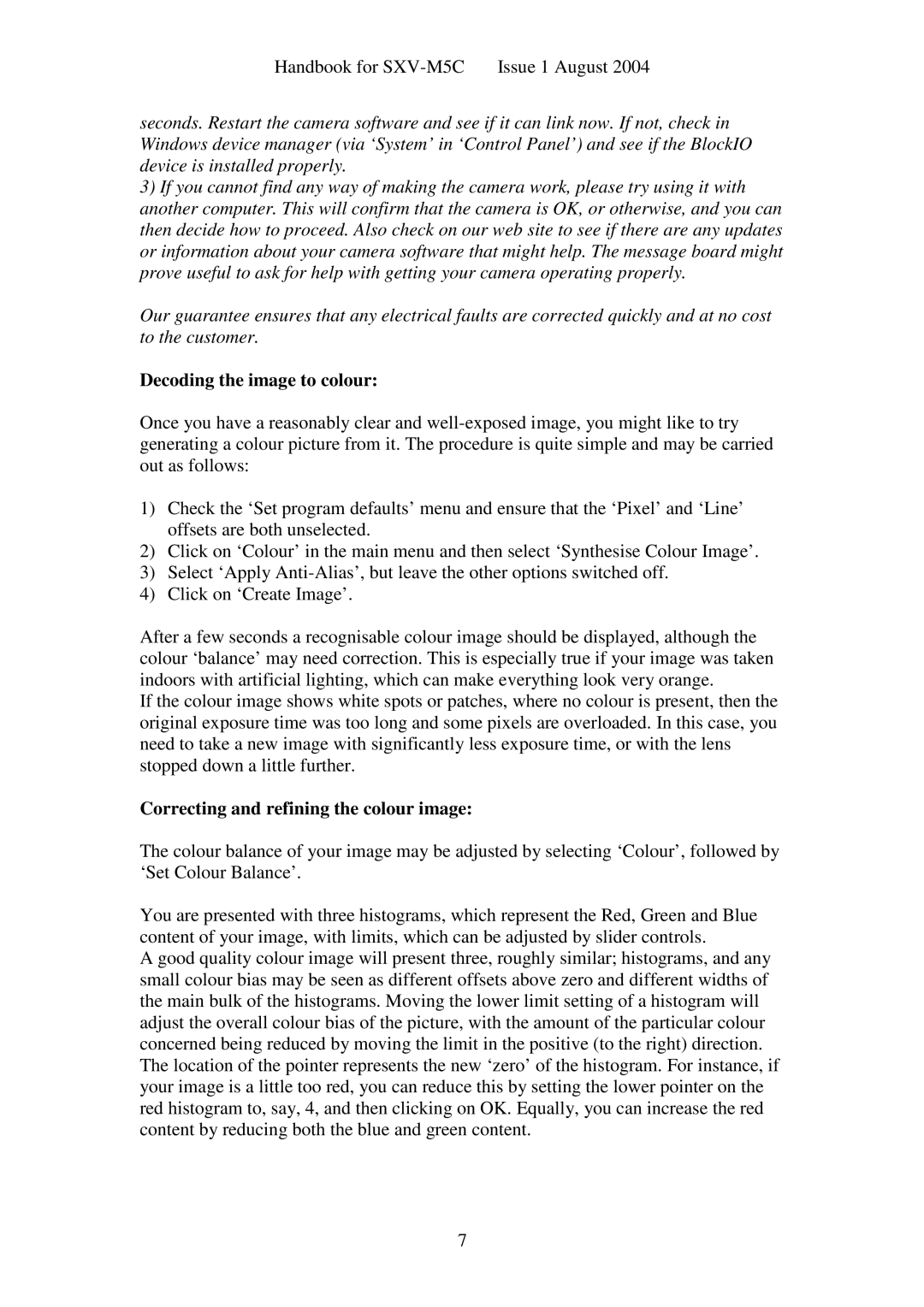Handbook for
seconds. Restart the camera software and see if it can link now. If not, check in Windows device manager (via ‘System’ in ‘Control Pa nel’) and see if the BlockIO device is installed properly.
3)If you cannot find any way of making the camera work, please try using it with another computer. This will confirm that the camera is OK, or otherwise, and you can then decide how to proceed. Also check on our web site to see if there are any updates or information about your camera software that might help. The message board might prove useful to ask for help with getting your camera operating properly.
Our guarantee ensures that any electrical faults are corrected quickly and at no cost to the customer.
Decoding the image to colour:
Once you have a reasonably clear and
1)Check the ‘Set program defaults’ menu and ensure th at the ‘Pixel’ and ‘Line’ offsets are both unselected.
2)Click on ‘Colour’ in the main menu and then select ‘Synthesise Colour Image’.
3)Select ‘Apply
4)Click on ‘Create Image’.
After a few seconds a recognisable colour image should be displayed, although the colour ‘balance’ may need correction. This is espec ially true if your image was taken indoors with artificial lighting, which can make everything look very orange.
If the colour image shows white spots or patches, where no colour is present, then the original exposure time was too long and some pixels are overloaded. In this case, you need to take a new image with significantly less exposure time, or with the lens stopped down a little further.
Correcting and refining the colour image:
The colour balance of your image may be adjusted by selecting ‘Colour’, followed by ‘Set Colour Balance’.
You are presented with three histograms, which represent the Red, Green and Blue content of your image, with limits, which can be adjusted by slider controls.
A good quality colour image will present three, roughly similar; histograms, and any small colour bias may be seen as different offsets above zero and different widths of the main bulk of the histograms. Moving the lower limit setting of a histogram will adjust the overall colour bias of the picture, with the amount of the particular colour concerned being reduced by moving the limit in the positive (to the right) direction. The location of the pointer represents the new ‘zero’ of the histogram. For instance, if your image is a little too red, you can reduce this by setting the lower pointer on the red histogram to, say, 4, and then clicking on OK. Equally, you can increase the red content by reducing both the blue and green content.
7